It can be annoying when you’re using the default Command Prompt window settings and not being able to read everything easily. What you may not know is you can make it wider, and here is how.
Command Prompt
The Command Prompt in Windows is a feature that provides the ability to enter in MS-DOS and other commands to perform tasks in the OS. By default though, it’s not always wide enough for viewing the data you want in an easy to read format.
In this example we’re running the tracert command in prompt. With the default settings we cannot see all of the information in an easy to read format. The data wraps so it can be somewhat difficult to review.
Change Command Prompt Width
Right-click on the prompt boarder and select Properties…
Now select the Layout tab and change the Window Size width, by default it is 80.
Here you can change the Screen Buffer Size Width and Window Position. When you’re finished click OK.
Now the window is wider and when we run the same command above, we can see all of the data in a much easier to read format!
If you find yourself using the command prompt and were frustrated about not being able to see everything easily, this quick tweak helps out a lot.
SOURCE | LINK | LANGUAGE | ENGLISH |
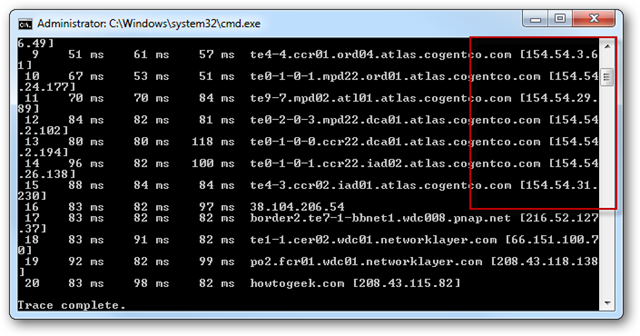
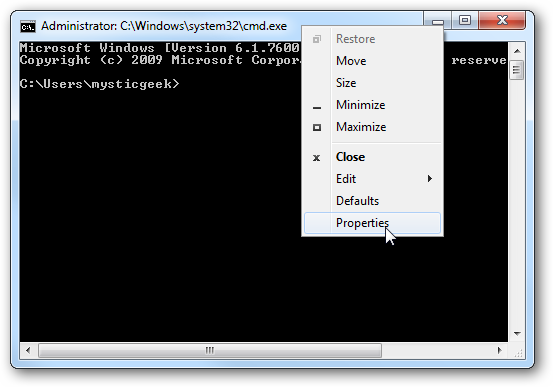
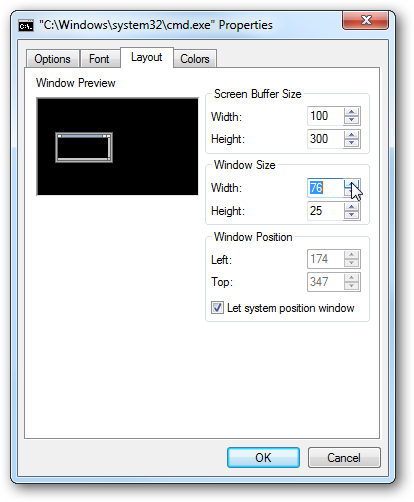
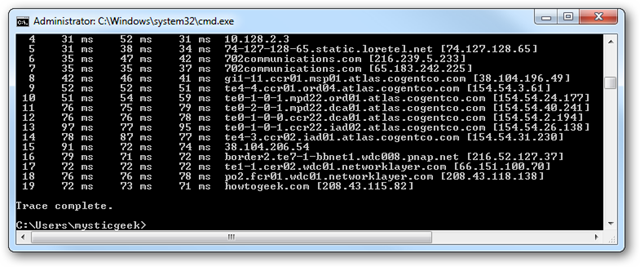


How to Make the Windows Command Prompt Wider (Windows XP – Vista – Seven – 8) – http://heelpbook.altervista.org/?p=35830 – 08/02/2013 – 14:25 – HeelpBook – Visit http://www.heelpbook.net OR http://mobile.heelpbook.net on your tablet!