I've frequently heard complaints about people forgetting to log off when they end a Remote Desktop session. Instead they simply close the window, leaving their session running on the [gs server].
This orphaned session becomes a problem in many cases because Windows Servers are typically only licensed for two simultaneous logged in [gs user]s. Even worse, if you can't remote into the box, you may not be able to easily identify the culprit(s) who left their sessions active. This leaves you no-one to throw things at and generally a very grumpy person.
Fortunately there is a solution to this problem...
You can configure Terminal Services to terminate abandoned sessions fairly easily on Windows 2000 and 2003 servers by doing the following:
That does it!
SOURCE | LINK | LANGUAGE | ENGLISH |
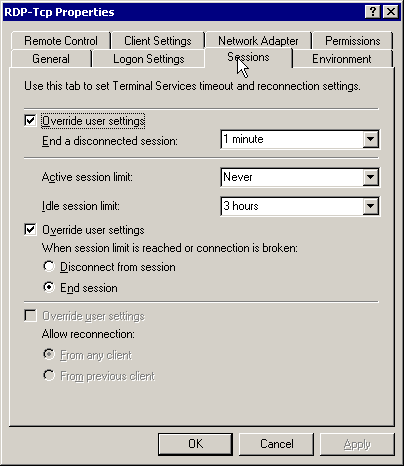


How to automatically log off disconnected Remote Resktop terminal services sessions (Microsoft) – http://heelpbook.altervista.org/?p=35886 – 18/02/2013 – 14:00 – HeelpBook – Visit http://www.heelpbook.net OR http://mobile.heelpbook.net on your tablet! @HeelpBook #HeelpBook