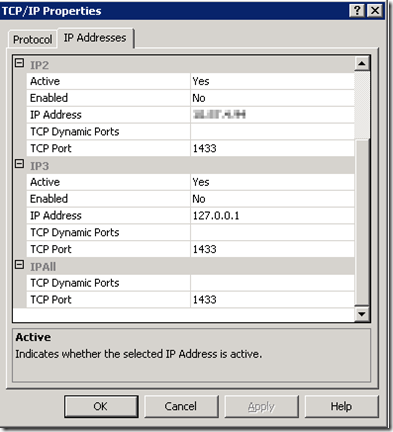--> (Word) --> (Word) |  --> (PDF) --> (PDF) |  --> (Epub) --> (Epub) |  --> (Text) --> (Text) |
 --> (XML) --> (XML) |  --> (OpenOffice) --> (OpenOffice) |  --> (XPS) --> (XPS) | |
| This article has been published [fromdate] | |||
| [readtime] | |||
It is a well known fact that whenever SQL Server starts it binds itself with the IP Address of the Server and it starts listening on a port assigned to it. In SQL Server 2005 and above, the port on which SQL Server should listen on is configured using the SQL Server Configuration Manager.
The values defined in TCP Port under IPAll section is the port on which SQL Server is configured to listen on.
At times when the SQL Server instance is starting up, due to some reasons it will not be able to bind with the port assigned which is usually logged in the SQL Server Error Log.
server SuperSocket Info: Bind failed on TCP port 1433
On this error usually SQL Server will start listening on Named Pipes. Restarting the SQL Server usually helps SQL Server to listen on the configured port.
How to check on which port SQL Server is listening on at a given point in time? The first place to look for is the SQL Server Error Log. When SQL Server starts up this information is logged in it.
But on my client’s instances the SQL Server Error Log is recycled every night. If a server was restarted a week ago, it will be a little time consuming to find out the Error Log number and then reading it. The other way to get this information is through the netstat command.
The following command can be used to get the port number of SQL Server.
netstat -ano | find /i "ProcessIDofSQLServer"
The definition of the parameters used for the netstat command is as below.
- -a : Displays all active TCP connections and the TCP and UDP ports on which the computer is listening.
- -n : Displays active TCP connections, however, addresses and port numbers are expressed numerically and no attempt is made to determine names.
- -o : Displays active TCP connections and includes the process ID (PID) for each connection. You can find the application based on the PID on the Processes tab in Windows Task Manager
In this example, the SQL Server Process ID is 2276. The netstat command would be:
netstat -ano | find /i "2276"
The output of this command will be:
The second column in the [gs output] refers to Local Address and the third column refers to the Foreign Address. The entry after the IP address which begins with a “:” is the port number on which SQL Server is listening on. In the above example it is 1433.
The corresponding entry in the third column i,e. the Foreign Address, has the details of the IP Address and port number of the client which has connected to the SQL Server on the port in the Local Address. Whenever a client connects to SQL Server, one connection which has Local Address and Foreign Address is ESTABLISHED. The rows which have a status of LISTENING, correspond to the ports on which SQL Server is listening. In the above example it is listening on ports 1433 and 1434 (for DAC).
Hence a quick look at the Local Address column will tell on which port SQL Server is listening on. Please feel free share if you are following some other methods to find out the port details.
SOURCE | LINK (Sqldbadiaries.com) | LANGUAGE | ENGLISH |