 --> (Word) --> (Word) |  --> (PDF) --> (PDF) |  --> (Epub) --> (Epub) |  --> (Text) --> (Text) |
 --> (XML) --> (XML) |  --> (OpenOffice) --> (OpenOffice) |  --> (XPS) --> (XPS) | |
The ActiveSync have a "secret" registry key that associate connected device as guest. To disable the ActiveSync Partnership dialog popup by doing following steps.
Set "GuestOnly"=dword:1 is to disable ActiveSync Partnership dialog popup:
[HKEY_LOCAL_MACHINE\Software\Microsoft\Windows CE Services]
"GuestOnly"=dword:1
Set "GuestOnly"=dword:0 is to enable ActiveSync Partnership dialog popup:
[HKEY_LOCAL_MACHINE\Software\Microsoft\Windows CE Services]
"GuestOnly"=dword:0
In Windows XP, click Start->Run to startup Run Dialog box. Type in regedit and press OK to open Registry Editor window.
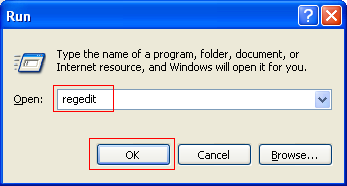
Go to [HKEY_LOCAL_MACHINE\Software\Microsoft\Windows CE Services] registry key, and add "GuestOnly"=dword:1 registry key. Save and exit the regedit editor.
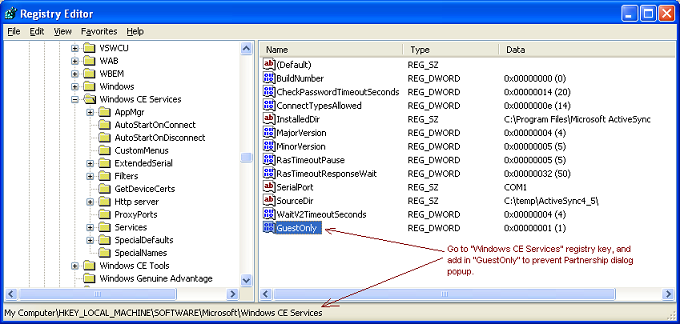
Now, if you plug-in Windows CE or Windows Mobile, you won't see the ActiveSync Partnership dialog popup.
SOURCE | LINK (itxembedded.com) | LANGUAGE | ENGLISH |

