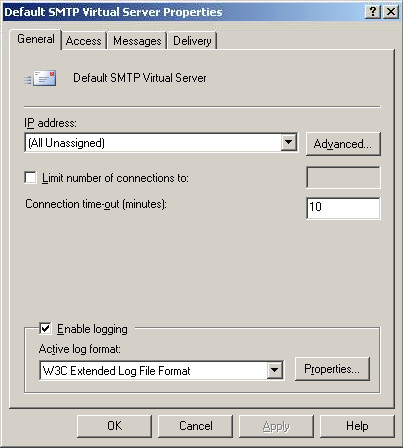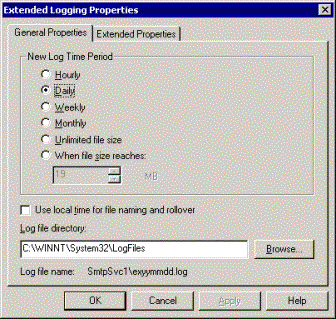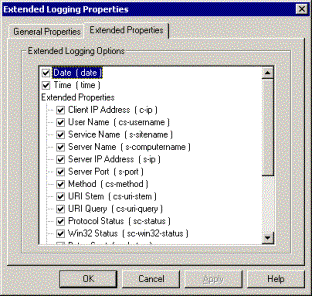SMTP logging helps troubleshoot various things, such as server communication with various sources, helps find lost emails and answer questions "Where's my email?".
To enable the service, do the following:
- Open System Manager.
- Go to "Administrative Groups" -> "First administrative group" (on small business server) -> "Servers" -> "<server NAME>" -> "Protocols" -> "SMTP".
- Right click on "Default SMTP Virtual Server" and select "Properties".
- Once inside, under "General" tab, put a checkbox beside "Enable logging" (Leave at it or select "W3C Extended Log File Format".
- It can also write the log files to a SQL database using ODBC allowing integration of SMTP logging and general monitoring software.
- Click "Ok" and close everything.
Unless you've specified a different path, the logs will be here: %systemroot%\system32\LogFiles\, usually under the folder SMTPSVC1.