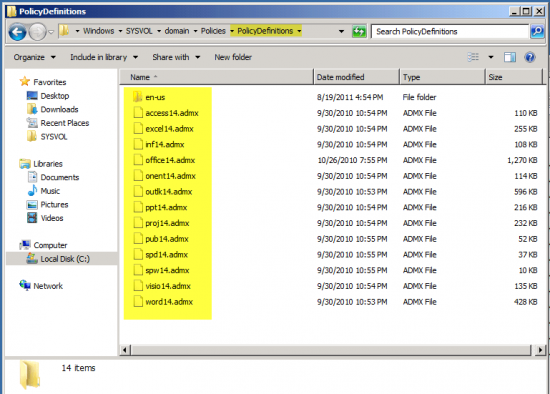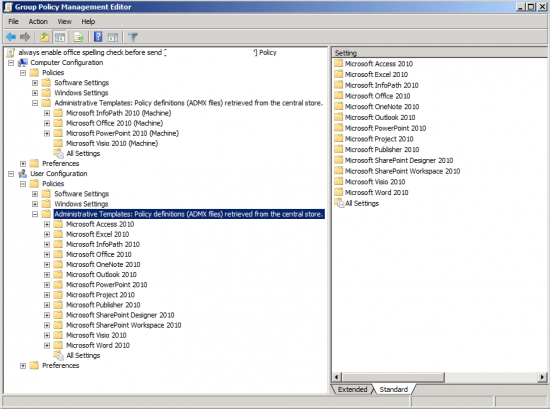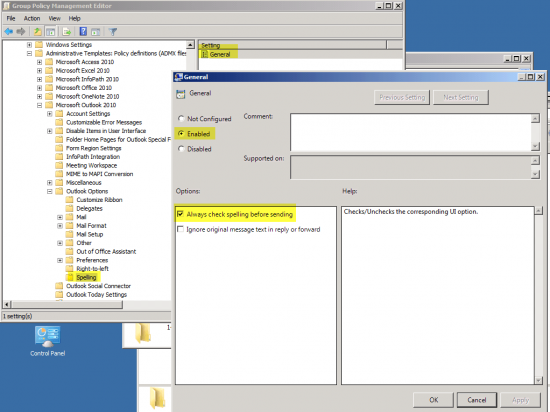NOTE: for this tutorial we will consider the adding of ADMX administrative templates for Microsoft Office 2010.
First off, you will need to download the admin template files from here: https://www.microsoft.com/en-us/download/details.aspx?id=18968.
The 32bit and 64bit ADMX files are identical. You only need the different versions if you are using the Office Customization Tool (OCT).
The downloaded file is a self-extracting file. Just launch it and extract the file to a folder. Inside that folder will be an admx folder and the corresponding language files (in their own folders). There will also be an adm folder (these are the older style adm template files) and a admin folder (which you only need if your using OCT and don’t have the enterprise Office install).
Now go to the folder C:\Windows\Sysvol\domain\Policies on your Domain Controller (especially on the DC that owns the PDC Emulator FSMO role).
Create a folder inside of policies folder called PolicyDefinitions and copy all the files from the admx folder that was created from the extraction and any language file folders you may need.
The complete folder path will be C:\Windows\Sysvol\domain\Policies\PolicyDefinitions.
In our example we added all the office admx files and only the corresponding English languages.
Close your Group Policy Management Console if open and re-open it. As shown below, all of the Office 2010 admx template files will now show up under Administrative Templates since it is retrieving them automatically from the Central Store.
In this particular case we are adding a GPO to automatically check user spelling before sending emails (Outlook 2010).
That’s It. The whole procedure is not too difficult after all. :)