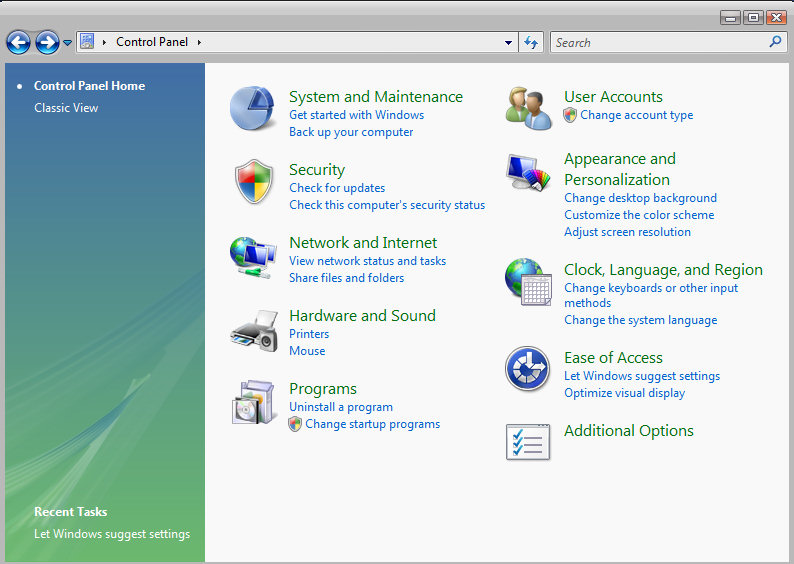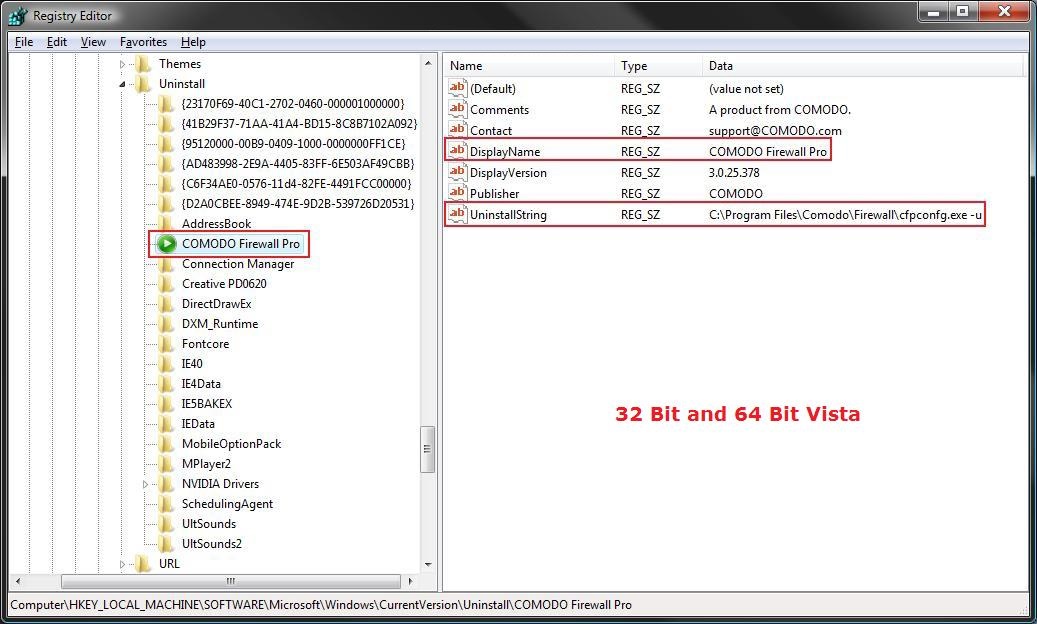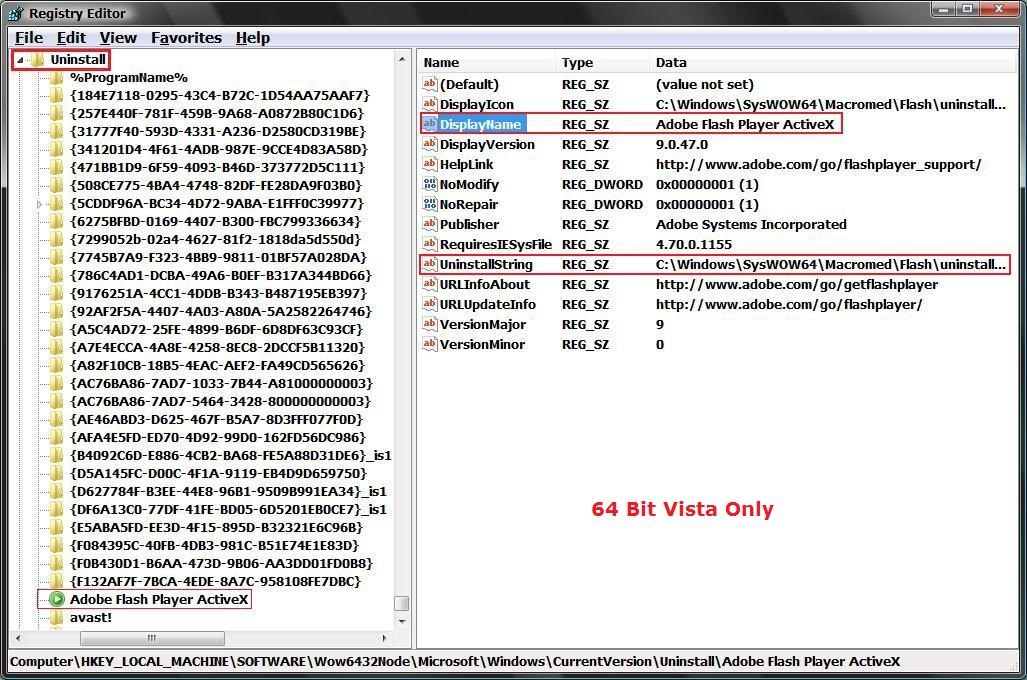To totally unlock this section you need to Log-in
Login
We already know how to remove invalid or corrupted entries in Add or Remove Programs, as we see in Microsoft Windows – How to remove invalid entries from Add or Remove Programs.
But today we will see this annoying process with more details:
In Programs and Features (Windows 7 - Windows 8 - Windows 10) there is a list of programs on your computer that have a uninstall program for it. If the program uninstall entry is invalid or you simply want to remove it from the list, then this will show you how to remove the uninstall entry using your choice of three methods.
NOTE: the first two options use a 3rd party program, and the third method is through the registry. Just pick the method that you are most comfortable doing.
First Method (CCleaner)
Open the Control Panel (Classic View in Vista) or (Icons View Windows 7/8), and click on the Programs and Features icon.
- If you have not already, download and install the latest version of the CCleaner.
- Click on the CCleaner shortcut icon (a capitale red C) either on your desktop or in the Start Menu to run the program.
- Click on the Tools button on the left.
- Select the uninstall entry that you want to delete completely and click the Delete Entry (or Delete in new versions) button to remove it from the Programs and Features uninstall list.
- Click on the X in the upper right corner to close CCleaner when done.
Second Method - Remove Uninstall Entry in Registry Editor
- Press the Windows + R keys to open the Run dialog, type regedit, and press Enter.
- If prompted by UAC, click on the Continue (Vista) or Yes (Windows 7/8).
- Do previous steps depending on if you have a 32-bit or 64-bit Windows installed.
To do in 32 Bit and 64 Bit Windows, in regedit, go to:
HKEY_LOCAL_MACHINE\SOFTWARE\Microsoft\Windows\CurrentVersion\Uninstall
To do Only in 64 Bit Windows, in regedit, go to:
HKEY_LOCAL_MACHINE\SOFTWARE\Wow6432Node\Microsoft\Windows\CurrentVersion\Uninstall
To be safe you should make a Back Up of this key, just in case you delete something you did not want to.
In the left pane, right click on Uninstall and click Export.
In the Export Registry File dialog box, click Desktop in the Save in box and type Uninstall Backup in the File name box, then click Save.
To Undo Changes you made to this Uninstall key and restore it back to as it is now, right click on Uninstall Backup.reg and click Merge. Click Run, Continue (UAC), Yes, and then OK when prompted.
Click on Continue (UAC-Vista) or Yes (UAC-Windows 7/8) and then OK when prompted.
In the left pane, each subkey, folder with {long number} or program name, under Uninstall represents a program that appears in the Programs and Features uninstall list. Click on a subkey, folder with {long number} or program name, under Uninstall to determine which program that key represents.
NOTE: In the right pane of the subkey:
DisplayName = Shows the name listed in Programs and Features. UninstallString = Shows the full path of the program that is used to uninstall the program.
To Remove the Uninstall Entry
Right click on the subkey, folder with {long number} or program name in the left pane, for the program you want to remove from the uninstall list and click Delete.
Click on YES to confirm the delete.
Open Programs and Features and confirm that the uninstall entry is gone, then you can delete the Uninstall Backup.reg (on desktop) file if you like. Close regedit.
NOTE: The top screenshot is for the 32 bit Vista and 64 bit Vista, and the bottom screenshot is for only the 64 bit Vista.
Windows Installer Cleanup Utility
If you are keeping "MSI error" or any other issue with the above methods during the removal of any invalid or corrupted installer entry, you can try the Windows Installer Cleanup Utility, which is an old but very functional freeware utility (by Microsoft) that let us to remove any very corrupted installer entry from the operating system.
You can download it from Heelpbook.net (after registration/login), freely. :-)
[wpfilebase tag="file" id="229"]