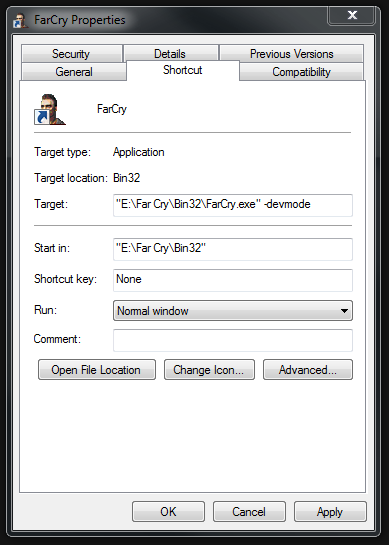To totally unlock this section you need to Log-in
Login
Saving Games At Any Point
If you don’t like the way in which FarCry automatically saves your progress through the single player campaign at certain save points, and want to save manually anywhere in the game, this tweak might be what you need. To save a game anywhere, open the console (press ~) and type "\save_game gamename" (without quotes) where the gamename can be any name or number you like. For example:
\Save_game Quicksave
Will save your current place in the game under the name "Quicksave". You can now reload this game position at any time by opening the console and typing "\load_game Quicksave" (without quotes). Note that the saved game file is saved under the name you gave it (i.e. Quicksave.sav) in your \UBISOFT\Crytek\Far Cry\Profiles\player\[Profilename]\savegames directory.
If you want to assign and use specific keys to make the saving/loading functions faster, you'll need to do so in Developer Mode. See below for more information on enabling Devmode and the Devmode.lua file.
Open up your Devmode.lua file and copy and paste the following lines into the end of that file:
Input:BindCommandToKey("#Game:Save('Quicksave')","f9",1);
Input:BindCommandToKey("#Game:Load('Quicksave')","f10",1);
Note that in the bindings above F9 is quicksave and F10 is quickload. You can edit the words "F9" and "F10" in the lines above to whichever keys you want to use for quicksaving and quickloading, just check to make sure they are not being used for another function in Devmode or this won't work. Also note that quicksaving and quickloading this way may lead to a few glitches or odd AI behaviour in the game every once in a while.
Far Cry Music
If you enjoy the music of Far Cry and want to extract it and listen to it separately, all the music is contained in the file Music.pak in the \UBISOFT\Crytek\Far Cry\FCData\ directory. To extract the contents of this file, simply copy the file to an empty folder somewhere else (don't mess with the original), and rename it to Music.zip.
It can now be opened, and the contents extracted, with any archiving program like WinZip. The music is mostly in Vorbis .Ogg format, and can be played with a free music player like WinAmp or VideoLAN (VLC).
If you extract the entire contents of the Music.zip file you'll notice a lot of folders and subfolders are created with slices of music for various levels and various moods. For complete tracks, such as the music playing in the background of the game's menu, go to the directories Menu and Titletrack. For example, the track playing during the menu is called MenuMusic_shortversion.ogg.
Skip Introductory Movies
To skip the introductory movies (Ubisoft, Crytek, Sandbox logos) every time you load up Far Cry, just go to your \UBISOFT\Crytek\Far Cry\Languages\Movies\English\ directory, and create backups of (or rename) the files Crytek.bik, Sandbox.bik, and Ubi.bik. Now create three new (empty) text files and rename them to the above filenames and place them in the same directory. Far Cry will now skip playing these movies and load up much faster, and use less RAM to boot.
Enable the DevMode
Right click on the Far Cry desktop icon and find properties the find the property "Target" and start typing -DEVMODE, for example (if the game is installed in the dafault folder):
"C:\Program Files (x86)\Ubisoft\Crytek\Far Cry\Bin32\FarCry.exe" -DEVMODE
NOTE: Place this file (DevMode.lua) in the main Far Cry folder, but put the original DevMode.lua (also found there) somewhere else for safe keeping.