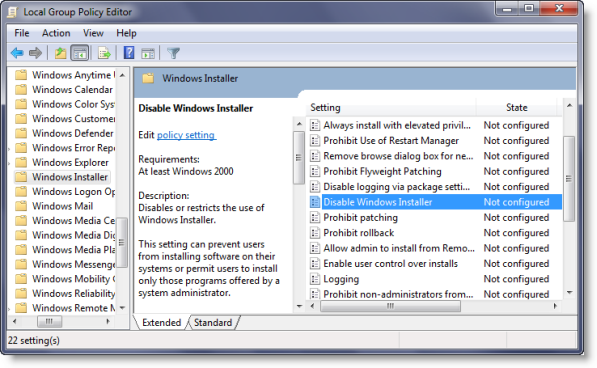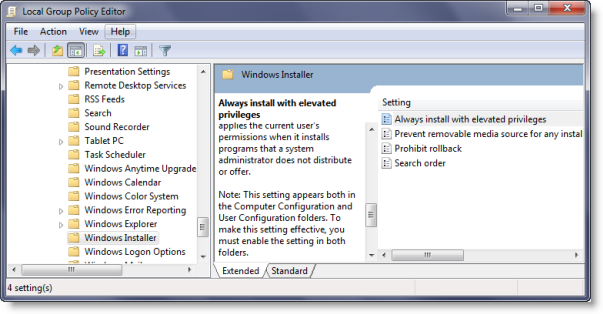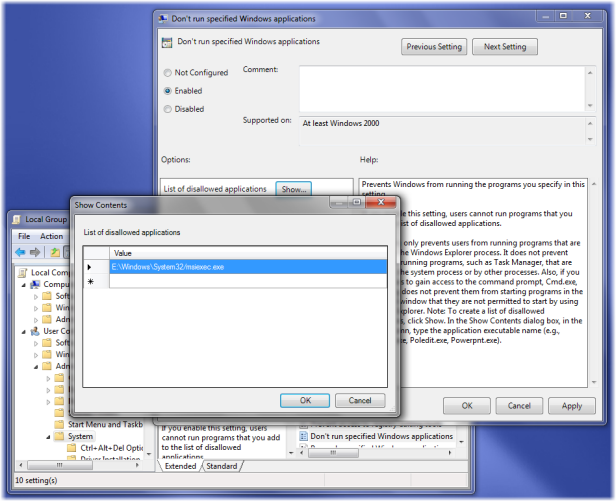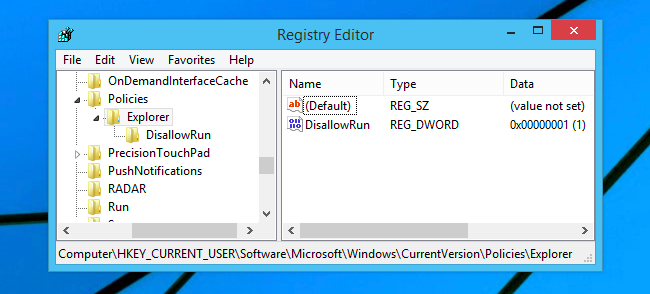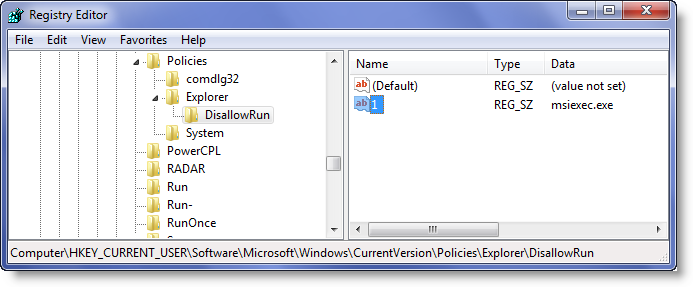To totally unlock this section you need to Log-in
Login
You can if you wish restrict users from installing or running programs in Windows 8, Windows 7, Windows Vista, Windows XP, Windows 2000 & Windows Server family. You can do so by using certain Group Policy settings to control the behavior of the Windows Installer, prevent certain programs from running or restrict via the Registry Editor.
The Windows Installer, msiexec.exe, previously known as Microsoft Installer, is an engine for the installation, maintenance, and removal of software on modern Microsoft Windows systems.
Disable or restrict the use of Windows Installer via Group Policy
Type gpedit.msc in start search and hit Enter to open the Group Policy Editor. Navigate to Computer Configurations > Administrative templates > Windows Components > Windows Installer. In RHS pane double-click on Disable windows installer.
Configure the option as required.
This setting can prevent users from installing software on their systems or permit users to install only those programs offered by a system administrator. If you enable this setting, you can use the options in the Disable Windows Installer box to establish an installation setting.
The “Never” option indicates Windows Installer is fully enabled. Users can install and upgrade software. This is the default behavior for Windows Installer on Windows 2000 Professional, Windows XP Professional and Windows Vista when the policy is Not configured.
The “For non-managed apps only” option permits users to install only those programs that a system administrator assigns (offers on the desktop) or publishes (adds them to Add or Remove Programs). This is the default behavior of Windows Installer on Windows Server 2003 family when the policy is not configured.
The “Always” option indicates that Windows Installer is disabled.
This setting affects Windows Installer only. It does not prevent users from using other methods to install and upgrade programs.
Always install with elevated privileges
In the Group Policy Editor, navigate to User Configuration > Administrative Templates > Windows Components. Scroll down and click Windows Installer and configure it to Always install with elevated privileges.
This setting directs Windows Installer to use system permissions when it installs any program on the system.
This setting extends elevated privileges to all programs.
These privileges are usually reserved for programs that have been assigned to the user (offered on the desktop), assigned to the computer (installed automatically), or made available in Add or Remove Programs in Control Panel. This setting lets users install programs that require access to directories that the user might not have permission to view or change, including directories on highly restricted computers.
If you disable this setting or do not configure it, the system applies the current user’s permissions when it installs programs that a system administrator does not distribute or offer.
This setting appears both in the Computer Configuration and User Configuration folders. To make this setting effective, you must enable the setting in both folders.
Skilled users can take advantage of the permissions this setting grants to change their privileges and gain permanent access to restricted files and folders. Note that the User Configuration version of this setting is not guaranteed to be secure.
Don’t run specified Windows applications
In the Group Policy Editor, navigate to User Configuration > Administrative Templates > System.
Here in RHS pane, double click Don’t run specified Windows applications and in the new window which opens select Enabled. Now under Options click Show. In the new windows which opens enter the path of the application you wish to disallow; in this case : msiexec.exe.
This will disallow Windows Installer which is located in C:\Windows\System32\ folder from running.
This setting prevents Windows from running the programs you specify in this setting. If you enable this setting, users cannot run programs that you add to the list of disallowed applications.
This setting only prevents users from running programs that are started by the Windows Explorer process. It does not prevent users from running programs, such as Task Manager, that are started by the system process or by other processes. Also, if you permit users to gain access to the command prompt, cmd.exe, this setting does not prevent them from starting programs in the command window that they are not permitted to start by using Windows Explorer.
Note: To create a list of disallowed applications, click Show. In the Show Contents dialog box, in the Value column, type the application executable name (e.g., msiexec.exe).
Restrict Programs from being installed via Registry Editor
To make this work, you’ll need to browse through the registry and create a key or two. Open up regedit.exe through the WIN + R menu, and then head down to the following key:
HKEY_CURRENT_USER\Software\Microsoft\Windows\CurrentVersion\Policies\Explorer
Once you get to that key, create a new 32-bit DWORD called DisallowRun in the right-hand pane with the value set to 1. Then create a key under the Explorer key on the left-hand pane, and call it DisallowRun as well. If some of those keys don’t exist, you’ll want to right-click and create the keys like you can see in the next screenshot:
On the right-hand side underneath the DisallowRun key, you’ll want to create a bunch of String values with names starting with “1” and going in numerical order (so the second one would be “2” and the third “3”, etc).
Set the value of each one to the name of the executable that you want to block. For instance, if you wanted to block Calculator and Notepad from running, you’d add two keys like this:
1 notepad.exe
2 calc.exe
This will end up looking something like the following screenshot:
Open Registry Editor and navigate to the following key:
HKEY_CURRENT_USER\Software\Microsoft\Windows\Current Version\Policies\Explorer\DisallowRun
Create String value with any name, like 1 and set its value to the program’s EXE file.
For example, If you want to restrict msiexec, then create a String value 1 and set its value to msiexec.exe. If you want to restrict more programs, then simply create more String values with names 2, 3 and so on and set their values to the program’s exe.
You may have to restart your computer.