To totally unlock this section you need to Log-in
Login
How to perform an Inventory and Catalog in Symantec BackupExec
An Inventory is the process of mounting media in the drive and reading the media label, which is then displayed in the Devices view. If this is the first time that BackupExec has encountered this media, the media label is also added to the Media view.
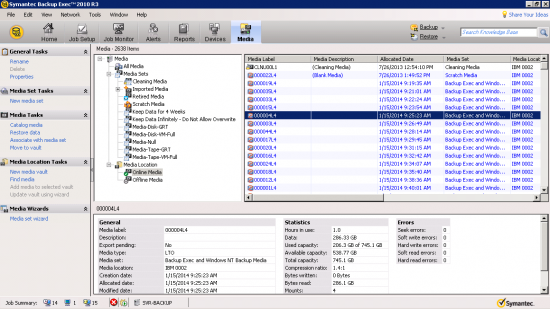
How to perform an Inventory and Catalog in Symantec BackupExec - This is the Media tab in which there are the tapes available in the system.
Note: Each time new tape is introduced in the tape drive or robotic library, it must be inventoried so that the BackupExec database gets updated with the new tape Information.
To Inventory a Tape/Robotic Library
1. Insert the tape.
2. Click the Devices tab.
3. Select the correct tape drive/robotic library slot.
4. Right-click on the tape drive/robotic library slot and select Inventory.
The inventory will complete and should display the correct tape name.
What is a Catalog?
When cataloging a tape, Backup Exec reads the header information from the tape and stores it in a file on the hard drive.
The information contained in the catalog includes, but is not limited to:
Inventorying All Drives When Backup Exec Services Start
A default can be set so that all drives are inventoried whenever the BackupExec services are started.
An inventory of all drives on startup is recommended if media is often moved between robotic libraries, but Backup Exec may take longer to start.
To have Backup Exec perform an inventory each time Backup Exec starts
1. On the Tools menu, click Options;
2. In the Properties pane, under Job Defaults, click Preferences;
3. Click on the check box Inventory all drives on BackupExec services startup.
To Catalog a tape
1. Click on the tape drive/robotic library;
2. Select the tape from the right pane;
3. Right-click the tape and select Catalog.
This will add the directory structure of the data on the tape to the restore tree. An inventory and catalog must be performed on all tapes to be included in a search.
NOTE: The process to inventory and catalog Backup-to-Disk (B2D) Files is similar to what is shown above, with the exception that these files use a virtual tape library on the designated source or target hard disk.
What are tapes?
In computers, tape is an external storage medium, usually both readable and writable, consisting of a loop of flexible celluloid-like material that can store data in the form of tiny magnetic fields that can be read and also erased. The magnetic tape is housed in a plastic cartridge similar to that of an audio or video cassette.
Because the tapes, which are recorded by a device called a tape drive, are portable and inexpensive to purchase, tape is often used for backing up or archiving data. A drawback of tape is that it can only be accessed by starting at the beginning and rolling through the tape until the desired data is located.
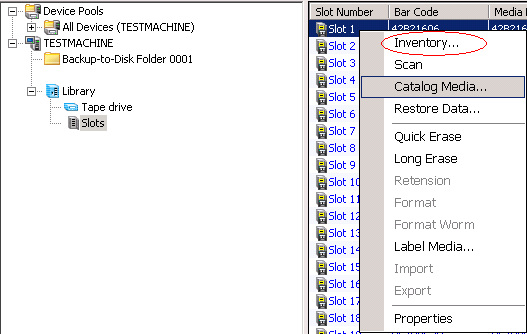
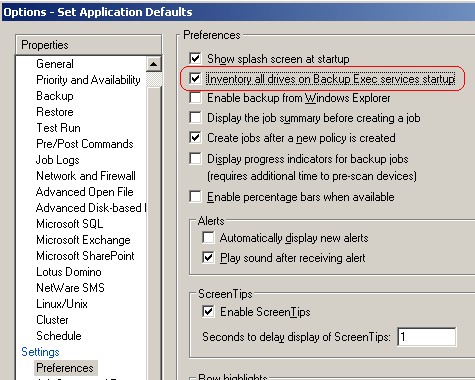
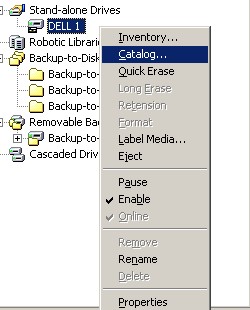


How to perform an Inventory and Catalog in Symantec BackupExec – http://heelpbook.altervista.org/2014/perform-inventory-catalog-symantec-backupexec/ #howto #heelpbook #backup #microsoft #server