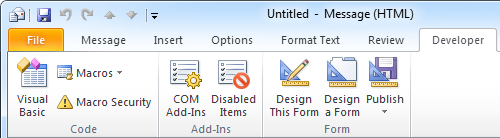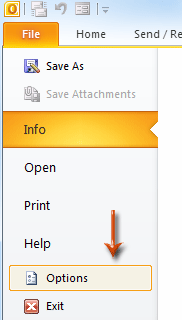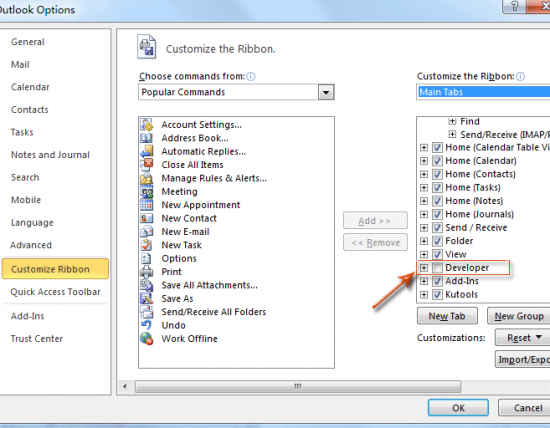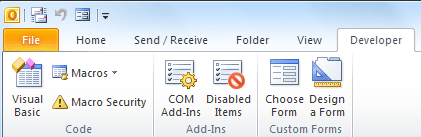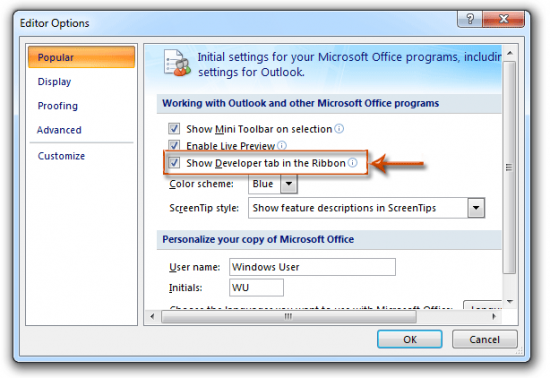To totally unlock this section you need to Log-in
Login
By default the Developer tab which holds the option for running, creating and editing macros is turned off in the Ribbon.
Outlook 2007
- Open a message or create a new one.
- Click on the Office logo in the left top and choose Editor Options.
- In the Popular section, enable the option: Show Developer tab in the Ribbon.
- Press OK to close the open dialog.
Outlook 2010/2013
- Press File button next to the Home tab and choose Options.
- Select the section Customize Ribbon.
- In the right pane, enable the selection field before "Developer".
- Press OK to close the open dialog.
VBA Editor, Add-Ins and Custom Forms
Aside from the buttons to launch a Macro and the Visual Basic (VBA) editor, you’ll also find the options to design and publish forms. In Outlook 2010, it will also provide you easy access to COM Add-Ins and Disabled Items.
Procedure
Step 1: Click the File tab and Options button in Outlook 2010 / 2013.
Step 2: In the Outlook Options dialog box, click the Customize Ribbon on the left bar.
Step 3: In the right section, select the Main Tabs in the Customize the Ribbon box.
Step 5: Check the Developer item. See the screen shot above.
Step 6: Click OK.
Then you will get back to the main look of Microsoft Outlook, and you can see the Developer Tab is added on the Ribbon.
In Office 2007, to enable the Developer tab in Outlook 2007 we will have to follow the below steps:
Step 1: Create a new email message with clicking the File > New > Mail Message.
Step 2: Click the Office Button at the upper-left corner > Editor Options in the Message window.
Step 3: In the popping up Editor Options dialog box, click the Popular in the left pane, check the option of Show Developer Tab in the Ribbon, and click the OK button. See the screenshot below: