To totally unlock this section you need to Log-in
Login
The Receive Window Auto-Tuning feature lets the operating system continually monitor routing conditions such as bandwidth, network delay, and application delay.
Therefore, the operating system can configure connections by scaling the TCP receive window to maximize the network performance. To determine the optimal receive window size, the Receive Window Auto-Tuning feature measures the products that delay bandwidth and the application retrieve rates.
Then, the Receive Window Auto-Tuning feature adapts the receive window size of the ongoing transmission to take advantage of any unused bandwidth.
However, if the operating system can't monitor bandwidth or any other network conditions this feature could lead to decrease overall network performance on the client.
For example, if you use Microsoft Office Outlook 2007 or Microsoft Outlook 2010 there is an annoying problem. If you are trying to download an e-mail message bigger than 1MB, you will have to wait too much.
Also, if you want to send an e-mail using a SMTP server you will receive the following error: “Sending and Receiving reported error (0x800CCC0F) : 'The connection to the server was interrupted. If this problem continues, contact your server administrator or Internet service provider (ISP)'.
This happens if you have a router that doesn’t supports TCP Window Scaling.
First you will have to make sure that the problem is caused by a network hardware device that does not support TCP Window Scaling. This is how you will do it:
1. Run Command Prompt as an Administrator;
2. Enter this command:
netsh interface tcp show global
3. Look for Receive Window Auto-Tuning Level. You will have to see what value is written there. If you don’t know what to choose, use the following command:
netsh interface tcp set global autotuninglevel=disabled.
You can choose between 5 values: disabled (sets the receive window at the default value), highlyrestricted (lets the receive window grow beyond the default value, but does so very conservatively), restricted (it is similar with highlyrestricted, but limits the growth only in some scenarious), normal (lets the receive window grow to accommodate most scenarios) and experimental (lets the receive window grow to accommodate extreme scenarios).
4. Restart your computer and see if the problem is solved. You can also try other values to see which one is perfect for you.
If you want to set this back to normal type the following:
netsh interface tcp set global autotuning=normal
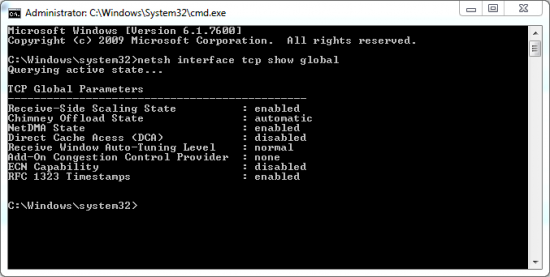


Disable Windows TCP auto-tuning feature in Windows Vista/7/8 – http://heelpbook.altervista.org/2014/disable-windows-tcp-auto-tuning-feature-windows-vista78/ #heelpbook #howto @heelpbook #microsoft #network