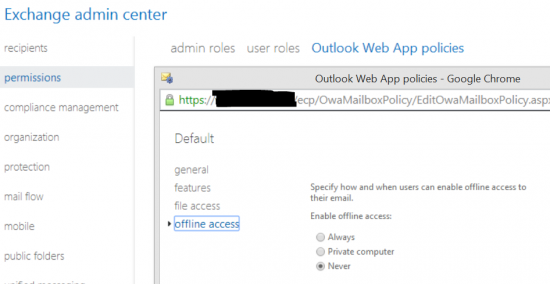To totally unlock this section you need to Log-in
Login
One of the best features in the new OWA 2013 that was introduced by Microsoft is called OWA offline. OWA offline allows the user to have a full access to their mailbox even when not connected to Exchange. OWA offline behaves the same way as desktop Microsoft Outlook cache mode.
To use this feature the following requirements must be met:
Compatible browsers:
- Internet Explorer 10
- Safari 15
- Chrome 16
Exchange Version:
- Your mailbox must be hosted on exchange 2013
- OWA access must be hosted by Exchange 2013 CAS Server
The work you do while disconnected is automatically synchronized the next time connectivity is restored. This allows users to be productive using OWA even when they have no network connectivity. It also makes OWA faster and a better experience from remote locations with slow or intermittently connected networks.
Although the Offline OWA functionality in Exchange 2013 is a great addition for those that cannot use Outlook (Anywhere with Cached Mode), but are frequently without internet. However, as the browser database in which Exchange OWA stores it’s information isn’t encrypted, it can be a security issue.
It can be turned off via the Exchange Admin Center (EAC) via Permissions > Outlook Web App Policies and then edit the policies by double-clicking them. Navigate in the pop-up window to Offline Access and specify your required setting.
Via the Exchange Management Shell you have to use the Set-OwaMailboxPolicy cmdlet. The parameter is AllowOfflineOn, but the possible values aren’t really intuitive or correspond with those visible EAC.
But checking the TechNet page of the cmdlet, we can find PrivateComputersOnly (offline only available when logged in as private. OWA assumes private as default, you can enable the public computer option), NoComputers, or AllComputers which is default.
To disable Offline OWA completely for the mailboxes using the Default OWA Policy use the following:
Set-OwaMailboxPolicy -Identity Default -AllowOfflineOn NoComputers
To disable Offline OWA for all currently present OWA policies use:
Get-OwaMailboxPolicy | Set-OwaMailboxPolicy –AllowOfflineOn NoComputers
You could use a separate policy for those mailboxes that do require Offline OWA and assign that policy to the mailboxes.