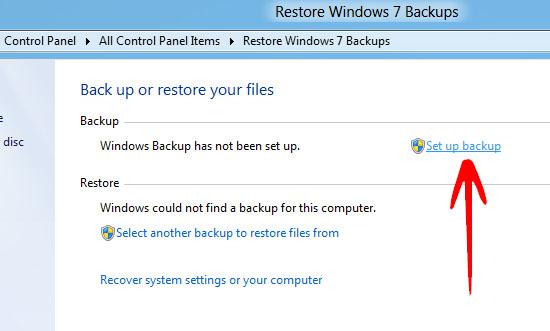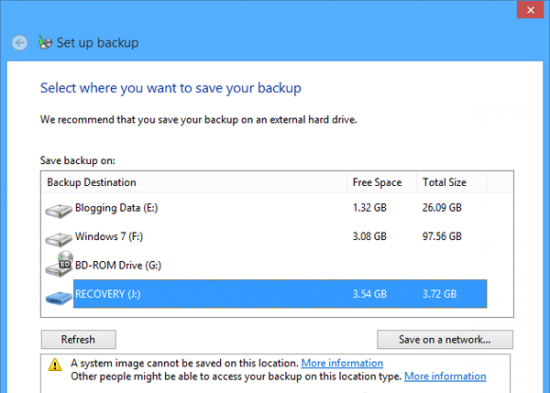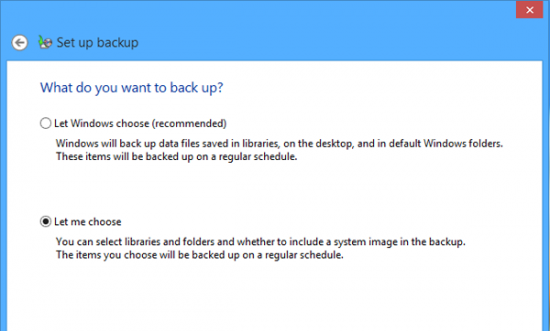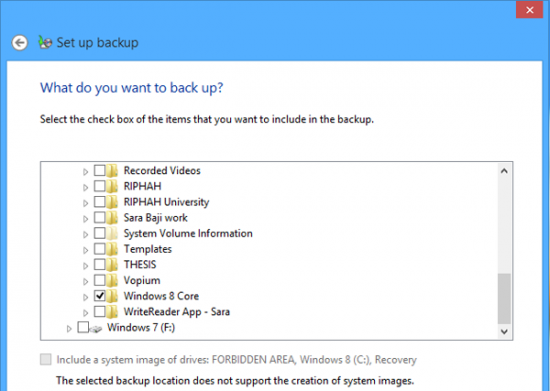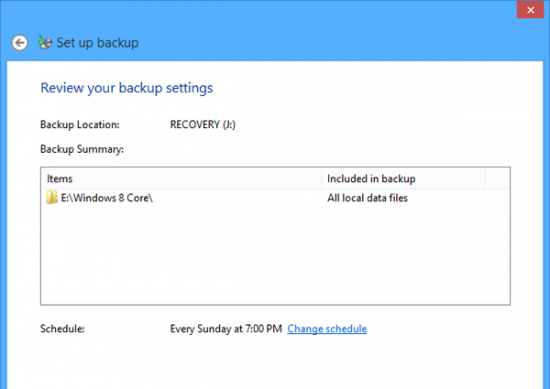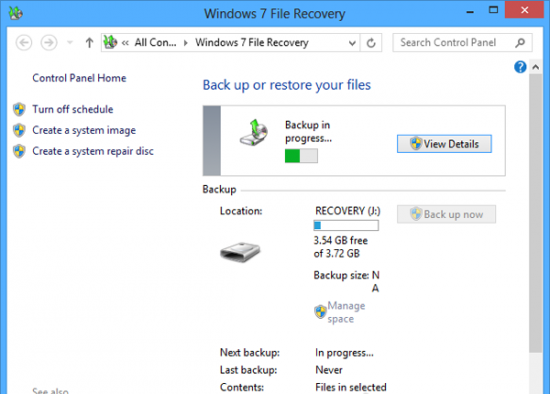To totally unlock this section you need to Log-in
Login
Windows 8 comes with an awesome option of automatic backup of your desired files to any location which will keep your files saved and can be restored anytime, when needed.
This awesome backup option of Windows 8 can also be used to restore core installation files of Windows 8 which will be very helpful if, your Windows 8 starts getting some problems.
The best thing of that backup option is its automation which means, you just have to configure it once and it will keep backing up the new files automatically on the scheduled timings.
The backup can be saved to different locations like your hard drive, an external storage drive or on a network location. If, you are one of the people who tend to keep backup of all your files in Windows 8 then, this option is best for you.
Just follow the instructions below to create a backup of the files in your Windows 8 automatically on thesaid periods.
Instructions:
First of all, open up the "Search" Charm by pressing the Windows key + F or swiping from right and selecting ‘Search‘.
Your "Search" Charm will open. Here type ‘Windows 7 recovery‘ and select ‘Settings‘ filter from right column.
Windows 7 File Recovery would be showed in results. Press it.
You would be taken to the desktop where Windows 7 File Recovery window would open. Here press Set up backup.
Windows Backup will start. In the mean time, you would be showed a small pop-up window indicating the loading.
In few seconds, your ‘Set up backup‘ window will open. Here you have to select the location where all your backup will be saved. You can select any location from your hard drive partitions, external drive or a network location.
TIP: It is recommended that you backup your files on the network or external drive because, it can be used if, something goes wrong with your PC.
Note: If, you choose to save the backup on a network location or an external drive then, make sure it is kept on a secure location or other people might be able to access your data.
Note 2: If, you have selected an external drive or a network location then, Windows will not create the backup automatically if, the drive or network location is not accessible.
Once you have selected the location to store the backup, press ‘Next‘. Next, you would be asked to select what would be backed up. Select the second option named as ‘Let me choose‘.
Now, you would be asked to select the folders whose contents would be backed up.
TIP: You can choose any folder or hard drive partition.
Note: You would need a lot more space on the storage location if, you plan to backup whole partition or large folders.
Once selected, press ‘Next‘ to proceed to the next step.
Next, you would be asked to review the options for backup like backup location and things that would be backed up. You can also change the schedule when backup will be created by pressing the ‘Change Schedule’ link.
Once done, press ‘Save settings and run backup‘. Windows will start creating the backup for the first time.
Once done, you would be showed the complete details of that backup location like total used memory, schedule timing and when last backup was made etc.
That’s all! Your backup will be created automatically on the specified location when the schedule is reached.