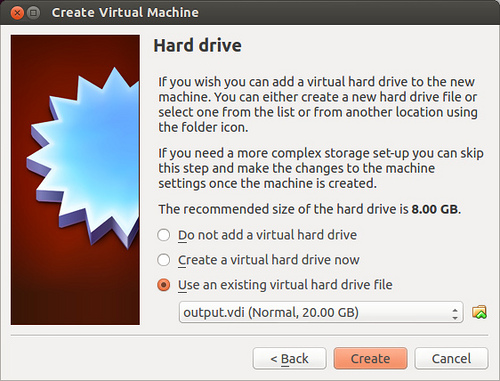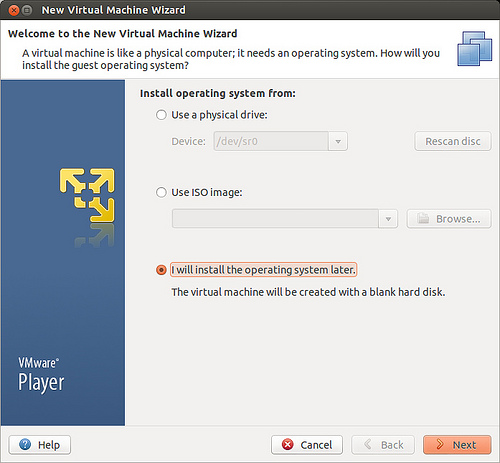To totally unlock this section you need to Log-in
Login
There are several disk image formats used by virtualization software; VDI for Oracle VM VirtualBox, and VMDK for VMware vSphere, to name a few. If you want to convert VirtulBox VDI image to VMware VMDK image, or vice versa, there are two command-line utilities available to use.
The first tool is VBoxManage (vboxmanage.exe on Windows), which is a command-line utility that comes with VirtualBox. If you already installed VirtualBox on your system, VBoxManage is ready for use right away without installing any other software.
The second Linux tool is qemu-img command which is part of qemu hardware virtualization package.
To use qemu-img on Ubuntu or Debian:
$ sudo apt-get install qemu-utils
To use qemu-img on CentOS, Fedora or RHEL:
$ sudo yum install qemu
Assuming that you have either of these two command-line tools available on your system, I will show how to convert between VirtualBox VDI and VMware VMDK formats, and how to import a converted standalone disk image in a VM. Before conversion, make sure to power off the VM whose disk image is being converted.
Convert VMware VMDK to VirtualBox VDI
To convert VMDK to VDI with VboxManage:
>$ VBoxManage clonehd --format VDI input.vmdk output.vdi
The output of this command will be similar to the following:
>$ /usr/bin/VBoxManage clonehd image_to_convert.vmdk converted.vdi --format VDI --variant standard --type normal
Sun VirtualBox Command Line Management Interface Version 3.1.6
(C) 2005-2010 Sun Microsystems, Inc.
All rights reserved.
0%...10%...20%...30%...40%...50%...60%...70%...80%...90%...100%
Clone hard disk created in format 'VDI'. UUID: 84f005f6-bbf8-4a0e-9fe8-3b7bf0df14d5
To convert VMDK to VDI with qemu-img:
$ qemu-img convert input.vmdk -O vdi output.vdi
Import VDI disk image in VirtualBox VM
Once you create a VDI-formatted disk image from a VMDK counterpart, you can create a new VM on VirtualBox, and attach the VDI image to the VM. While creating a VM, just choose "Use an existing virtual hard drive file" option, and use the existing VDI image file.
The clonehd command of VBoxManage supports the conversion between VDI, VMDK, VHD, so the three major virtualization's hypervisors are supported (Oracle, VMware and Microsoft).
clonehd
[--format VDI|VMDK|VHD|RAW|]
[--variant Standard,Fixed,Split2G,Stream,ESX]
[--existing]
Convert VirtualBox VDI to VMware VMDK
To convert VDI to VMDK with VboxManage:
$ VBoxManage clonehd --format VMDK input.vdi output.vmdk
To convert VDI to VMDK with qemu-img:
$ qemu-img convert input.vdi -O vmdk output.vmdk
Import VMDK disk image in VMware VM
Once you obtained a VMDK disk image from a VDI image, you can attach the standalone VMDK disk image to a VMware VM as follows.
First, create a new VM by using VM creation wizard. When asked to choose an OS installation option, choose "I will install operating system later" option, as shown in the following. That way, it will skip disk image creation.
Once.vmx file is created, edit the .vmx file to specify the existing VMDK image file as follows.
scsi0:0.fileName = "/path/to/vmdk/output.vmdk"
Clone VirtualBox disks VDI to duplicate a virtual machine
First you need to eelease and remove the VMware image from virtualbox's virtual media manager if the disk is already in use by one of your virtual machines.
Copy the disk using VBoxManage:
>$ VBoxManage clonevdi disk.vdi disk_clone.vdi
Sun VirtualBox Command Line Management Interface Version 3.1.6
(C) 2005-2010 Sun Microsystems, Inc.
All rights reserved.
0%...10%...20%...30%...40%...50%...60%...70%...80%...90%...100%
Clone hard disk created in format 'VDI'. UUID: 124fbdf2-4e63-44dc-abfc-cef2899eaf6f
Now add the two disks back into Virtual Media Manager, they are ready to be used in your virtual machines!
Download
Instructions about VBoxManager and his syntax is available, in HTML format, here:
[wpfilebase tag="file" id=145 /]
Qemu is available for download at the following URL: http://wiki.qemu.org/Index.html