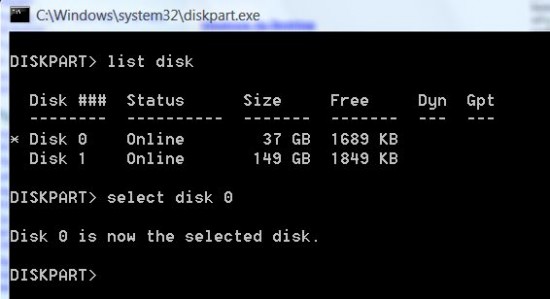To totally unlock this section you need to Log-in
Login
To use the command line to bring a disk online, create a partition, and format it, run the following commands:
C:\> diskpart
DISKPART> list disk
DISKPART> select disk (id)
DISKPART> online disk (if the disk is not online)
DISKPART> attributes disk clear readonly
DISKPART> clean
DISKPART> convert mbr (or gpt)
DISKPART> create partition primary
DISKPART> select part 1
DISKPART> active (if this is the boot partition)
DISKPART> format fs=ntfs label=(name) quick
DISKPART> assign letter (letter)
DISKPART> list volume
Common errors
The following are common errors displayed if you miss a step:
DISKPART> clean
DiskPart has encountered an error: The media is write protected.
See the System Event Log for more information.
Resolution: run "attributes disk clear readonly" before trying to clean the volume and create the partition.
DISKPART> convert mbr
Virtual Disk Service error:
The specified disk is not convertible. CDROMs and DVDs
are examples of disks that are not convertable.
Resolution: clear all data off the disk before converting by running the clean command.
DISKPART> create partition primary
Virtual Disk Service error:
There is not enough usable space for this operation.
Resolution: run "clean" before trying to create the partition.
DISKPART> format fs=ntfs quick
Virtual Disk Service error:
The volume is not online.
Resolution: online the disk, create the partition, and convert to mbr before formatting.
The following are common errors displayed if there is a hardware problem:
DISKPART> clean
DiskPart has encountered an error: The device is not ready.
See the System Event Log for more information.
Resolution: If the event log entry states "The driver detected a controller error on \Device", the problem is likely your storage controller on your mainboard. Check your hard drive connections and reload your storage controller driver. If the event log entry states "VDS fails to write boot code on a disk during clean operation. Error code: 80070015@02070008", the hard drive itself has failed.
The following are common errors you may see if there is a hardware problem:
DISKPART> clean
DiskPart has encountered an error: The media is write protected.
See the System Event Log for more information.
Resolution: Running "attributes disk clear readonly", as mentioned above, is the first step. Next, the disk is may be locked by an active process, in which case a reboot generally clears the error.