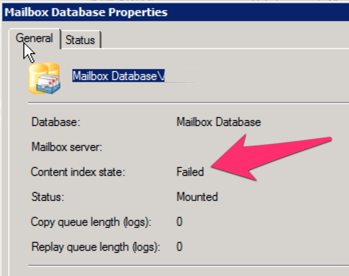To totally unlock this section you need to Log-in
Login
What is Content Indexing
Microsoft Exchange Server 2007 Search is a feature that allows you to quickly search text in messages through the use of pre-built indexes.
By using the Microsoft Search indexing engine (MSSearch), Exchange Search creates the initial index by crawling all messages in mailboxes within an Exchange 2007 database. This index will be in a Folder Called Catalog Data Folder with *.CI , *WID , *DIR File types.
This is Called Content Indexing (CI). Ms Exchange Search Indexer and Ms Search (Exchange) are the Services responsible for the Content Indexing.
By default, Exchange Search is enabled for all new mailbox databases and does not require additional configuration. However, if you want to stop Exchange Search from indexing mailbox content, you can disable it for individual mailbox databases or for an entire Mailbox server.
Disabling Exchange Search impacts the functionality and performance of the full-text searches that are performed by your users using Outlook in online mode or on Windows mobile devices.
What do you need to know before you begin?
Disable Content Indexing
You can’t use the EAC to disable or enable Exchange Search for a mailbox database.
This command disables Exchange Search for a mailbox database named EXCH01:
Set-MailboxDatabase "Mailbox Database (EXCH01)" -IndexEnabled $false
This command enables Exchange Search for a mailbox database named EXCH01:
To disable or enable Exchange Search for a Mailbox server, you must disable and stop or enable and start the Microsoft Exchange Search service. You can use either the Services console or the Shell to do this.
Use the Services console
The startup type impacts the service the next time an attempt is made to start it, either automatically after the server is restarted or by manually starting the service. In the next step, the service is stopped or started manually.
Use the Shell
The following examples stop and disable the Microsoft Exchange Search service.
Stop-Service MSExchangeFastSearch
Set-Service MSExchangeSearch -StartupType Disabled
The following examples configure the Exchange Search service to start automatically and then start the service.
Set-Service MSExchangeFastSearch -StartupType Automatic
Start-Service MSExchangeSearch
Procedures
How to Disable Content Indexing in Exchange 2007:
Syntax: Set-MailboxDatabase MailboxDatabaseName -IndexEnabled $false
Example: Set-MailboxDatabase IMDDatabase -IndexEnabled $false
Get-MailboxDatabase | FL Name,IndexEnabled
How to Disable Content Indexing Service in Exchange 2007:
How to Delete Content Indexing Files Manually in Exchange 2007:
How to Enable Content Indexing in Exchange 2007:
Syntax: Set-MailboxDatabase MailboxDatabaseName -IndexEnabled $true
Example: Set-MailboxDatabase IMDDatabase -IndexEnabled $true
Get-MailboxDatabase | FL Name,IndexEnabled
How to Enable Content Indexing Service in Exchange 2007:
SOURCE | LINK | LANGUAGE | ENGLISH |