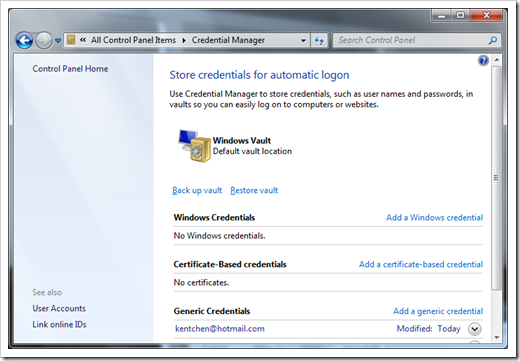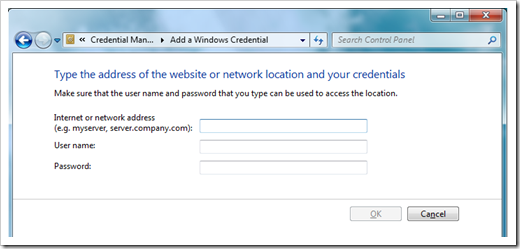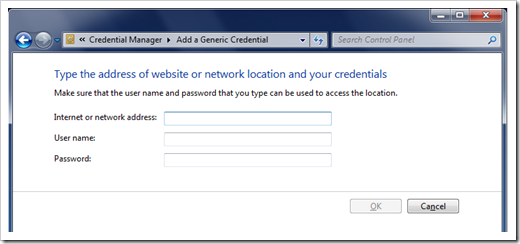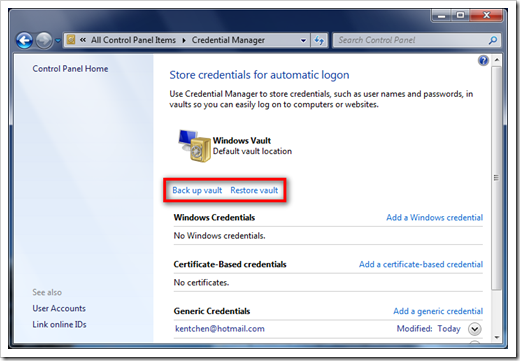--> (Word) --> (Word) |  --> (PDF) --> (PDF) |  --> (Epub) --> (Epub) |  --> (Text) --> (Text) |
 --> (XML) --> (XML) |  --> (OpenOffice) --> (OpenOffice) |  --> (XPS) --> (XPS) |  --> (MHT) --> (MHT) |
If you haven’t noticed, Windows 7 has one new tool called Credential Manager that can help you manage your increasing number of passwords. You can find it from Control Panel or launch it by typing “credential manager” from the start menu.
What is Credential Manager, and Why?
It’s a new tool that allows you to store user names and passwords that you use to log on to websites or other computers on a network. By storing these information, Windows can automatically log you on to websites or other computers.
What kind of credentials that Credential Manager can store?
Basically, you can store two types of credentials, windows credentials or website credentials.
To add a Windows credential:
1. click Add a Windows credential link in Credential Manager.
2. in the Internet or network address, type in the name of the [gs computer] on the network that you want to access.
3. fill in the user name and password.
4. click OK to finish.
To add a website credential:
1. click Add a generic credential link in the Credential Manager.
2. fill in the information as described above.
Where are the information stored?
All credentials are saved in special folders on the computer, a place called Vaults. Moreover, you can back up all credentials to a [gs file] and restore them on to different [gs computer].
Can I use it for recovering lost password?
No, it doesn’t seem to be able to show stored credential passwords in plain text in any way. So if you want to use it to recover the password you forgot you might be disappointed. It’s safe though in terms of [gs security], because it’s often to use one-way encrypt [gs method] to encrypt the [gs password].
That’s it. Give it a try and see if it’s helpful.
SOURCE | LINK | LANGUAGE | ENGLISH |