How many times this articles has been read? 88
This article has 530 total words. (Including header)
So you have bought a new PC with Windows 8, upgraded an existing computer to Microsoft’s new operating system, or are already playing around with the Windows 8 RTM on a test system.
[tweet]First time [gs user]s definitely need some time getting used to the new [gs interface] and menus that Microsoft has implemented into the operating system. From the oh-so obvious startpage the operating system boots to, to the missing start menu and the new Charms Bar.
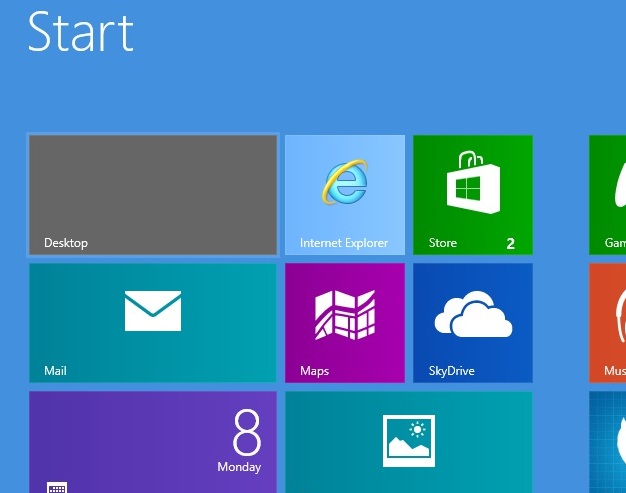
First question that may come up after playing around on the startpage for a bit is how you can switch from it to the traditional desktop of the [gs operating system]. There are several options how you can achieve that, and this guide looks at several of them. Let's get started...
The most obvious option is the [gs desktop] [gs tile] that is listed on the startpage. Just left-click on it with your mouse and you are taken to the classic desktop where you can run traditional programs.Hitting the Windows key won’t work directly after start of the system. The key works however once you have switched to the desktop for the first time during the session. A tap in the Windows key from that moment on takes you back and forth between the desktop and the startpage of the [gs operating system].Once you have been at least once to the desktop, you can also switch from the startpage to the desktop with a tap on the Esc key.Since you can launch apps on the startpage with a tap on the Return key, you can switch immediately from the startpage to the desktop hitting Enter if you place the desktop tile at the top left position on the startpage.Another option is to click on a desktop program that you have linked on the startpage. This opens the program on the desktop so that you leave the startpage this way. Instead of placing the [gs desktop] tile in the top left corner of the screen, you can place another program that you run very often there to load the desktop and it with a tap on the return key.Press Windows-C, click on Search, and enter [gs desktop] here. You can then click on desktop to be taken there as well. Not really an option unless something is really broken on your system. You can however use the search to find and load a desktop program, which takes you to the desktop again as a consequence.Update: You can use Windows-E to launch the desktop right away, or Windows-D which also opens the desktop. The majority of shortcuts, e.g. Ctrl-Shift-Esc or Windows-M also take you to the desktop.That’s all the – manual – options that I know about. You can naturally install a program like Start8 or Classic Shell to automatically bypass the startpage on system start to be taken directly to the desktop of the Windows 8 operating system.
SOURCE | LINK | LANGUAGE | ENGLISH |
| |
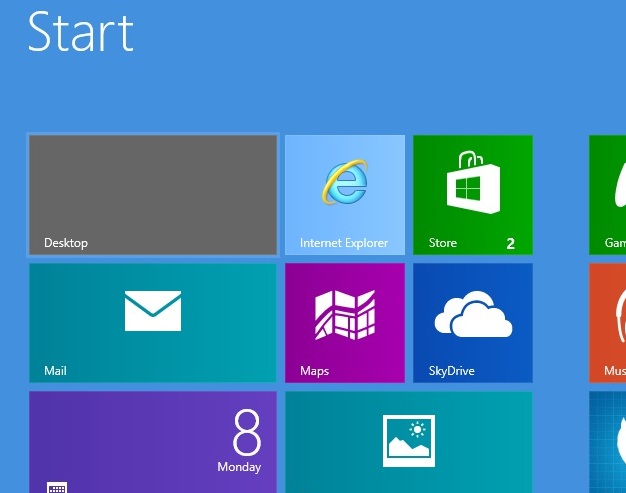


How to switch from Start screen to Desktop (Windows 8) » HeelpBook http://heelpbook.altervista.org/2012/how-to-switch-from-start-screen-to-desktop-windows-8/ #heelpbook via @HeelpBook