| This article has been published [fromdate] |
| [readtime] |
As I'm sure of you know, most Windows Mobile programs come in the form of executable files (.exe files) that when double-clicked on will install the program via ActiveSync, or, in the case of Windows Vista, the Windows Mobile Device Center. However, if the program you want to install doesn't come as an executable, it is most likely a cabinet file (.cab file). In order to install CAB files, they must be manually copied to your device and then clicked on.
Today, however, while perusing one of my favorite Windows Mobile freeware sites, I came across a program called CABviaActiveSync. This handy little (and FREE) program adds an option to your context menu (the menu that appears when you right-click an item in Windows Explorer) labeled "CABviaActiveSync".
To install a .cab file from your [gs desktop], simply locate it, right click on it, and select CABviaActiveSync. Like so:
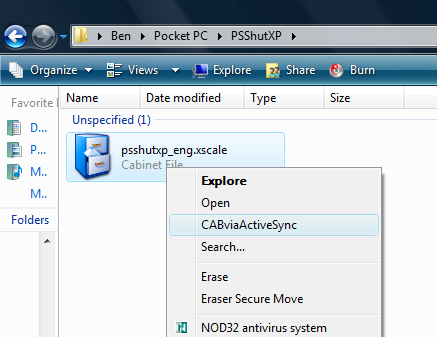
Doing so will put a copy of the .cab file in your ActiveSync directory and initiate a normal ActiveSync install of the program just as if it were an .exe file! What's more, because it is in the ActiveSync directory it can be installed and uninstalled to your heart's content. It's even compatible with Vista!
While not life altering or anything, I know I for one will appreciate what this program does. And it's free to boot! Get it here.
SOURCE | LINK (smartphonemag.com) | LANGUAGE | ENGLISH |

