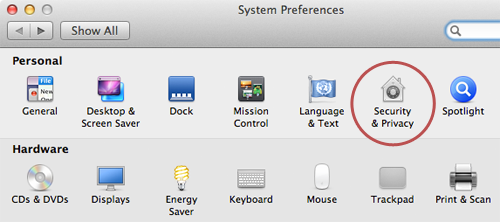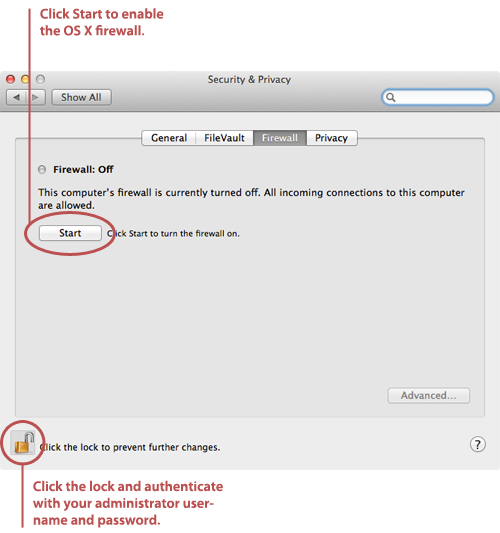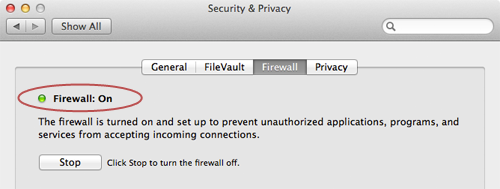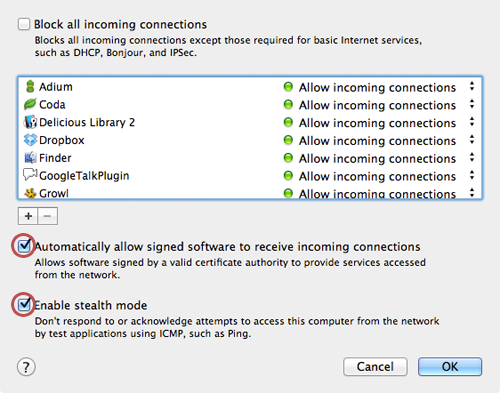To totally unlock this section you need to Log-in
Login
From the Apple menu, select System Preferences. The window shown below appears.
- Select Security & Privacy.
- Click the Firewall tab.
- Click the lock icon and authenticate with your administrator username and password. The window shown below appears.
Click Start. The firewall turns on - you'll know it's enabled when you see the green light and the Firewall: On message, as shown below.
Click Advanced. The window shown below appears.
- Select the Automatically allow signed software to receive incoming connections checkbox. This allows the applications on your Mac to communicate with the outside world.
- Select the Enable stealth mode checkbox. This prevents your Mac from responding to port scans and ping requests. In order to allow pings to respond, leave the box unchecked.
- Click OK to close the Advanced settings.
- Close System Preferences. Your Mac is now protected by the built-in firewall!