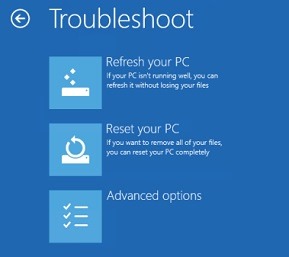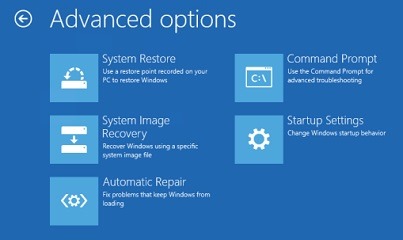To totally unlock this section you need to Log-in
Login
Windows 8 advanced boot option menu provides a quick configuration option and additional major features that overall give great options for users and administrators.
Here’s how to get into the advanced options after restart:
C:\Windows\system32>shutdown /r /o /f /t 00
Choose an option Menu lets you select to Continue to use Windows 8, Use another operating system, Troubleshoot your computer with advanced options and just Turning Off your PC.
The Troubleshoot Menu has the Refresh and Reset options:
With the Advanced options from troubleshooting page, you’ll be able to access these Tools:
That’s it! Keep on reading!