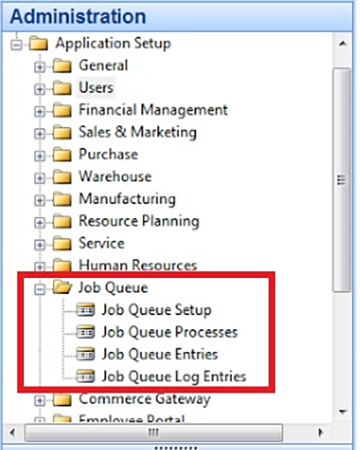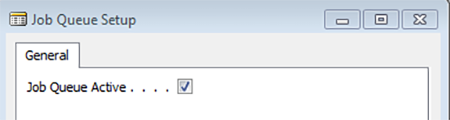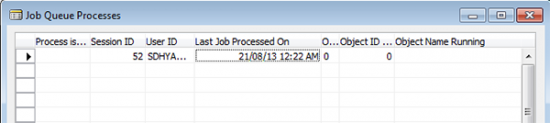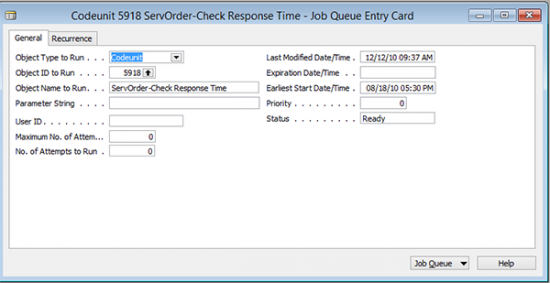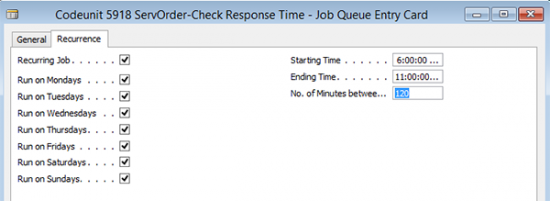To totally unlock this section you need to Log-in
Login
What is Job Queue and what is NAS
Job Queue is the functionality which provides you a place (Queue) to define all your tasks to run without any user intervention. The screens related to the Job Queue functionality facilitates you in defining the various tasks, their start & End times, time intervals between the consecutive executions and also enabling/disabling them, while NAS will be the handler for triggering all the tasks defined in Job Queue.
Job Queues in Dynamics NAV enable you to specify, request, and control when certain processes are run, such as the processing of a report or executing a codeunit. You enter your requests for the execution of a report or a codeunit in the Job Queue Entries window.
Setting up the Job Queue
The Job Queue can be set from the Application Setup under the Administration Menu as shown below.
Let’s navigate all the items under the Job Queue Menu and see how to use all of them.
Job Queue setup
This Job Queue setup is a master form which is used to activate or deactivate all jobs that are being setup to execute automatically via the NAV Application Server (NAS).
Job Queue processes
The Job Queue Processes Form lists all NAS that are configured and running for the selected company in the database. If any object (report/codeunit) is being executed with the NAS Session, that object will also be available on the same window.
NOTE: A customer NAV license procured from Microsoft contains only one free NAS Session. If the customer requires a NAS on multiple companies, they must buy the NAS license from Microsoft.
Job Queue entries
The Job Queue Entries Form is used to set up objects (reports/codeunits) to run automatically. In the Job Queue entries (General tab) window, we can specify:
- Object IDs that need to be scheduled to be run automatically via NAS.
- Parameters required (if any) to execute objects that are scheduled.
- Start date/time, End date/time.
For the Recurrence Sequence, we can set up the parameters in Recurrence Windows:
- Days on which the job should recur.
- Start and End Time of the job.
- Minutes in between the job should recur.
Once all parameters are set up, we need to set the Change Status of Job as Ready. Any Job having a Status other than Ready will not be considered to run automatically via NAS.
Job Queue log entries
The Job Queue Log Entries Form contains the log of all the objects scheduled to run. This window is used to check the running status of the job and for the error messages (if any) occurred during job execution.