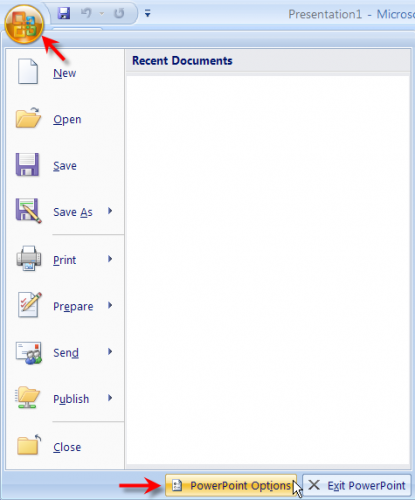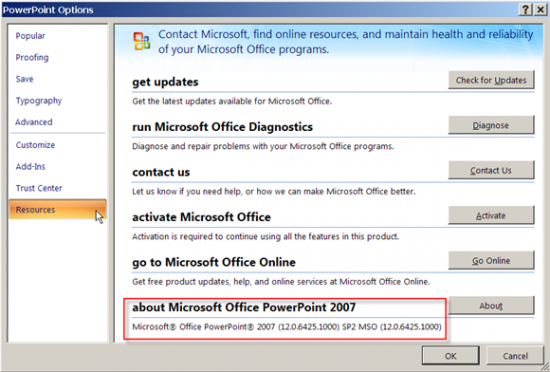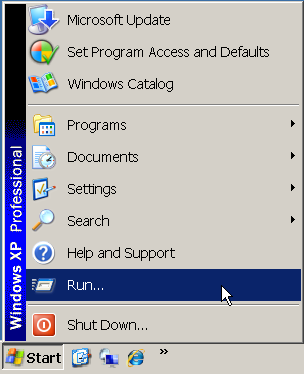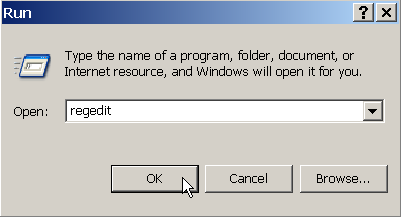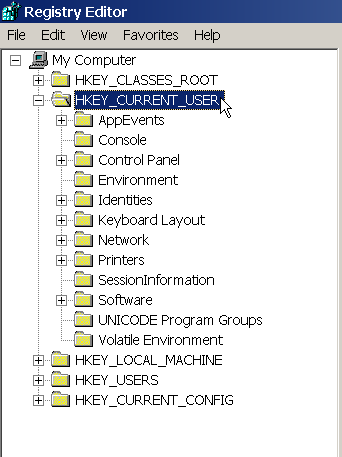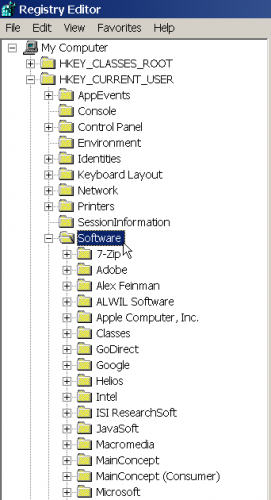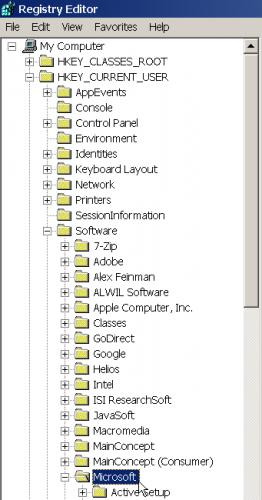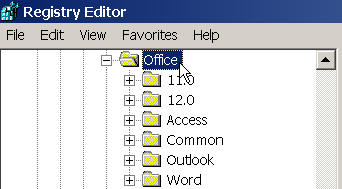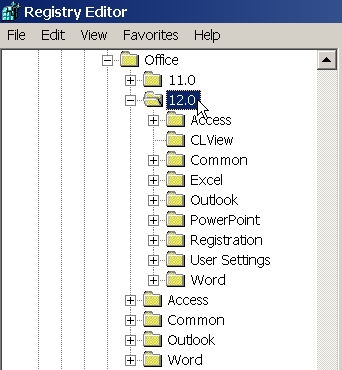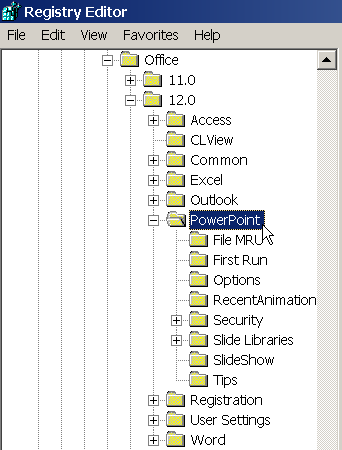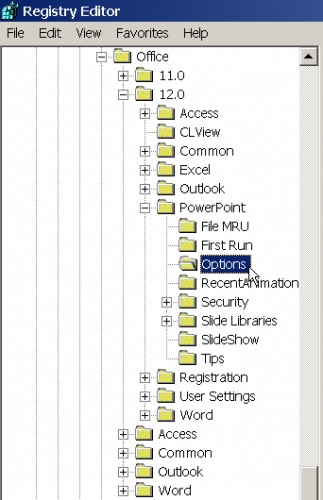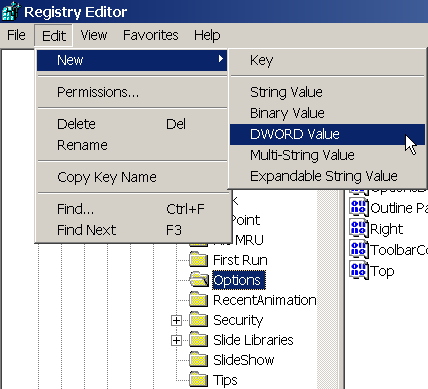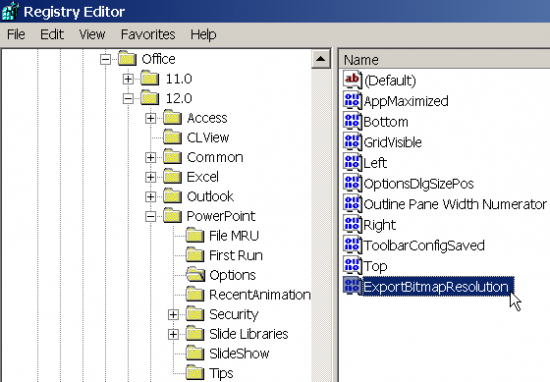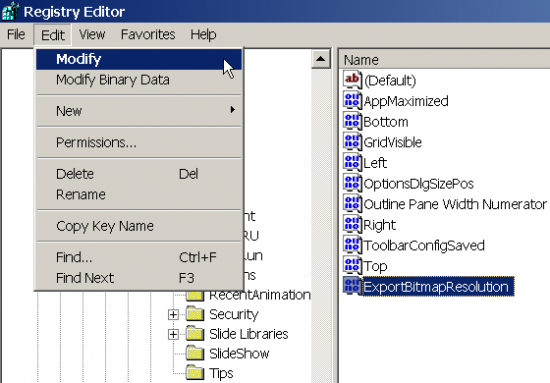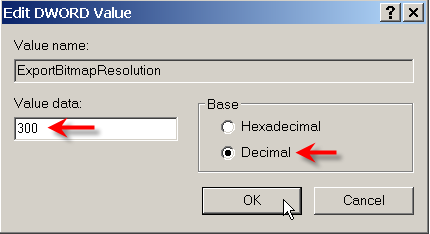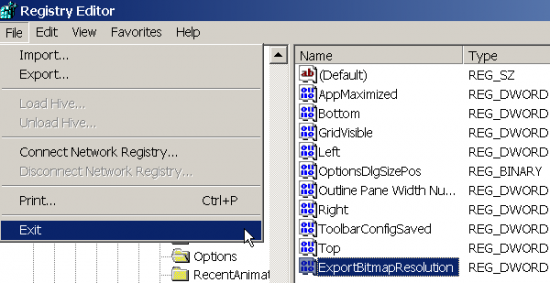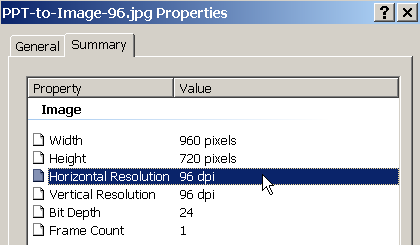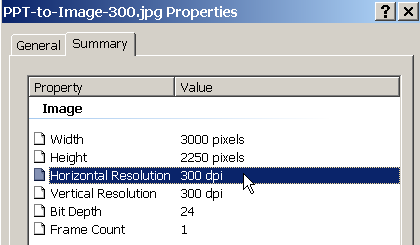To totally unlock this section you need to Log-in
Login
You may have known already that most of publishers do not accept PowerPoint slides as figures. By default, when you save a PowerPoint slide as an image file, the resolution is 96 DPI. However publishers require 300 DPI or higher for figures. It will be very time consuming to recreate figures by using other graphic software, e.g., Adobe PhotoShop.
This paper shows you step-by-step how to save PowerPoint slides as 300 DPI high resolution images (.jpg, .tiff, et al) directly from PowerPoint.
To enable the high-resolution feature, an optional registry parameter needs to be added into the Windows operating system registry (regedit.exe).
Microsoft Office 2007 - Special note
If you are running Office 2007, you need to make sure that Office 2007 Service Pack 2 is installed. The followings show you how to find the Office 2007 Service Pack level on your computer.
Open Microsoft PowerPoint 2007, click the Office button at the upper left corner, and then click PowerPoint Options:
Click the Resources button:
In the about Microsoft Office PowerPoint 2007, SP2 (red line below) means that your computer is running Office 2007 with Service Pack 2 already. You can proceed the next step "Adding the registry settings". If you do not see SP2, you are required to install Office 2007 Service Pack 2. Please follow the link from Microsoft to download and install Office 2007 Service Pack 2: Office 2007 Service Pack 2.
Adding the registry settings
Important: The following steps show you how to modify the registry. However, serious problems might occur if you modify the registry incorrectly. Therefore, make sure that you follow these steps carefully. For added protection, back up the registry before you modify it. Then, you can restore the registry if a problem occurs.
The following screenshots are based on Microsoft Office 2007 on Windows XP Professional.
Exit all Microsoft Windows programs and then click Start, followed by Run:
In the Open box, type regedit, and then click OK:
Expand the registry key: HKEY_CURRENT_USER:
Expand the registry key: HKEY_CURRENT_USER\Software:
Expand the registry key: HKEY_CURRENT_USER\Software\Microsoft:
Expand the registry key: HKEY_CURRENT_USER\Software\Microsoft\Office:
Expand the registry key:
HKEY_CURRENT_USER\Software\Microsoft\Office\11.0 (If you are using Office 2003)
HKEY_CURRENT_USER\Software\Microsoft\Office\12.0 (If you are using Office 2007)
HKEY_CURRENT_USER\Software\Microsoft\Office\14.0 (If you are using Office 2010)
HKEY_CURRENT_USER\Software\Microsoft\Office\15.0 (If you are using Office 2013)
HKEY_CURRENT_USER\Software\Microsoft\Office\16.0 (If you are using Office 2016)
The following example shows for Office 2007:
Expand the registry key: HKEY_CURRENT_USER\Software\Microsoft\Office\12.0\PowerPoint:
Expand the registry key: HKEY_CURRENT_USER\Software\Microsoft\Office\12.0\PowerPoint\Options:
With the Options key selected, point to New on the Edit menu, and then click DWORD Value:
Type ExportBitmapResolution, and then press ENTER:
With ExportBitmapResolution selected, click Modify on the Edit menu:
Select the Decimal option, type the resolution value 300 in the Value data box, and then click OK:
Verify you typed the correct value:
Click Exit on the File menu. You are done!
Export a PowerPoint slide as an image file
- Start PowerPoint, and then open your slide presentation.
- Open the slide that you want to export.
- On the File menu, click Save As.
- In the Save as type box, select the type of image that you want to export your slide as, and then click Save.
For example, in the Save as type box, select one of the following:
- JPEG File Interchange Format (*.jpg)
- PNG Portable Network Graphics Format (*.png)
- TIFF Tag Image File Format (*.tif)
- GIF Graphics Interchange Format (.gif)
- Device Independent Bitmap (*.bmp)
How to determine the resolution of the image file
With the image file selected in the Windows Explorer, point to Properties on the File menu, click the Properties, and then click the Summary tab in the pop up window as shown below. Before adding a registry value, the default resolution for the exported image file is 96 DPI:
After adding a registry value, the resolution for the exported image file becomes 300 DPI:
Special note
By changing registry setting allows you to save a PPT slide to an image with 300 DPI resolution, however there is no guarantee if the resolution of originally embedded images in PPT slides is less than 300 DPI. In other words, you CANNOT bump up the image resolution from low to high.
However you will be guaranteed your saved images from PowerPoint have true 300 DPI if the embedded images in PPT slides are vector graphics.