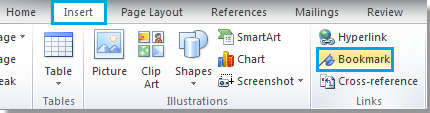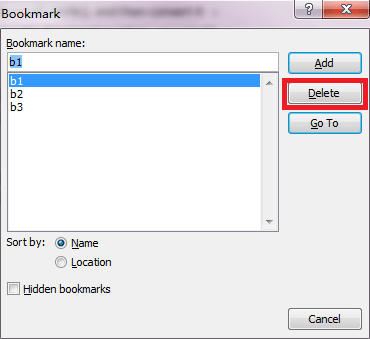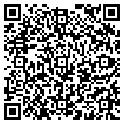To totally unlock this section you need to Log-in
Login
Have you ever been in the situation that you editing a document with many bookmarks you want to get rid of them and you don’t know how to do? This tutorial will help a lot when you in this situation again.
If there are just two or three bookmarks in the document you want to remove, you can manually remove them one by one. Please click Insert > Bookmark. See screenshot:
All bookmarks of current document are listed in the drop down box of Bookmark window sort by name or location, select the bookmark you want to remove and click Delete.
Remove all bookmarks with VBA code
If there are too many bookmarks in the document, it will be tedious to remove them all manually. VBA can make it easier. You can use a VBA as follows:
- Press Alt+F11 to open the Microsoft Visual Basic for Applications window in Word;
- Click Module from Insert tab;
- Insert VBA code into the Module window;
- Click Run button or press F5 to apply VBA directly.
The VBA code to remove all bookmarks from document:
Sub removebookmarks() Dim bkm As Bookmark For Each bkm In ActiveDocument.Bookmarks bkm.Delete Next bkm End Sub
Remove Cross-References quickly
If you want to remove a cross reference, in Microsoft Word, completely, select the cross reference and press Delete on the keyboard.
If you want to keep the text but remove the link, select the cross reference and press Ctrl + Shift + F9.
Finally, if you want to keep the text of all cross references present in the document, but remove all the links, just press one time Ctrl + A and then Ctrl + Shift + F9 and then save the Word document.