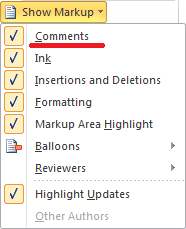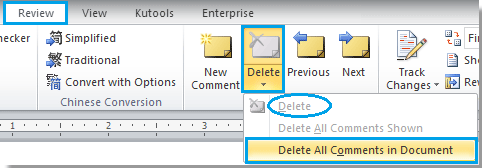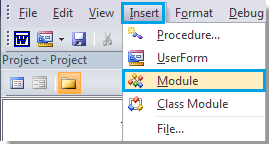To totally unlock this section you need to Log-in
Login
Comment feature is one of the most useful features in Word. Comments provide notes to users and it’s more convenient when two or more people editing the document.
Note: comments can be shown or hidden by Show Mark option on the Review tab in Tracking group, see the screenshot:
Remove comments with Delete function provided by Word
As the following steps, you can remove the single comment or all comments of documents:
Select the comment you want to remove (skip if you want to remove all comments).
Please click Review > Delete > Delete or Delete All Comments in Document. See screenshot:
Note: When you put the cursor in a comment, the Delete option will be available in the above screenshot. Otherwise, there is only Delete All Comments In Document available.
Remove all comments with VBA code
There is another easy way to remove all comments from document using VBA. Do as follows:
Press “Alt-F11” to open the Microsoft Visual Basic for Application window.
Click Module from Insert tab, copy and paste the following VBA code into module window:
Sub RemoveAllComments() Dim n As Long Dim oComments As Comments Set oComments = ActiveDocument.Comments For n = oComments.Count To 1 Step -1 oComments(n).Delete Next 'n Set oComments = Nothing End Sub
Click the Run button (the green arrow button) to apply the VBA, or press F5.