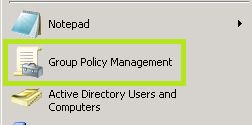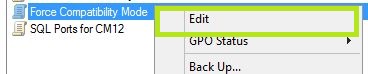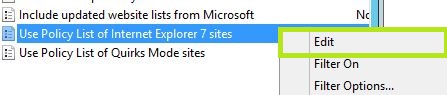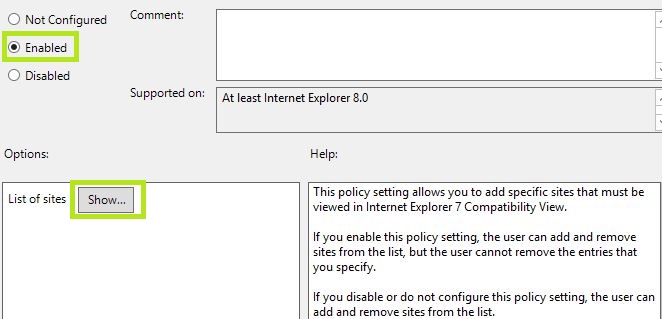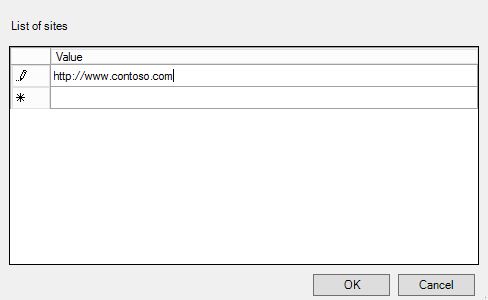To totally unlock this section you need to Log-in
Login
If you have specific sites which do not work in newer versions of Internet Explorer, you can force them to always run in Compatibility View, meaning that they will run as if they were run in Internet Explorer 7. There are GPO settings to force specific IE Zones to always run in Compatibility View, but here’s how you set it for specific sites.
Open Group Policy Management:
Create or edit the GPO that will be used to force the new setting. To create a new GPO right-click the container Group Policy Objects and select New.
To edit an existing GPO, select it, right-click and press Edit.
Browse to User Configuration -> Policies -> Administrative Templates -> Windows Components -> Internet Explorer -> Compatibility View and select the setting Use Policy List of Internet Explorer 7 sites:
Enable the setting and then press Show:
Add the site that you want to force to run in Compatibility View, in this case http://www.contoso.com:
The new policy should now work after the user has either logged off and logged in again or if the command gpupdate /force is entered in CMD.