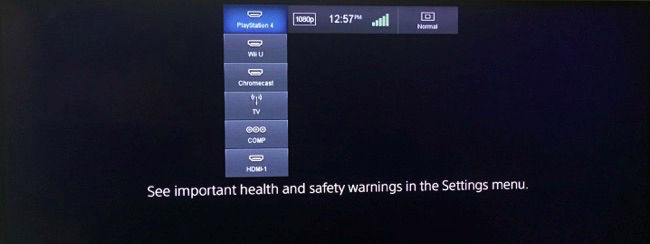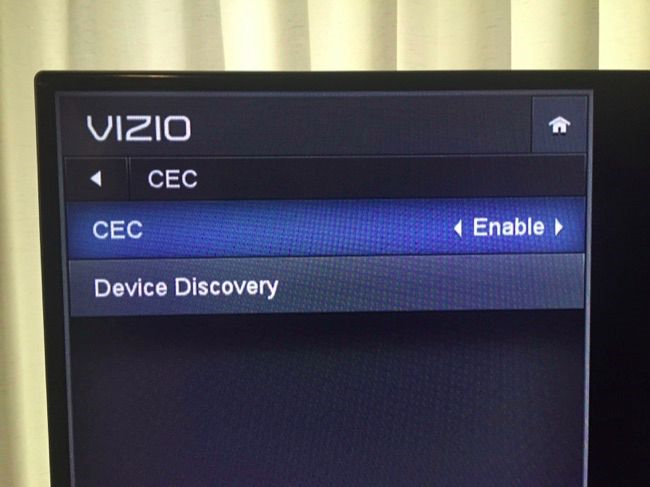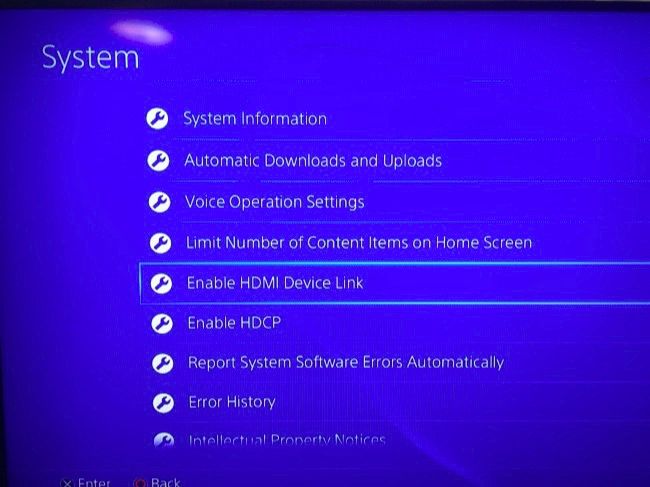To totally unlock this section you need to Log-in
Login
HDMI-CEC, short for HDMI Consumer Electronics Control, is an HDMI feature many TVs and peripherals have. This feature makes your devices work better together, but is often disabled by default.
To make things even more confusing, manufacturers often don’t call this feature "HDMI-CEC". Like with Miracast, every manufacturer wants to call it their own branded name, even though it’s an interoperable standard.
HDMI-CEC allows devices connected to your TV through HDMI ports to communicate back-and-forth with your TV. The devices can have some control over the TV, and the TV can have some control over the devices. This means you could control your Blu-ray player through your TV remote, for example. Or devices can automatically change your TV’s input when they need to do something.
For example, let’s say you have a Chromecast connected to your TV, but you’re not using the Chromecast right now. Instead, you’re watching TV, using a game console, or you just have your TV on another input for some reason. With HDMI-CEC, you can start casting to your Chromecast from another device and the Chromecast will send a signal to the TV, forcing the TV to switch to the Chromecast. You won’t have to fumble with the TV’s remote control and switch to the appropriate input on your own.
HDMI-CEC also has advantages with game consoles. For example, with a PlayStation 4, you can press the button on the controller or the game console itself to bring the game console out of rest mode. When you do, the PlayStation 4 can automatically switch the TV to the correct HDMI input, saving you the trouble. Or, if you switch the TV to the PlayStation 4 input while the PlayStation is in rest mode, the PlayStation will understand you want to use it and automatically power on. Unfortunately, neither the Xbox One nor the Wii U supports HDMI-CEC at this time.
Devices can also label their inputs, so your Chromecast will automatically appear as “Chromecast” instead of just “HDMI 2”. Yes, you can generally type in your own label, but the device can do it for you when you use HDMI-CEC.
HDMI-CEC Trade Names
You often won’t see “HDMI-CEC” printed on a specifications list. Instead, you’ll see a branded “trade name.” These names all refer to HDMI-CEC, so they really exist only to confuse customers. If your TV has any of these features, it supports HDMI-CEC. You’ll need to know the name your TV’s manufacturer uses so you can hunt down and enable the disguised HDMI-CEC option on your TV.
- AOC: E-link
- Hitachi: HDMI-CEC (Thank you, Hitachi!)
- LG: SimpLink
- Mitsubishi: NetCommand for HDMI
- Onkyo: RIHD (Remote Interactive over HDMI)
- Panasonic: HDAVI Control, EZ-Sync, or VIERA Link
- Philips: EasyLink
- Pioneer: Kuro Link
- Runco International: RuncoLink
- Samsung: Anynet+
- Sharp: Aquos Link
- Sony: BRAVIA Sync
- Toshiba: CE-Link or Regza Link
- Vizio: CEC
How to Enable HDMI-CEC on Your TV
This option will be found in your TV’s menu, options, or settings. Use the TV remote to option the settings menu and look for the option. You may also want to look at your TV’s instruction manual or just try performing a web search for the model of your TV and “Enable HDMI-CEC”.
On a Vizio TV the option is located under Menu > System > CEC. This was at least easy to find and well-explained, although it was disabled by default for some reason.
How to Enable HDMI-CEC on Your Devices
Some individual devices also don’t have HDMI-CEC enabled by default, so you may want to check each device’s settings. For example, HDMI-CEC is automatically enabled on the Chromecast, so this will “just work” as long as your TV has HDMI-CEC enabled.
On the PlayStation 4, it’s also disabled by default for some reason. We had to go into Settings > System and enable the “HDMI Device Link” option. You may need to look in a similar place on your device, or just perform a web search for the name of your device and “HDMI-CEC” to find out if the device supports HDMI-CEC and how to enable it if it’s not enabled by default.
HDMI-CEC is quite useful, although you may need to know about it and enable it yourself. Be sure to do this on any new TVs and devices you set up to save yourself some time and hassle, at least when switching between inputs.
More advanced features, like controlling attached devices with your TV’s remote control, may or may not work depending on how the TV manufacturer and device manufacturer implemented HDMI-CEC. Either way, the input-switching alone makes HDMI-CEC worth enabling.