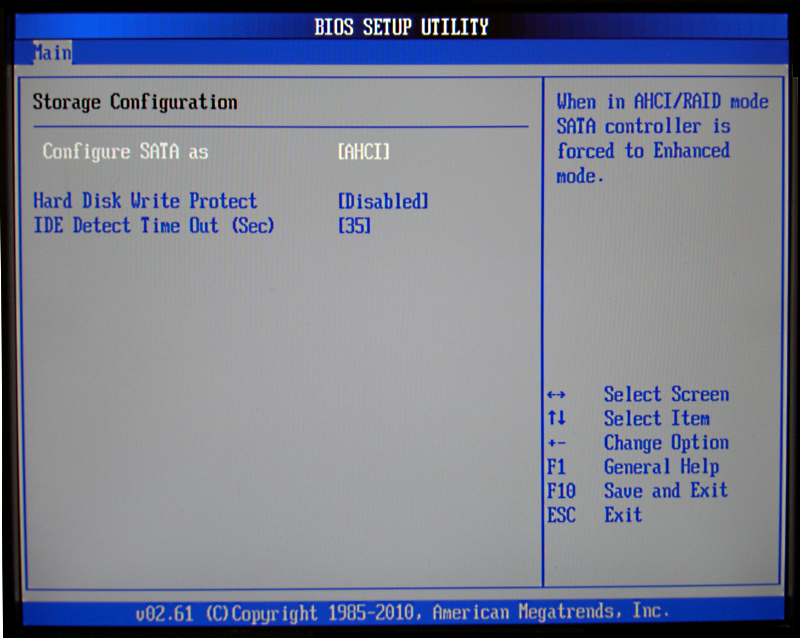To totally unlock this section you need to Log-in
Login
Sometimes Acronis True Image 2015 may not recognize an SSD. In such a case, check whether the SSD is recognized in BIOS.
If the BIOS of your computer does not show the SSD, verify that the power and data cables are properly connected. You may also try to update the BIOS and SATA drivers. If these suggestions do not help, contact the support of your SSD manufacturer.
If the BIOS of your computer does show the SSD, you can try the following procedure:
For Windows Vista/Windows 7 type cmd in the Search field and press Enter. For Windows XP, type cmd in the Run field and press Enter.
At the command line prompt type:
diskpart list disk
The screen will show the disks connected to your computer. Find out the disk number for your SSD. Use its size as the reference.
select disk N
Here N is the disk number of your SSD.
clean //this operation removes all information from the SSD and overwrites the MBR with the default one.
exit
exit
Start Acronis True Image 2015 and check whether it detects the SSD. If it detects the SSD, use the Add new disk tool to create a single partition on the disk occupying the entire disk space. When creating a partition, check that the free space before partition is 1 MB.
The next step is to check whether your Acronis bootable rescue media recognizes the SSD.
- Boot from the rescue media.
- Select Tools & Utilities -> Add New Disk in the main menu and the Disk selection screen will show the information about all hard disks in your system. Use this for checking whether the SSD is detected in the recovery environment.
- If the screen shows your SSD, just click Cancel.
- If the rescue media does not recognize the SSD and the SSD controller mode is AHCI, you can try to change the mode to IDE (or ATA in some BIOS brands) and see whether this solves the problem.
Attention: do not start Windows after changing the mode; it may result in serious system problems. You must return the mode to AHCI before starting Windows.
If after changing the mode the rescue media detects the SSD, you may use the following procedure for recovery or cloning under rescue media:
- Shut down the computer.
- Boot to BIOS, change the mode from AHCI to IDE (or ATA in some BIOS brands).
- Boot from Acronis rescue media.
- Recover or clone the disk.
- Boot to BIOS and change IDE back to AHCI.
- Start Windows operating system.
NOTE: this approach can be valid even cloning from SATA disk to SATA disk.