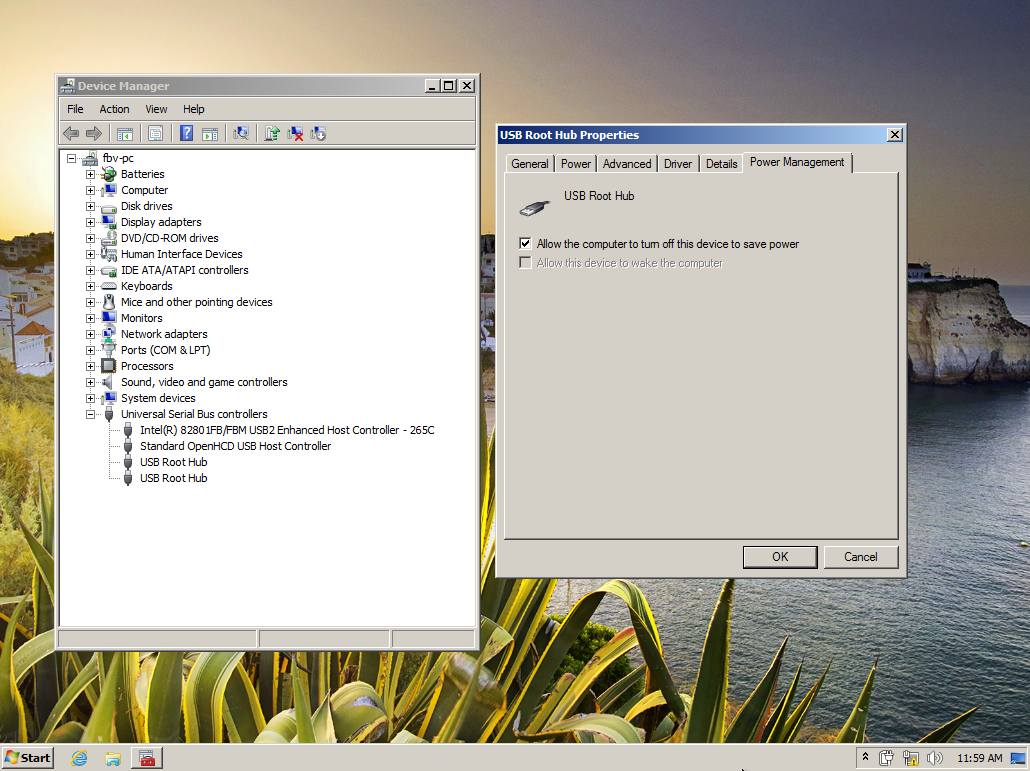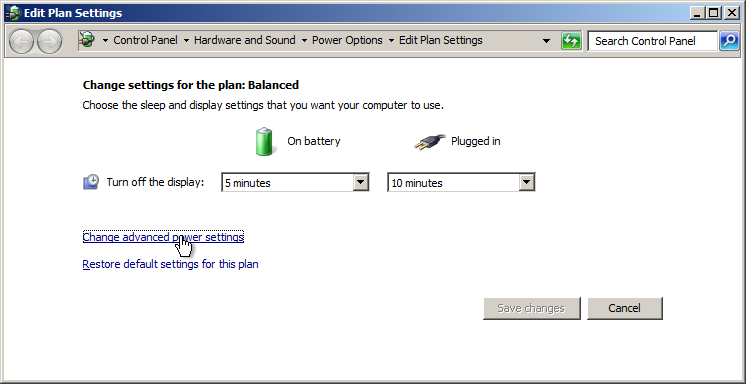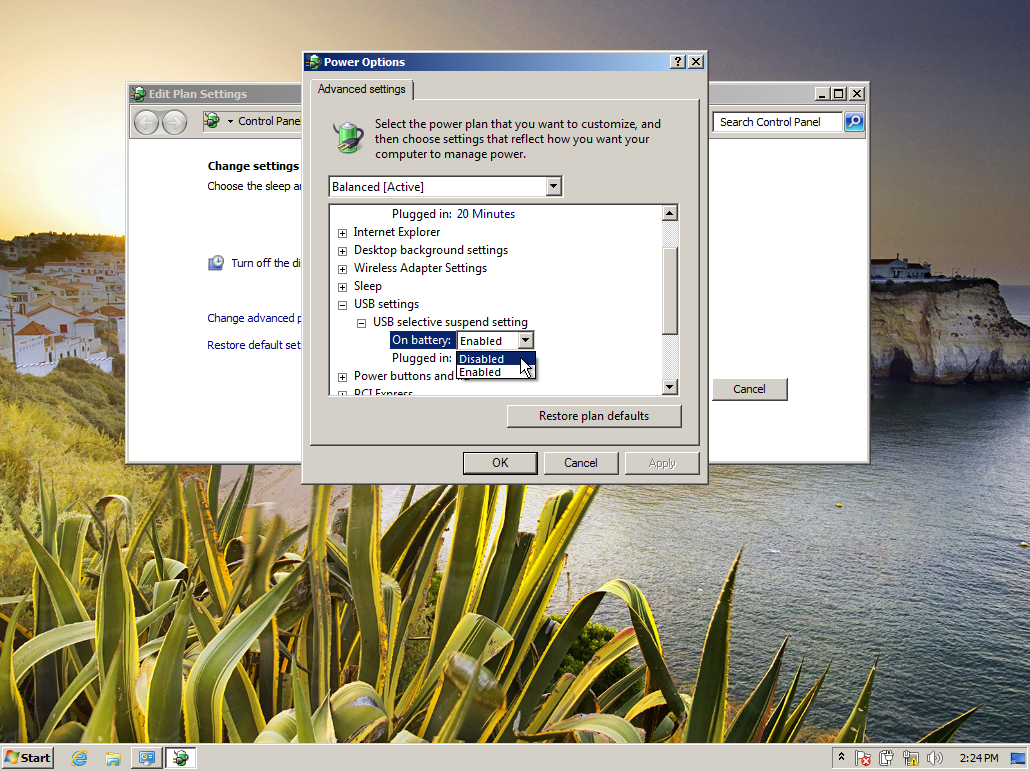To totally unlock this section you need to Log-in
Login
The USB root hub is not a physical device that you plug in a USB peripheral. The USB root hub is the software driver that lets you connect multiple USB peripherals to your computer. Most computers have multiple root hubs so you can share the data bus across multiple devices.
Usually one hub is dedicated to a specific USB version to retain backwards compatibility. For example, USB 2.0 ports are usually supervised by dual controllers. One controller facilitates the faster USB 2.0 data rates while the other one is dedicated to the older, snailish, USB 1.1 standard.
Also, don’t be alarmed if you have more USB root hubs than physical USB ports because a few are probably virtual ports that Window’s needs to be happy.
Today we want to show you how to permanently disable Allow the computer to turn off this device to save power in the Power Management properties of your USB Root Hub.
To see what we are talking about, click Start and type:
devmgmt.msc
Or press the Windows Key + the Pause/Break key on your keyboard to show up the System window.
If you scroll down to Universal Serial Bus controllers and double click one of your USB Root Hubs you’ll see your intractable power option under the Power Management tab.
The problem is that this setting sometimes fails to stick. In other words, after unchecking the power management option, clicking OK, rebooting and revisiting the Device Manager the silly power management option is checked again! It’s like it adamantly refuses to accede to your command!
We just need to open your power plan and configure your advanced power settings. Click the Start button and type:
edit power plan
Click Change advanced power settings then scroll down to USB settings and click the little plus next to USB selective suspend setting.
Set both the On battery and Plugged in settings to Disabled then click OK to apply changes.
That should do the trick for you.