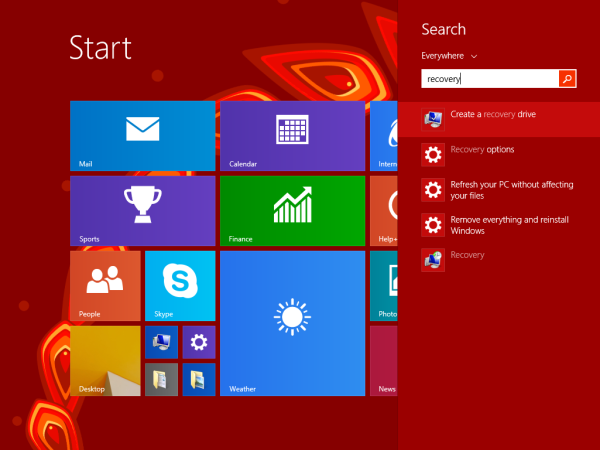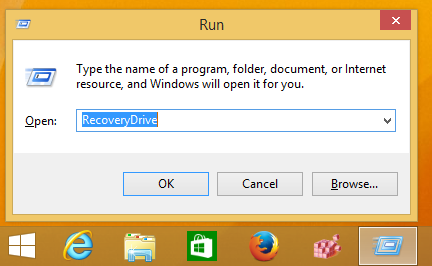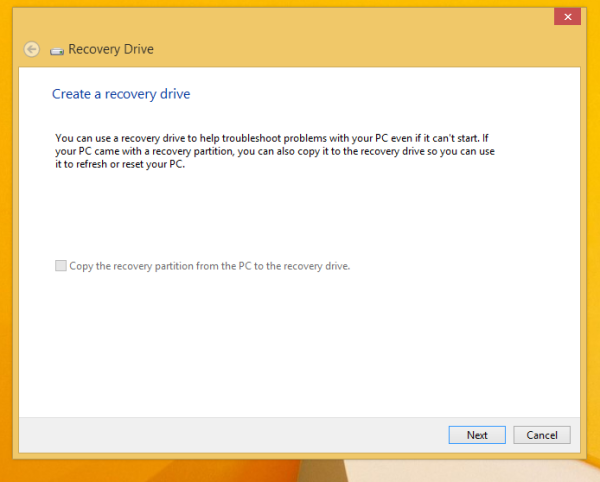To totally unlock this section you need to Log-in
Login
Windows 8.1 and Windows 8 come with a very useful utility which allows you to create a recovery USB drive. If something happens to your OS and it does not boot, then you can use that USB drive to try to recover Windows 8, Windows RT, Windows 8.1, or Windows RT 8.1. This disk will be useful in case you have no other bootable media, e.g. Windows setup disk. Here is how to create it.
To create the recovery USB drive, you need to follow the instructions below.
Connect a USB flash drive of at least 4 GB in size. All data from it will be deleted, so backup everything important before you proceed. Open the Start screen and type Recovery. Pick Create a recovery drive from the search results:
Alternatively, you can press Win + R shortcut keys together on the keyboard and type the following text in the Run box:
RecoveryDrive
It will launch the Recovery Drive wizard.
If you have a laptop with an OEM recovery partition, you will have an option to copy its contents to your recovery drive. The checkbox "Copy contents from the recovery partition to the recovery drive" should be checked.
Once you have copied it to the Recovery drive, you will be able to optionally remove the OEM partition using the Recovery Drive wizard.
We strongly recommend that you do not delete this partition, as this can break the built-in Refresh and Reset features of Windows 8. It is good idea to keep the recovery partition on your drive.In my screenshot, this option is grayed out as we are using a non-OEM Windows edition.
Follow the setup wizard and wait till all the necessary files are copied.
That's it. The next time you face an issue with your PC/Laptop, you can use the USB drive you just created to access the recovery options.