To totally unlock this section you need to Log-in
Login
After installing and configuring Database Mail on SQL 2005 or SQL 2008, when you try to send an email using msdb.dbo.sp_send_dbmail you get an error message as follows:
Msg 14636, Level 16, State 1, Procedure sp_send_dbmail, Line 107 No global profile is configured. Specify a profile name in the @profile_name parameter
This is caused because none of the database mail profiles you created were set to be the "Global Profile". Use one of the following methods to configure a default or "Global" email profile.
Method 1: Configure a Default or Global Database Mail profile with the Wizard
Connect to the target SQL Server with SSMS (SQL Server Management Studio), then expand the Management section and right-click on Database mail and select Configure Database Mail:
From the Wizard, click on Next >:
From the Task screen, select Manage Profile Security and click on Next >:
From the Manage Profile Security screen, select the target profile, then click in the Default Profile tab to activate the drop-down. Select Yes from the drop-down then click on Next >:
From the Complete the Wizard screen, click on Finish:
Method 2: Configure a Default or Global Database Mail profile with [sysmail_update_principalprofile_sp]
To display or verify the status Database Mail profiles, execute the following stored procedure from within SSMS: exec msdb.dbo.sysmail_help_principalprofile_sp.
As you can see, the is_default for all the profiles is set to 0. This means that NONE of the profiles is set as the default or global profile.
To configure a profile as the default/global one, execute the following stored procdure, specifying the appropriate parameters:
You can now verify that the profile has been configured as the Global or Default Database Mail Profile:
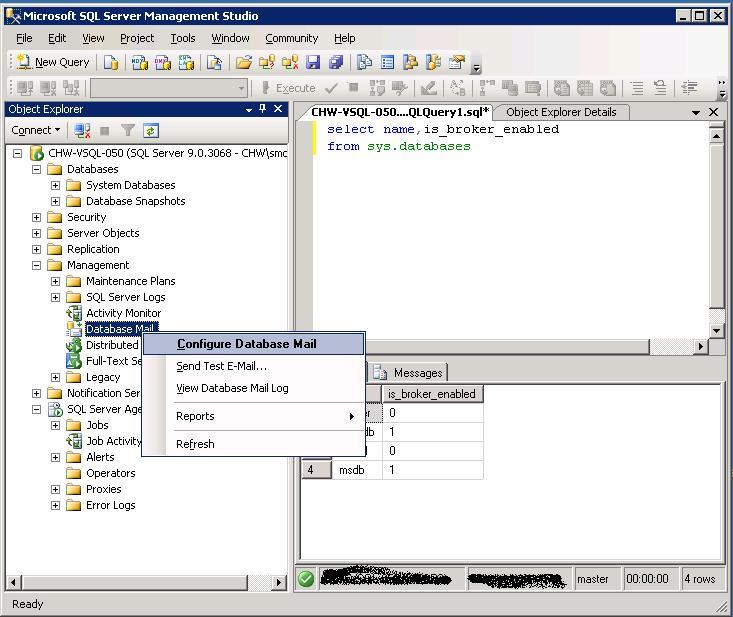
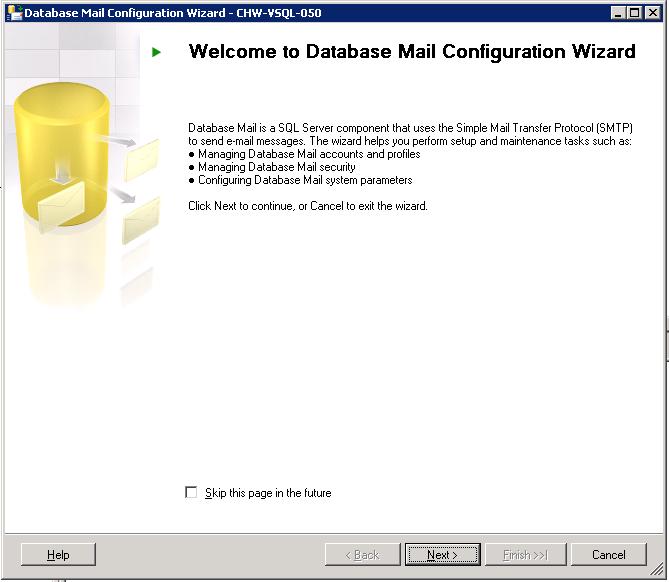
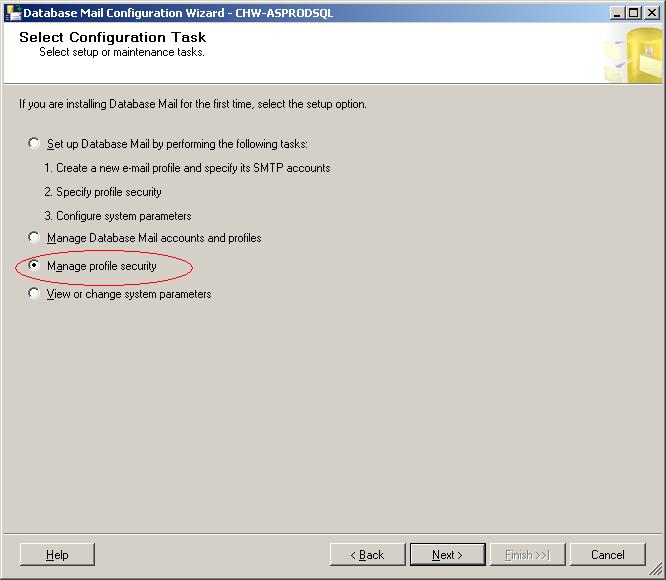
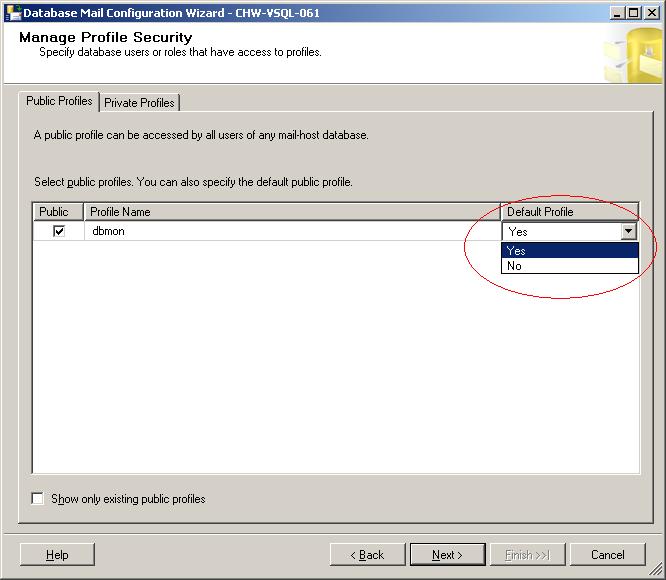
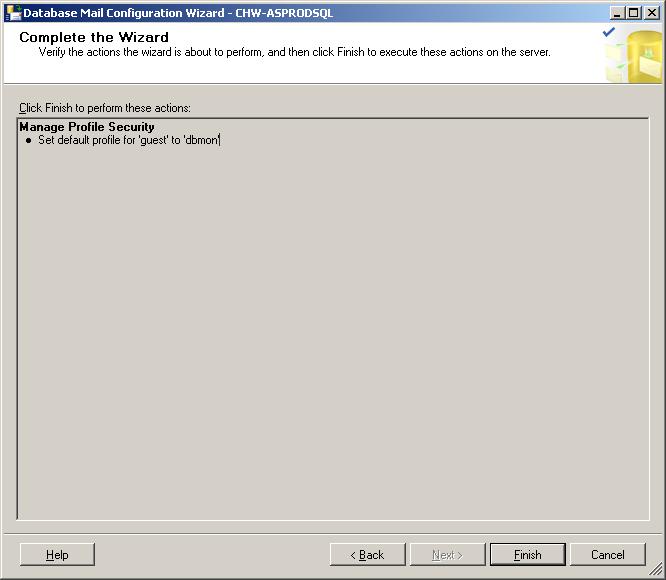
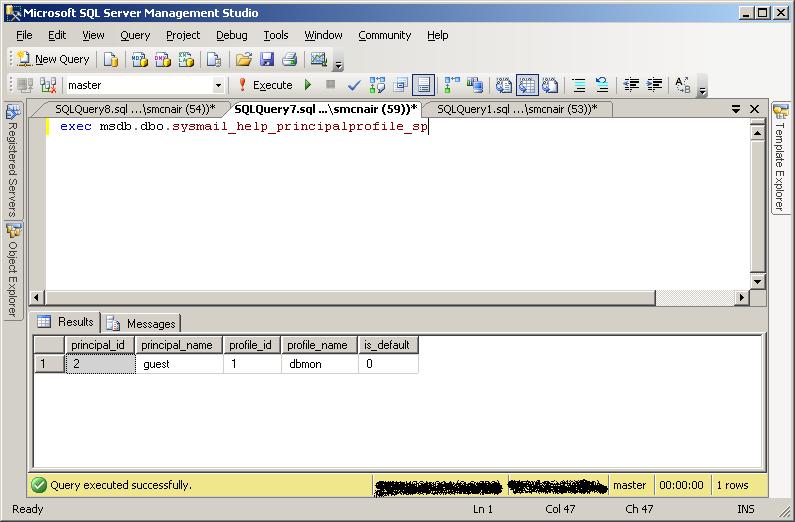
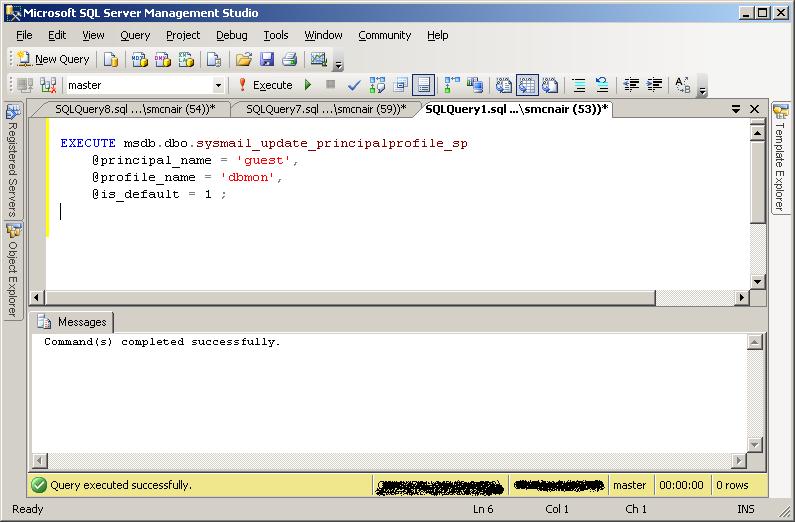
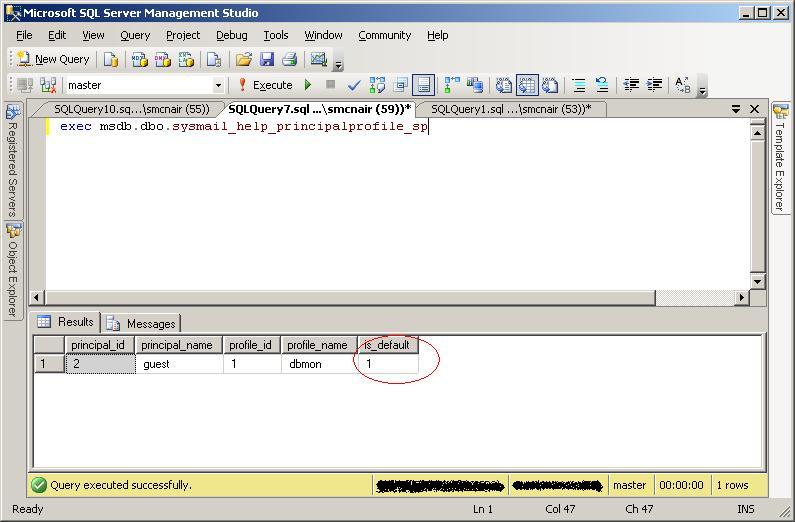


Are you a DB administrator? Do you need to be notified about critical maintenance plans on production databases and routines that, if they fail, could bring to a catastrophe?
Read on HeelpBook how to configure Database Mail feature on SQL Server to let you receive critical e-mails on success or failure events.
Configure the Global Profile in Database Mail – http://heelpbook.altervista.org/2015/configure-the-global-profile-in-database-mail/ #howto #database #reporting @heelpbook