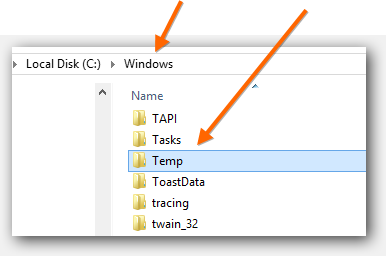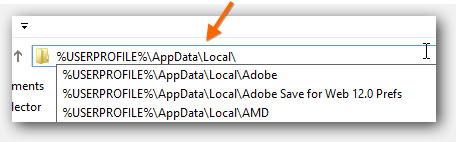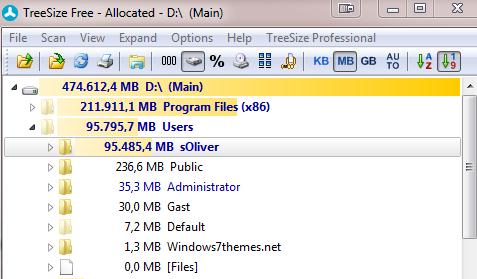To totally unlock this section you need to Log-in
Login
Wondering where Windows 8 does actually store tmp and dmp files? Let’s take a quick look at it so you can free up some disk space.
1. Open the Windows explorer, hit Windows key +E (Computer);
2. Hit T on you keyboard to jump directly to “Temp”.
All Windows 8 TMP files are stored in this folder (C:\Windows\TEMP).
In general you will find various files in here labeled *.tmp and *.log – those can be safely deleted in most cases. Check a few files if you are not sure just to be safe.
Where can I find more temp files on Windows 8?
Open the explorer again and copy and paste this into the address bar %USERPROFILE%\AppData\Local\;
Now scroll down until you see the folder “Temp” and a shortcut to “Temporary Internet Files”;
Open Temp and you will find a bunch of folders labeled .tmp;
Those are usually safe to delete as well, get rid off them.
Do you have any other tips to free disk space aside from deleting TMP and DMP files?
Sure, so let’s take a quick look at the following powerful (and freeware) tool, to identify what are the largest files in our system!
One of my favorite tools to quickly locate huge files is Tree Disk Space:
1. Download TreeSize (you'll be able to download this tool even at the end of this article);
2. Start the program and click on the item Scan, then select the hard drive you want to analyze;
3. You can now see how Treesize analyzes the disk and you can then uncollapse the folders and see the largest folders and files at the top. Neat!.
There are plenty of other tools out there, but Treesize gets the job done quickly and doesn’t take minutes to scan a hard drive for large files.
So, if you want to quickly locate large files, this is the best choice. Usually, the Programs folders takes up a lot of disk space.
In that case, you should consider uninstalling programs that you no longer need. Also make sure to remove any large movies and file downloads. ISO files e.g. the Ubuntu Live CD take up a lot of space.