To totally unlock this section you need to Log-in
Login
Based on the well-known original memtest86 written by Chris Brady, nowadays there are two memtest86 versions: the first is opensource, memtest86+, and a second one, memtest86, shareware (but with a good free edition) by PassMark® Software Pty Ltd.
Basically, the goal of memtest86 is to test memory (RAM) and it's aimed at memory failures detection.
Scenario
If you've suspected issues within your system and you cannot identify the culprit, memory is the best place to start. Memory can be tested through using Memtest86.
General Procedure
Step 1: download Memtest86 (from HERE to download the Passmark edition, or from HERE to download the OpenSource version) for your operating system. You are going to want to create a bootable disc/USB out of it.
Step 2: Insert a blank USB memory stick into your computer. It doesn’t matter what size the stick is because the memtest86+ file is only 180KB big. We have installed it on an old 128MB USB stick with no issues.
Step 3: Extract the .exe file from the zip archive you just downloaded to your desktop and double click it.
Step 4: This will launch the USB installer. Check the option to format the drive to reduce the risk of any install issues. NOTE: this will erase all data on the USB drive.
Step 5: Once the installer finishes, the drive is ready.
Step 6: boot into the USB drive or disc you've just created.
If you want a bootable CD/DVD:
Step 2b: Download the latest version of the Pre-Compiled Bootable ISO (.zip) from the official Memtest86+ website - Memtest86+ - Advanced Memory Diagnostic Tool
Step 3b: Extract the .iso file from the zip archive to your desktop.
Step 4b: Right click this file and choose Open With -> Windows Disk Burner (on Windows Vista and above).
Step 5b: Insert a blank CD into your disk drive, ensure the correct disk burner is selected in the dialogue box and press Burn.
Final Step: after we have booted the USB drive or CD/DVD we'll see that there are four options available, but we are going to be using the first one, you could just not choose anything and it will automatically do into testing mode.
Step 8: memtest isn't a benchmark, it searches for failures and inconsistencies within the RAM. It is advised to let the test go for 8+ Hours. It is also recommended to test one stick of RAM at a time. Memtest will run forever unless you stop it.
In case of error
If you see even one error, stop the test and do the following:
Step 1: before you proceed with the following, answer these two questions: Are you still under warranty? Does your warranty allow you to open up the machine to check hardware? If you are unsure of the answers to these questions, contact your system manufacturer. WARNING: The steps that follow can void your warranty!!!
Step 2: Shut down and turn off your computer.
Step 3: Unplug all power sources to the system: unplug the power from the outlet/surge protector or PSU (then remove the battery if it is a laptop).
Step 4: Hold down the power button for 30 seconds (for your safety and the safety of the components) to close the circuit and drain all power from components.
Step 5: Remove the casing (or remove the RAM panel if it is a laptop).
Step 6: Remove all but one memory module making sure you are grounded while doing so.
NOTE: Make sure you are grounded by using proper grounding techniques, i.e. work on an anti-static workbench, anti-static desk, or an anti-static pad. Hold something metallic while touching it to the anti-static surface, or use an anti-static wristband to attach to the anti-static material while working. If you do not have an anti-static workbench, desk, or pad, you can use your computer tower/case by finding a metal hold in it, such as a drive bay.
Step 7: Replace the casing (or replace the RAM panel if it is a laptop) and put the remaining memory module(s) in a safe, static free environment.
If the problem persists, repeat steps 1-4 and move the memory module to another slot (while staying grounded, of course).
Do this until all slots have been tested. If all slots fail, the memory module may be bad. Test with one of the remaining modules. Continue one module at a time in one slot at a time until you find a good module and good slot. Test remaining modules in the good slot, test good modules in other slots to find bad slots, etc.
Download
NOTE: you'll have to be logged on HeelpBook to see and to dowload following archives.
[wpfilebase tag="file" id=135 /]
[wpfilebase tag="file" id=136 /]
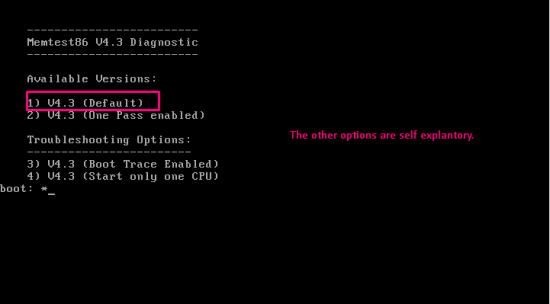
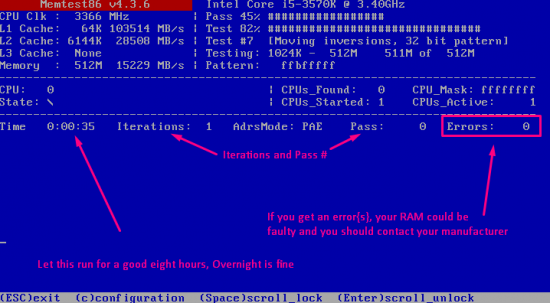
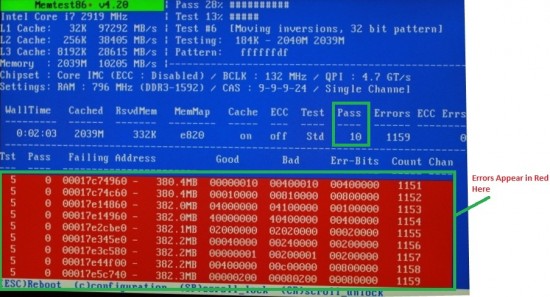


Test RAM With Memtest86 or Memtest86+ – http://heelpbook.altervista.org/2014/test-ram-with-memtest86-or-memtest86/ #howto #testram #heelpbook #linux #windows @heelpbook – HeelpBook.net