To totally unlock this section you need to Log-in
Login
SCENARIO
You have to set up an FTP Server and create a directory structure to let each user to share a directory (or multiple directories) with other users. You do not want to create a shared folder for each user (they could be hundreds!).
SOLUTION
We'll begin to show only a simple process with one single user.
First we have to make a root folder; this folder will be empty, we can put it anywhere we want on our computer. In this quick example we will put it in a folder called FTP on the C: drive. so the folder path would be C:\FTP\root.
Now add that folder to your user under "Shared folder" in Filezilla Server, and make it your home directory. You home directory is what will be open to when you log in to you FTP server.
Now we need to add what folder you want to in your FTP to that root folder, in FileZilla Server this is where the Aliases come in.
Lets say this folder is calls Documents, it is located on the C:\users\username\Documents. But we want it in the Root folder.
You need to add the folder to FileZilla Server, then right-click on them and go to Edit Aliases, now we want this folder in the root folder. So we put a path like it is in the Root folder.
We will need to specify, as Alias of the Source directory we have choosen a path that mirror the Home directory, for example:
HOME: C:\FTP\root
2ND FOLDER: C:\users\username\Documents
2ND FOLDER ALIAS: C:\FTP\root\Documents
So the path will be "C:\FTP\root\Documents" (By the way you may call this folder anything you want, for example instead of documents you could call it "Work documents").
Obviously you could use a Group, instead of changing every single user, in FileZilla Server to define one or several folders to be shared between users.
This way you can change it on the FTP but not mess with anything on your local computer. Finally, to be able to access it from the out side you will need to port forward port 20 and 21 (to expose the FTP Server to internet, for example).
Create a Group with folder aliases
We can use a Group to define common properties, and folders, for all our corporate or business users, for example. To define a simple Group we have to go on FileZilla Group properties, so click on Add and specify a name:
Then we have to move us on the Shared folders section to define an Home (root) folder for all the users. In this step we'll select a folder, but then we'll have to Rename it (by right-clicking on the new Home folder just added) and add the string :u to instruct FileZilla to autocreate users folder when they'll log in for the first time (under the root folder):
In the following image we can see that the Home dir is C:\root\:u and the "Autocreate" flag is checked: the :u string and the Autocreate will let new users to create automatically their home dirs, based on their own account names. This approach will decrease administrative actions to mantain the FTP Server: administrators will have only to create the accounts.
After this little configuration we could have the need to create a common folder for each user. To create this shared folder we'll have to create a new Shared directory in the Group section.
To let this folder be visible to any authenticated user we'll have to specify an alias to this common folder. In the following image we can see that any new FTP user will find a common folder (C:\root\:u\common) under his own root (C:\root\:u):
NOTE: the common folder (or any other) doesn't need to be under the same volume of the home dir, it can resides on any other volume, even a removable device!
After this last configuration will have only to assign an FTP user account (always in FileZilla Server) to the Group just created:
After this, when you'll test this FTP account (using any FTP client, on any platform) you'll see, in the root, the common folder, and any other user in the same group will see files in that directory.
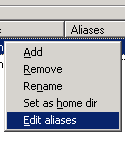
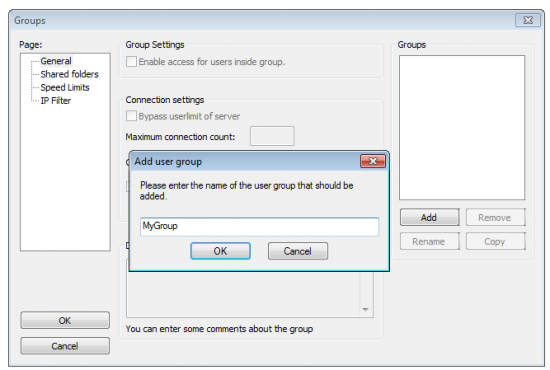
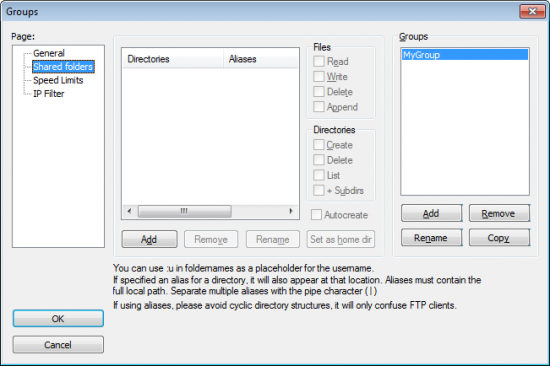
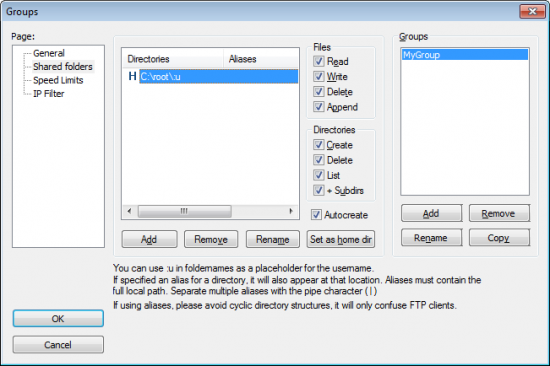
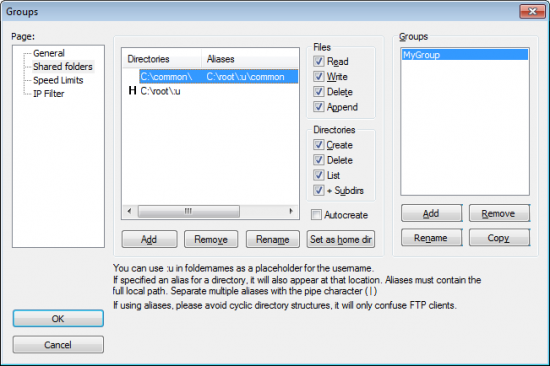
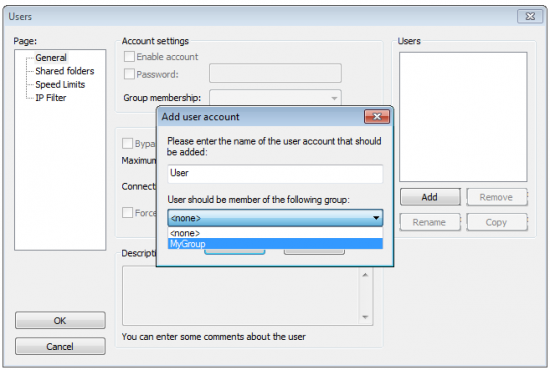


Set up multiple shared directories on Filezilla Server – http://heelpbook.altervista.org/2014/set-multiple-shared-directories-filezilla-server/ #howto #ftp #microsoft #filezilla #tutorial