To totally unlock this section you need to Log-in
Login
Did you notice that there are some folders with a lock icon in Windows 7? The lock icon indicates that you are sharing the folder but the usergroup (e.g. Everyone) does not have permissions to access it.
The lock icon in Windows 7 indicates that the file or folder can only be accessed by you, and not any other user on your computer. If this is desired, then the lock icon is a good way to ensure that those settings are in place. If this isn’t your intention, then it’s an eyesore.
The lock icon ALWAYS appears when you’re removing permissions from a usergroup.
When does the lock icon appear?
This is the lock icon:
The lock icon will appear after removing permissions from a usergroup:
So, basically it is a useful way to figure out if people on a LAN have access to your files. If you’re sharing a folder and it does have a lock icon, people will not be able to access it, because the folder has special permissions.
Remove lock from folder
If you’re on Vista or Windows 7 you can follow this guide and remove the lock from the folder with just a few clicks.
Either, you’re giving the usergroup permissions again or you inherit the permissions from the parent folder (e.g. C:/ if the folder is C:/debug/).
Method 1
1. Right click on the folder and click on Properties
2. Go to the tab Sharing
3. Click on Share
4. Select the usergroup from the dropdown e.g. Everyone if you want to share it with everyone and then click on Share to remove the lock from the folder.
The usergroup Everyone will have access to the folder then. The folder no longer has special permissions and Windows 7 will therefore remove the lock icon.
Method 2
1. Right click on the folder and click on Properties
2. Go to the tab Security
3. Click on the Advanced button at the bottom
4. Click on Change Permission
5. Select your user account and check the option Include inheritable permissions from this object’s parent
6. Click on apply to remove the lock icon.
Method 3
To remove the lock icon, we have to change the security settings on the folder to allow the Users group to, at the very least, read from the folder.
Right-click on the folder with the lock icon and select Properties. Switch to the Security tab, and then press the Edit... button.
A list of groups and users that have access to the folder appears. Missing from the list will be the “Users” group. Click the Add... button.
The next window is a bit confusing, but all you need to do is enter “Users” into the text field near the bottom of the window. Click the Check Names button.
“Users” will change to the location of the Users group on your particular computer. In our case, this is PHOENIX\Users (PHOENIX is the name of our test machine). Click OK.
The Users group should now appear in the list of Groups and Users with access to the folder. You can modify the specific permissions that the Users group has if you’d like – at the minimum, it must have Read access. Click OK.
Keep clicking OK until you’re back at the Explorer window. You should now see that the lock icon is gone from your folder!
The lock icon will be removed because the folder now inherits the permission of the parent folder. If that folder does not have any special permissions you will successfully remove the lock from the folder.
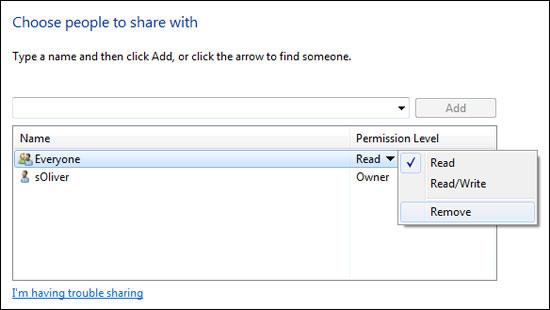
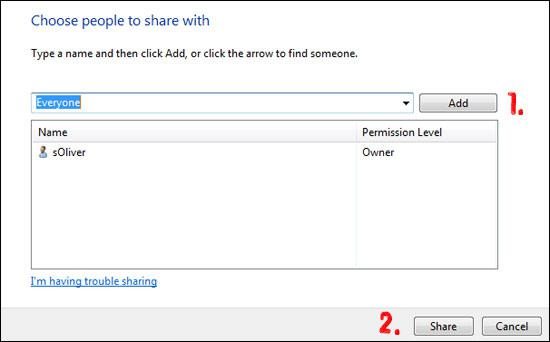
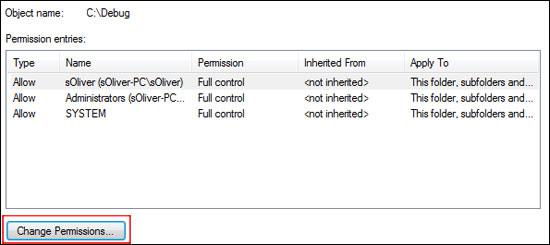
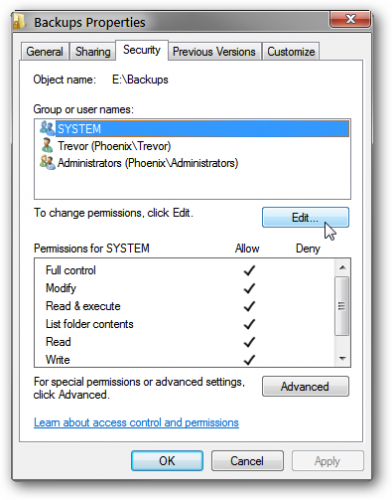
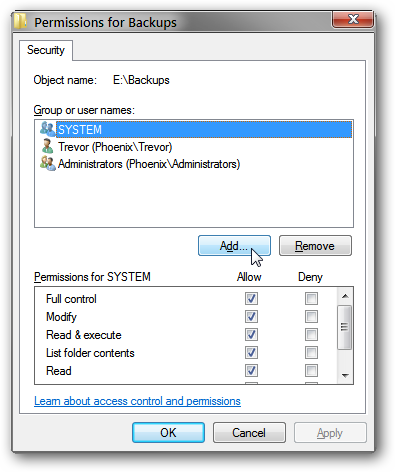
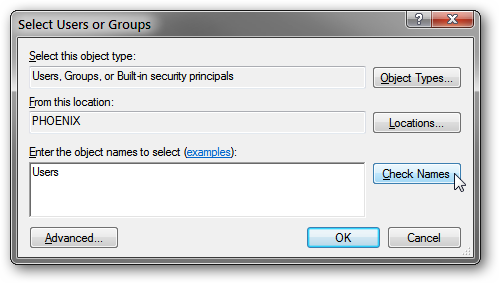
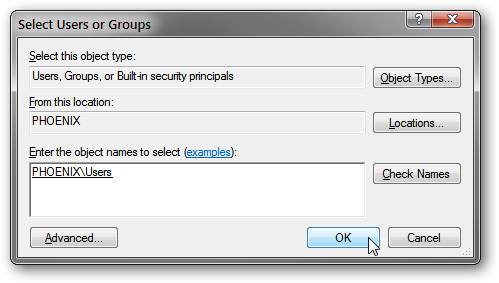
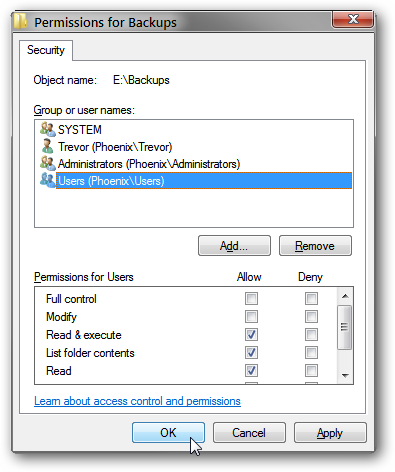


How To Remove Lock From Folders in Windows 7 – http://heelpbook.altervista.org/2014/remove-lock-folders-windows-7/ #windows #microsoft #windows #os #windows7 @heelpbook