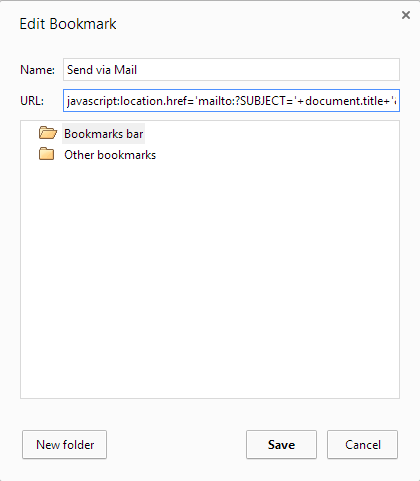To totally unlock this section you need to Log-in
Login
Most browsers provide you with a way to easily email a link to the page you are currently viewing. When clicked, your default email application will produce a new message with the link in the body and the page title in the Subject line and the To field left blank for you to address.
This functionality is missing from Chrome, but can easily added by creating a button on the Bookmarks bar.
1. Open Chrome.
2. Right-click the Bookmarks bar and select Add Page.
3. In the Name textbox, input the word Send Link.
4. In the URL textbox, input the following:
javascript:location.href='mailto:?SUBJECT='+document.title+'&BODY='+escape(location.href);
5. Make sure that the Bookmarks bar folder is selected and click OK.
Or just drag this link to your Bookmarks bar: Send Link.
Obviously, this code will works on any browser that supports Javascript.
The code javascript:location.href is used to get the URL of the page displayed, while javascript:document.title is used to get only the "title" property of the HTML page.
With this code the subject of the e-mail will be the "title" of the HTML page while the body will be the location.href or, simply, the page link that we want to share with our mate/friend.