To totally unlock this section you need to Log-in
Login
The acronym FTP may sound new, but it is a well-established transfer protocol.
Webmasters use FTP software to upload files from their computer to a web server. Some companies use FTP to distribute software updates, patches and forms. Although you can use dedicated FTP clients such as CuteFTP, WS_FTP and others, it's easy to connect to FTP servers using Firefox or Internet Explorer if you know the FTP browser syntax.
Different FTP Connection Types
Each organization determines how they wish users to connect to their FTP server. There are three basic ways:
Anonymous FTP access - this is the easiest connection method. You do not need to include any user information. Some common examples are software companies (Microsoft) or government sites (IRS.GOV) where you can download forms.
Login types
User name required - in this instance the organization wants you to have an account to access the site. Schools tend to use this type of access.
User name + password - this is the most restrictive as the user has to have an account and password to gain access to the site. Many websites use this method for people to upload files to the server.
Regardless of your connection type, you can use your web browser to gain access in most situations. There are some cases where browser access is disabled by organizations.
Anonymous FTP Logins
For most anonymous logins, the FTP browser syntax is the same regardless of browser. You type ftp://ftp.server_name in your browser's address bar. For example, ftp://ftp.microsoft.com:
In the second thumbnail showing a FTP connection using Internet Explorer 7, you'll see additional information. This is an example where a company can customize the information based on user agent.
After you press the Enter key, your browser displays a list of available folders for your use rather than a web page. Many sites that allow anonymous FTP access start you at a "pub" or "public" folder.
As with file explorer, you can click a folder to see its contents. Some sites may direct you to other folders than the public ones such as /downloads. In these instances, the browser syntax would be:
ftp://ftp.xyz.com/downloads
FTP Connection Requires Username and Password
Other companies offer FTP access, but they require the user to authenticate by providing a user name and possibly a password. Often, the files aren't for public distribution, but for specific purposes. For example, you need to submit your customer address list to a mailing house. In this case, neither company would want the public to access these files.
There are actually several ways that you can do these type of FTP connections with your browser. The easy way is to start the connection as you did for an anonymous FTP connection.
1. Type ftp://ftp.xyz.com
2. Press Enter;
3. A password dialog box should appear like the one below. Fill in your user name and password if needed.
4. Click the Log On or OK button depending on your browser.
Adding the User Information in the Address Bar
There are also ways to skip the browser dialog that prompts for the User Name and Password. While this does save you a step, I find it's easy to make mistakes.
Keep in mind there should be NO spaces.
To connect to a FTP server requiring a username with Firefox:
1. Open Firefox;
2. In the locator bar, type ftp://username:[email protected]
For example, if my User name was username and my password was password, the FTP browser syntax would be:
ftp://username:[email protected]
In some cases, the User name includes a domain name such as [email protected]. In these situations, you would type:
ftp://[email protected]:[email protected]
To connect to a FTP server with a User name with IE:
1. Open Internet Explorer.
2. In the address bar, type the ftp address such as ftp://ftp.xyz.com
3. Dismiss any error dialogs if needed.
4. From the File menu, select Login As.
5. In the Log On As dialog, type your username and password.
6. Click Log On.
If you plan on connecting to FTP servers on a regular basis , I would suggest getting a good FTP client. They make the task of uploading or moving files much easier than a web browser.
But for the occasional FTP connection, a web browser will work fine.
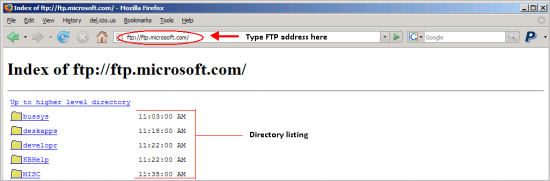
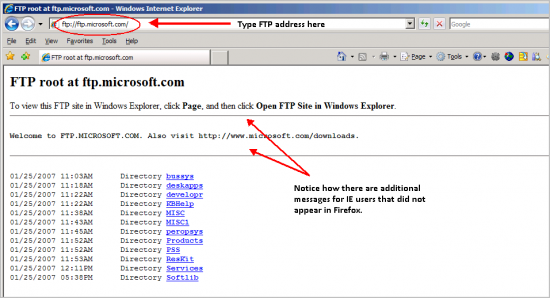
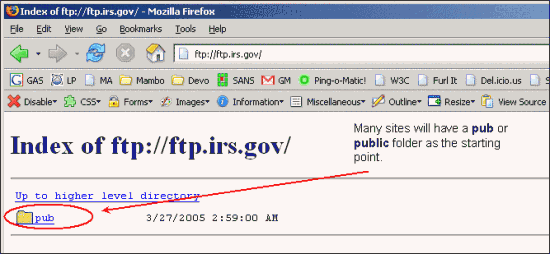
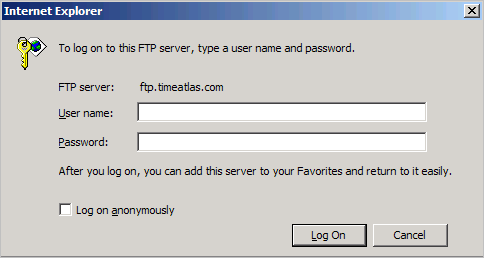


Connecting to FTP Sites with a Web Browser – HeelpBook – http://heelpbook.altervista.org/2014/connecting-ftp-sites-web-browser/ – Connecting to FTP Sites with a Web Browser – these are common ways to connect to a public or private FTP server using a web browser (no FTP client needed). HeelpBook