By [gs default] the Microsoft Windows operating system includes the Remote Desktop component that allows you to connect to a remote computer and work with it as you work with your local [gs computer].
Using this component you can run and monitor automated [gs task]s on remote computers: you can connect to a test computer using a Remote Desktop connection and use the Remote Desktop window to work with the remote computer on your PC.
However, sometimes, you may need to see the whole remote desktop (without scrollbars), so you may need to control the remote desktop. In this case, the screen resolution on the remote computer must be the same as on the master computer. Sometimes, it may be inconvenient.
To [gs workaround] this problem, you can specify the properties of the Remote Desktop connection in a special way. Below is a [gs step-by-step] instruction on how to do this.
Open the "Remote desktop connection" window. To do this, click: Start | All Programs | Accessories | Remote Desktop Connection.
Click Options and then click Save As.
Specify the path to the .rdp file that will store the Remote Desktop Connection options.
Click Save and then close the Remote Desktop Connection options window.
Open the created .rdp file in an editor, for example, in Notepad, and add the following string at the end of the file:
smart sizing:i:1
Double-click the .rdp file's icon to start a Remote Desktop Connection session.
After that, you can resize the Remote Desktop window as you wish, at that, the window will show the entire remote desktop.
So, you can make the Remote Desktop window smaller and you will be able to control your task remotely.
SOURCE | LINK | LANGUAGE | ENGLISH |
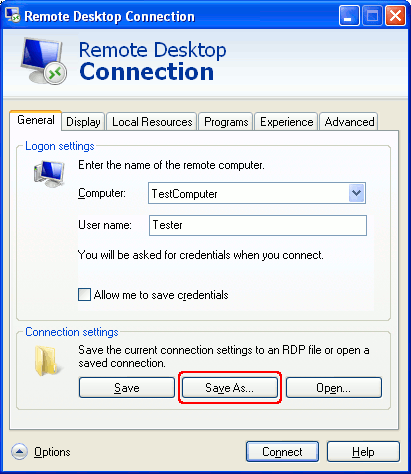


Smart Resizing of Remote Desktop Windows (Remote Desktop Client) – http://heelpbook.altervista.org/?p=35844 – 09/02/2013 – 20:30 – HeelpBook – Visit http://www.heelpbook.net OR http://mobile.heelpbook.net on your tablet!