 --> (Word) --> (Word) |  --> (PDF) --> (PDF) |  --> (Epub) --> (Epub) |  --> (Text) --> (Text) |
 --> (XML) --> (XML) |  --> (OpenOffice) --> (OpenOffice) |  --> (XPS) --> (XPS) | |
In Outlook 2010 you have the option of saving your password to prevent having to log in each time you launch Outlook. When you choose to save your [gs password] in Outlook by placing the check mark next to “save password” Outlook simply adds an entry to your WCM (Windows Credential Manager).
To Edit or remove the saved password or If the save password option did not work when selected in Outlook 2010 please complete the following steps:
For Windows 7:
- Choose Start > Control Panel > Credential Manager. (If you do not see Credential Manager, please in the top right corner change your view to “Small Icons”.
- In the Credential Manager you will see you’re saved passwords in a list. Please find the MS. Outlook: and choose the drop down arrow. You can then either choose “remove” or “edit”:
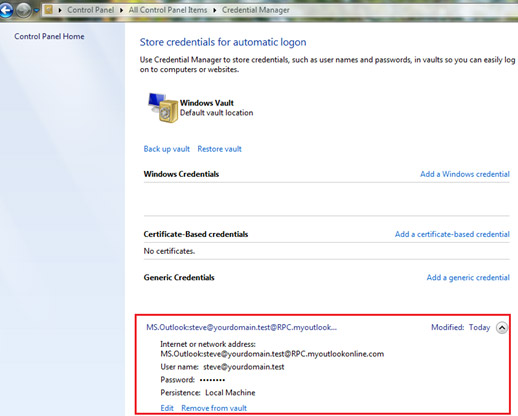
For Windows Vista:
- Choose Start > Control Panel > User Accounts. Click “Manage my network passwords” on the related tasks panel on the left.
- You will see a dialog box listing all stored usernames and [gs password]s. You may add a new entry or remove/edit existing entries.
SOURCE | LINK (123together.com) | LANGUAGE | ENGLISH |

