Every once in a while, you or the users you support may work yourselves into a situation where a running application’s window is displayed off the screen in such a way that it cannot be moved back into view. The most likely culprit that could create this scenario is when you use multiple monitors and one of those monitors becomes unexpectedly unavailable.
In Microsoft Windows (7, Vista, and XP) there is a simple way to move that hidden application window back into view. Note, this technique has been available in every version of Windows (correct me if I am wrong about that), but many users are unaware it exists or, perhaps, they have just forgotten.
Move that window
The general technique is the same for all Windows, but Windows 7, with the newer Taskbar functionality, may require an additional move of the [gs mouse].
Procedure
NOTE: in Seven and Vista you should press the Shift key with right-click on your mouse to view the following menu and select the Move option;
Right-click on the application/document icon in the Taskbar to bring up the context menu. Click the Move entry.
Once you click the Move entry, you should see an icon on your Desktop that looks like arrows pointing in all four directions (up, down, right, left).
Use the arrow keys on your keyboard to move the application window onto the current display where you can get to it with your mouse. When you get it into position, press the Enter key or click your mouse and the Window position will be reset to your current display.
You can then access it as you normally would.
SOURCE | LINK | LANGUAGE | ENGLISH |
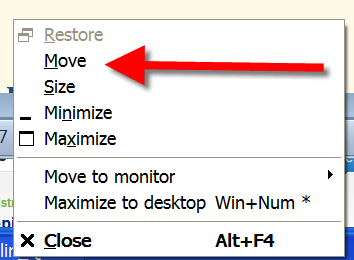


Heelpbook.net – Move a window back into view from outside the display – http://heelpbook.altervista.org/2012/move-a-window-back-into-view-from-outside-the-display/