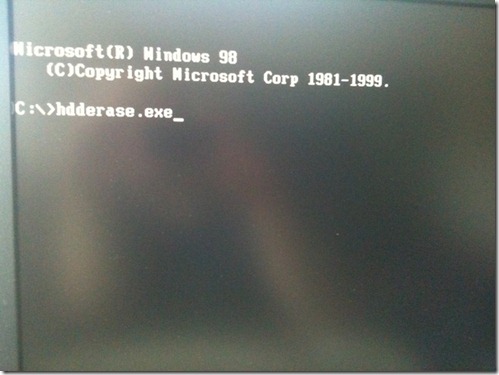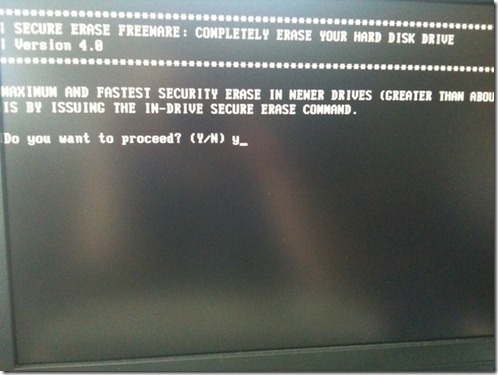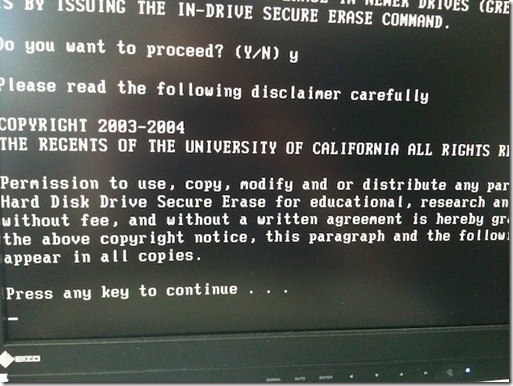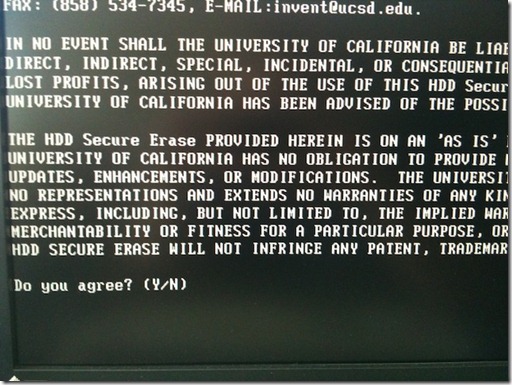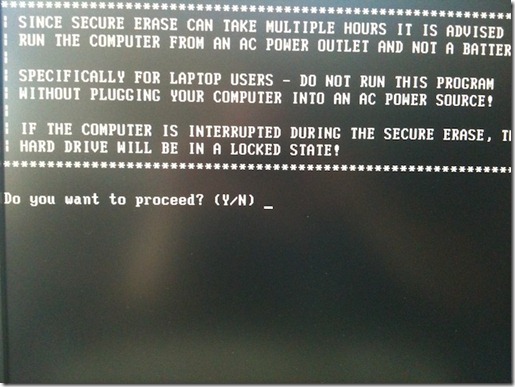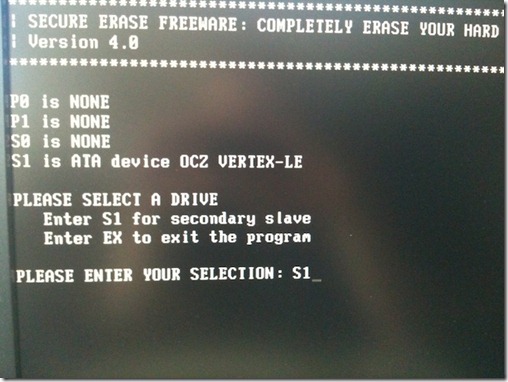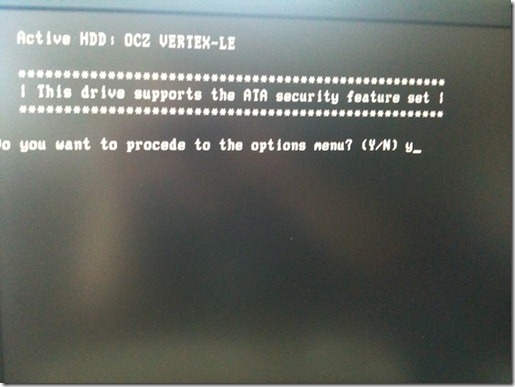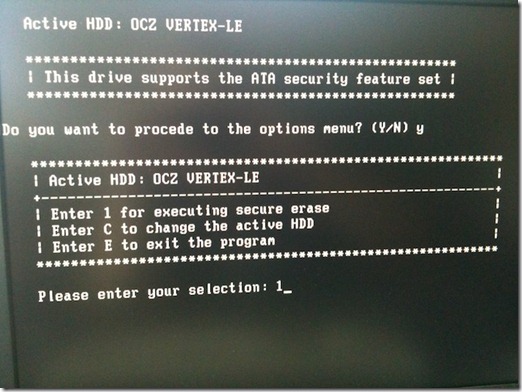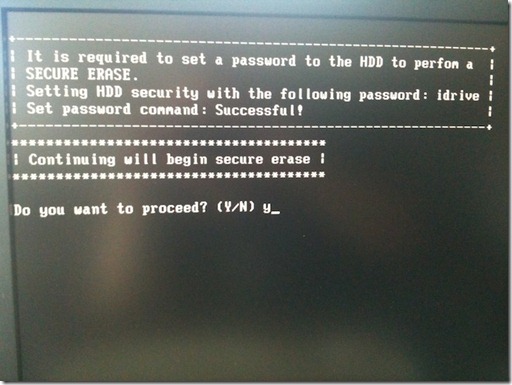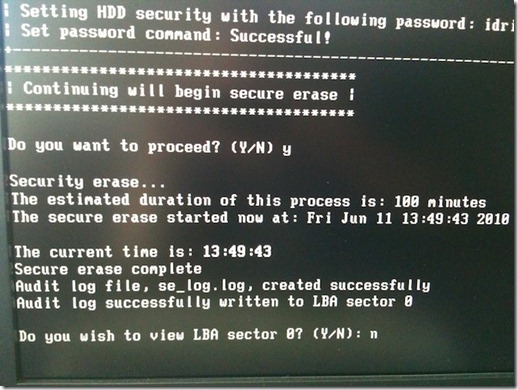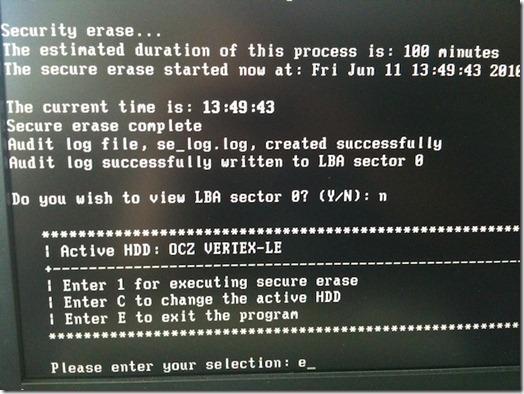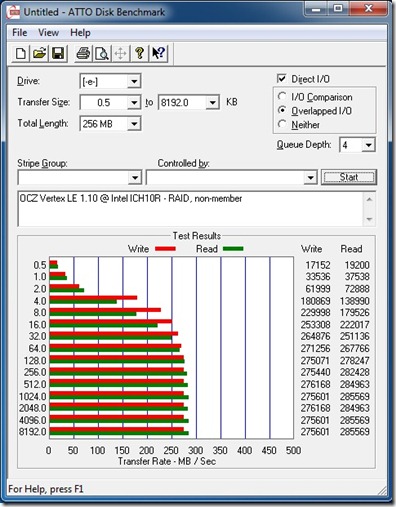HDDErase is a powerful tool to recover your Sandforce SSD's speed. Much like Sanitary Erase, which works with Indilinx SSDs only, it will completely erase your SSD and fully recover your drive's performance.
Please note: HDDErase will completely erase your drive. All data will be lost. You will have to create a backup before using this tool.
Procedure
1. Download HDDErase (http://cmrr.ucsd.edu/people/Hughes/SecureErase.shtml) and copy it on a bootable USB drive.
2. Shut down your system and [gs uninstall] all drives from your machine. Yes, that includes the SSD you'd like to erase.
3. Boot up your system again, enter the BIOS and change your SATA controller settings to Compatible/Legacy IDE. Also, align your boot priority to make sure you boot off the USB drive.
4. Save & Exit, restart your system and boot off your USB drive.
5. As soon as you see the DOS command prompt, reinstall the [gs SSD] you wish to erase.
6. Execute HDDErase
7. Confirm with "Y".
8. "Press any key to continue"
9. Agree to the disclaimer with "Y".
10. Also say "Y" to the warning.
11. Choose your SSD, "S1" in my case.
12. Confirm with "Y".
13. Pick "1" for secure erasing your drive. Again, please make sure you got a backup.
14. Press "Y" to start the secure erase process.
15. Press "N" here, we can skip that.
16. Done. Quit HDDErase by pressing "E".
17. Reboot. Enter your BIOS and set your SATA controller back to where it was. You can now reinstall your other drives and put everything back to normal. Your SSD should now be just as fast as it was when you got it from OCZ Technology.
SOURCE | LINK (Ocztechnologyforum.com)
| LANGUAGE | ENGLISH |
| [yeblonqrcode size="150" url="http://www.ocztechnologyforum.com/forum/showthread.php?74093-How-to-use-HDDErase"] | |||
 --> (Word)
--> (Word) --> (PDF)
--> (PDF)