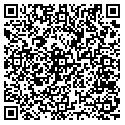--> (Word) --> (Word) |  --> (PDF) --> (PDF) |  --> (Epub) --> (Epub) |  --> (Text) --> (Text) |
 --> (XML) --> (XML) |  --> (OpenOffice) --> (OpenOffice) |  --> (XPS) --> (XPS) |  --> (MHT) --> (MHT) |
SCENARIO (from http://mauweb.net)
Ok, so the story behind this mini-tutorial is that I live with other people that have Galaxies and I upgrade their phones periodically, as part of the upgrade process I have to wipe the phones and a nandroid backup doesn't always work (like if you go from 1.5 to 1.6.3.4) and with the wipe some important things are lost: APN settings, Hebrew fonts, Hebrew Keyboard, etc.
I have to install the [gs keyboard], fonts, [gs script] utility, etc. every time on every phone; some of these apps are in the market, but to use the market you need to do the setup wizard to add your Google account to the phone.
And sine sometimes the owners of the phones aren't around, I need to have the .apk files with the apps I need to install so I can do it without downloading them from the market.
Hence, I had to figure out a way to extract the .apk files from my phone so I could install them on theirs.
Here's how it's done:
There are two ways of extracting .apk files from your device:
Method #1 - Using a file manager
Prerequisite: Rooted device;
Using ES File Manager
Using ASTRO
Method #2 - Using the Android SDK
Prerequisites:
- Rooted phone;
- Android SDK;
To extract a .apk file from your device using the Android SDK:
“adb pull /data/app/application.apk name.apk”
and press Enter;
Example:
“adb pull data/app/com.mauri.aplikeishon.apk aplikeishon.apk”
You can find the extracted .apk files in the /tools/ directory of your SDK (usually C:\android-sdk-windows\tools\);
Hope you found this tutorial useful.
SOURCE | LINK (mauweb.net) | LANGUAGE | ENGLISH |