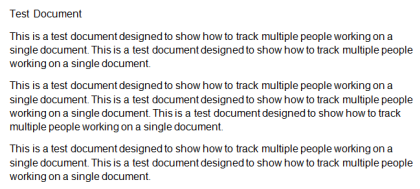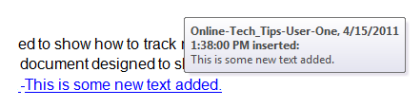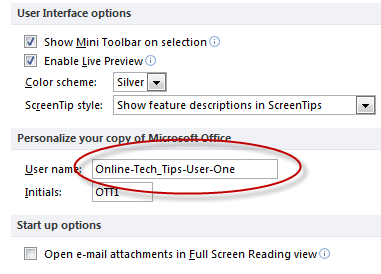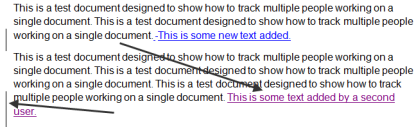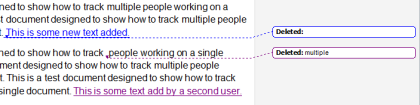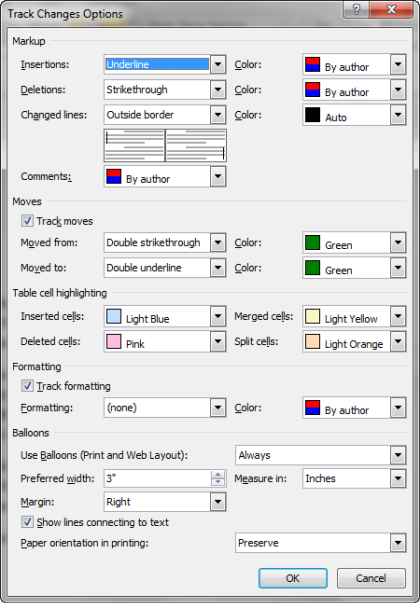Quite often, especially in a work environment, multiple people wind up working on the same Word document, although not necessarily at the same time. While this makes sense because oftentimes a document needs input from several people, or its edited by more than one, such activity can make it difficult to keep track of who did what. For Word users, that problem can be eliminated by learning how to use the track changes options that are available.
To begin, it’s best to start with a dummy document, here’s the one we’re going to use here:
Once you have your document ready, click on the Review tab on the main ribbon, then Track Changes:
Clicking on it doesn’t seem to do anything but cause the icon to turn yellow, but that’s because it’s a toggle, it turns tracking on and off; to see that things are now being tracked, add some text to your document.
Word shows changes to a document in a different color, in this case blue.It also places a line next to the edge of the paragraph to indicate that something has been changed in that area. Also, Word keeps track of which person made the change; to see who it was, hover over the changes made, you should get something like this:
The name that is shown comes from when a version of Word is personalized when it’s installed, to see where this is click on File -> Options -> General then look under User name.
If someone else makes changes to the document, their changes show up in a different color, like this:
Word gives you the option of having changes made tracked inline, which we’ve seen so far, or off to the side in a balloon. To see that, click on Show Markup, thenShow Revisions in Balloons:
Your document should then look something like this:
Word also gives you the ability to change or customize pretty much everything about how your changes look when tracked on screen; to access the Track Changes Option, click the down arrow on the Track Changes icon, to get this popup screen:
And if all that isn’t enough, Word also has something it calls the Track Changes Reviewing Pane, which you can display by clicking on the Reviewing Pane menu choice:
Doing so, will cause something like this to appear on the side of your screen:
Note, if you prefer, you can have the viewing pane display on the bottom of your screen instead by clicking the down arrow next to the Reviewing Pane menu choice and clicking on Reviewing Pane Horizontal.
One final thing, if you want to see your original document without all the changes, you can click on the top menu choice on the Track Changes section and choose Original:
Word 2010’s change tracking features, make it easy for any group of people to keep track of not only what has been changed and how, but who did it; which can go a long way towards keeping things organized.
SOURCE | LINK | LANGUAGE | ENGLISH |