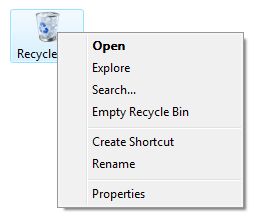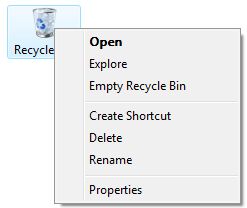[wpfilebase tag=file path='01/Vista_recyclebin_regs.zip']
Summary
This article tells you how to hide the Delete command from the Context Menu of the Recycle Bin, and replace it with Search... command. This is a counter-measure to prevent accidental deletion of the Recycle bin icon from the Desktop in Windows Vista.
More information
The Delete command from the Recycle Bin context menu in Windows Vista cannot be removed, but can be hidden by using a tweak. To hide the Delete command and replace it with a Search... command, use these steps:
- Download the file Vista_recyclebin_hidedelete.reg (from the Attachments section below)
- Save the file to your Desktop;
- Right-click on the file and choose Merge;
- If you are prompted for an administrator password or confirmation, type the password or provide confirmation;
- Click Yes to continue;
- After applying the REG file, the Recycle bin context menu will appear as in Fig 1 below:
To undo the above tweak, and to show the Delete option (default setting), download and apply the Vista_recyclebin_showdelete.reg file. After applying the undo REG file, the Delete option should be restored, as in the figure below.
SOURCE | LINK | LANGUAGE | ENGLISH |