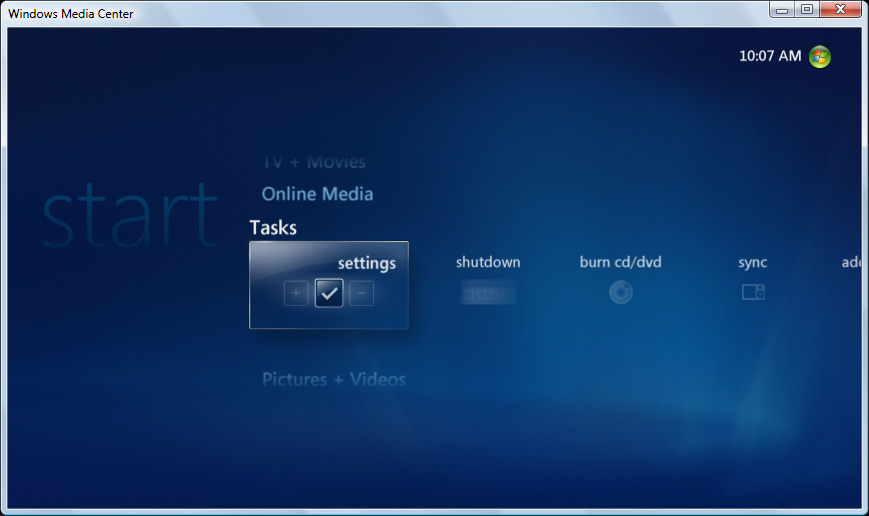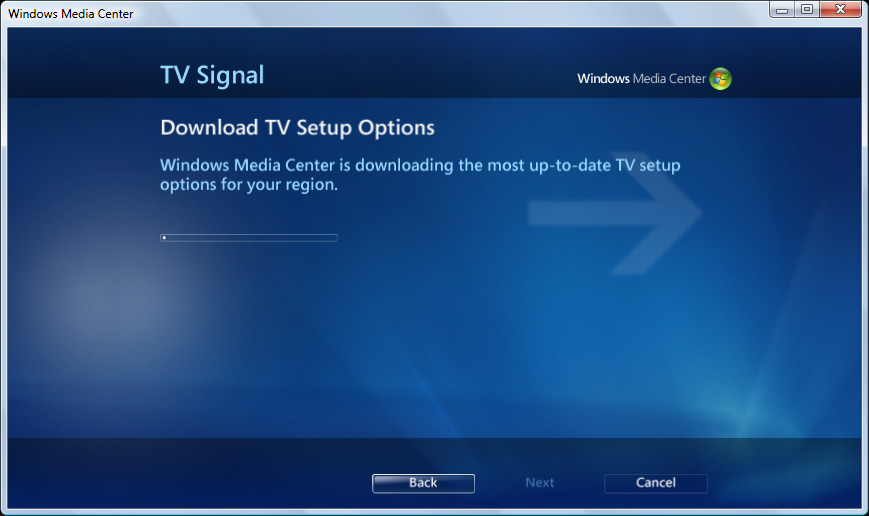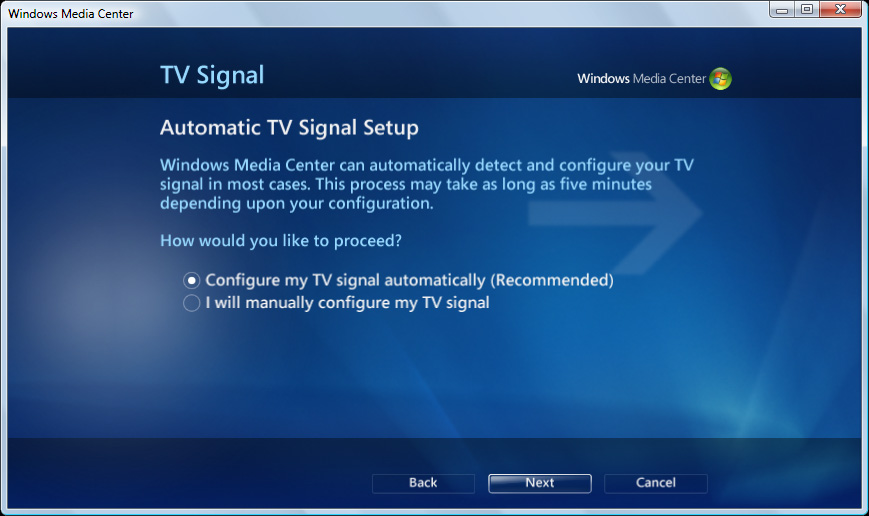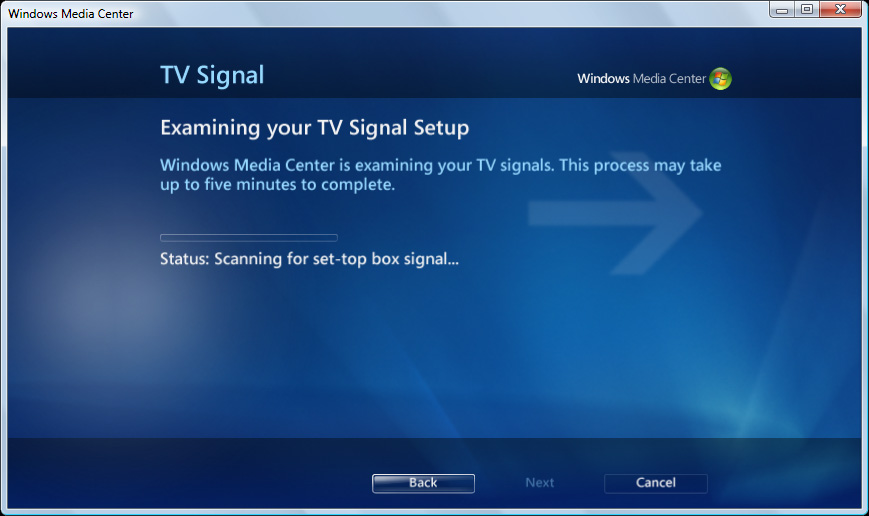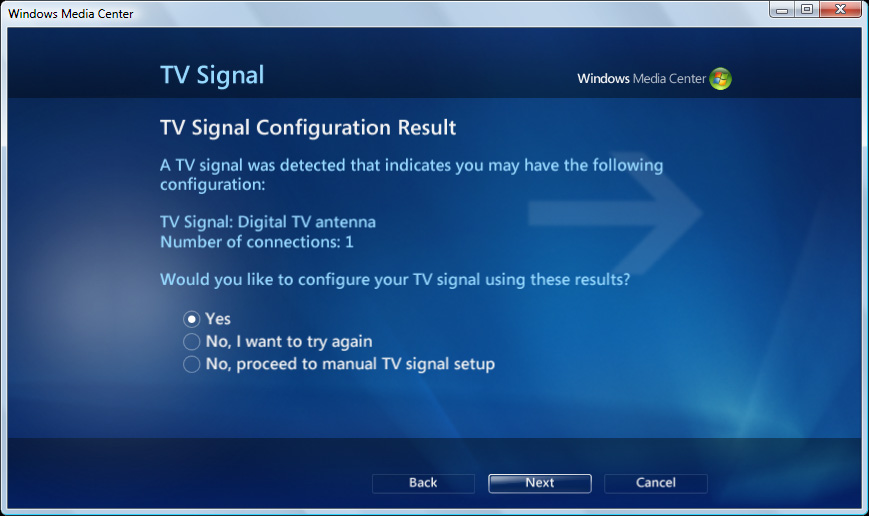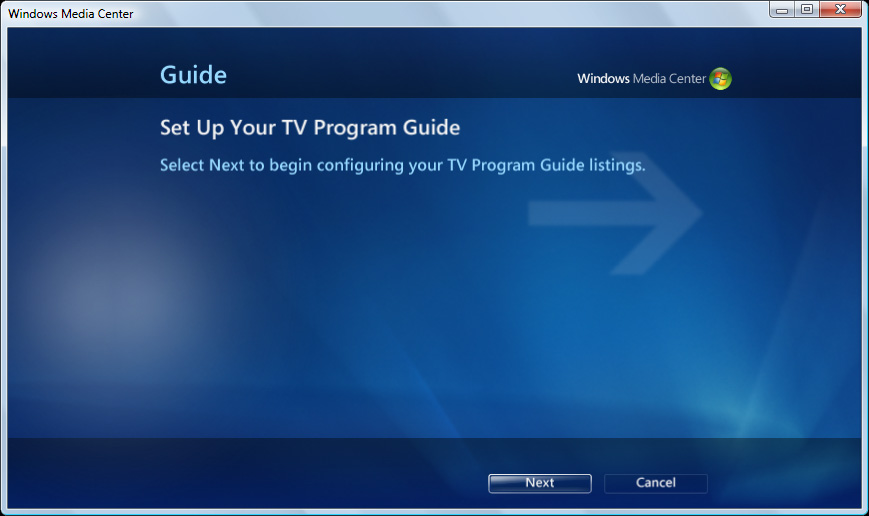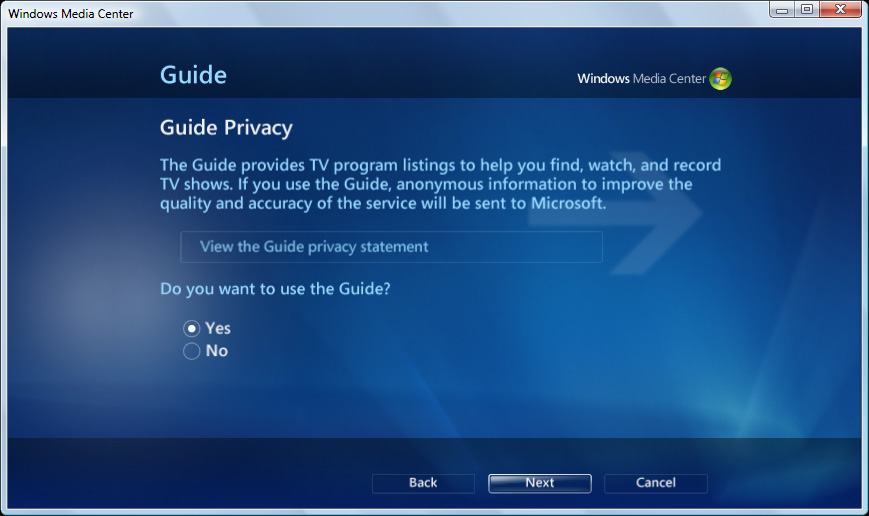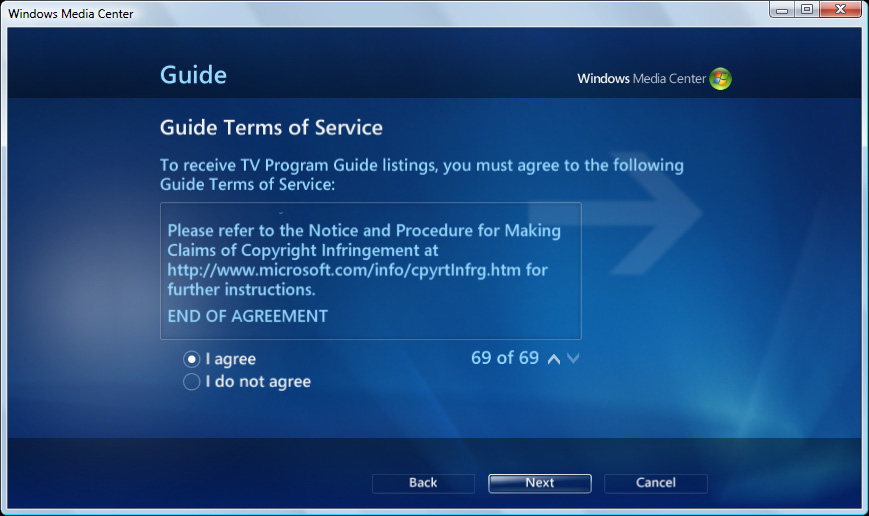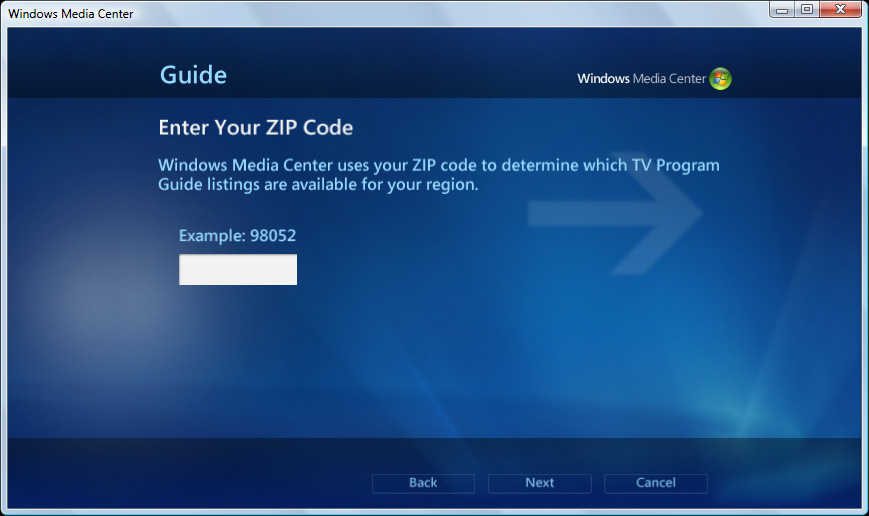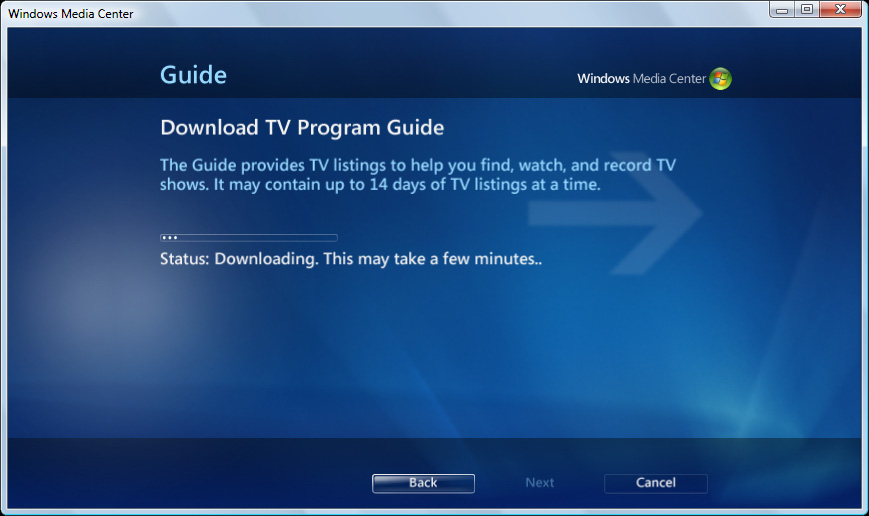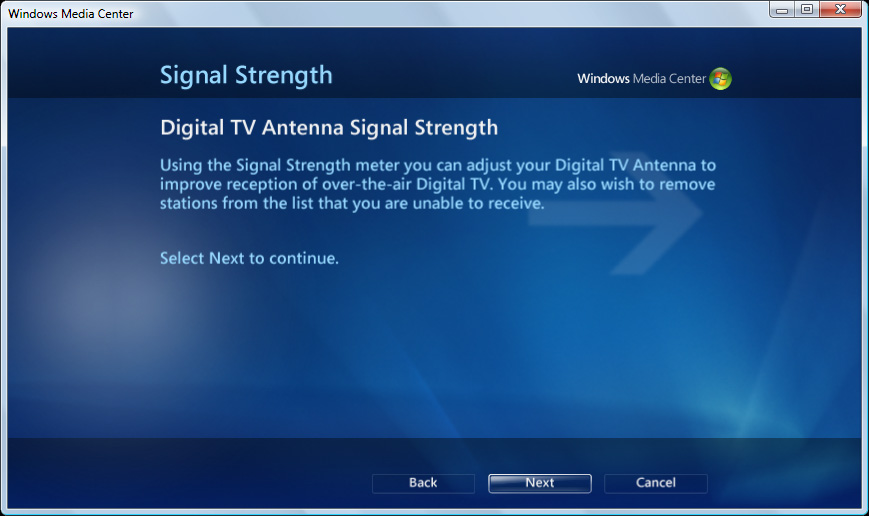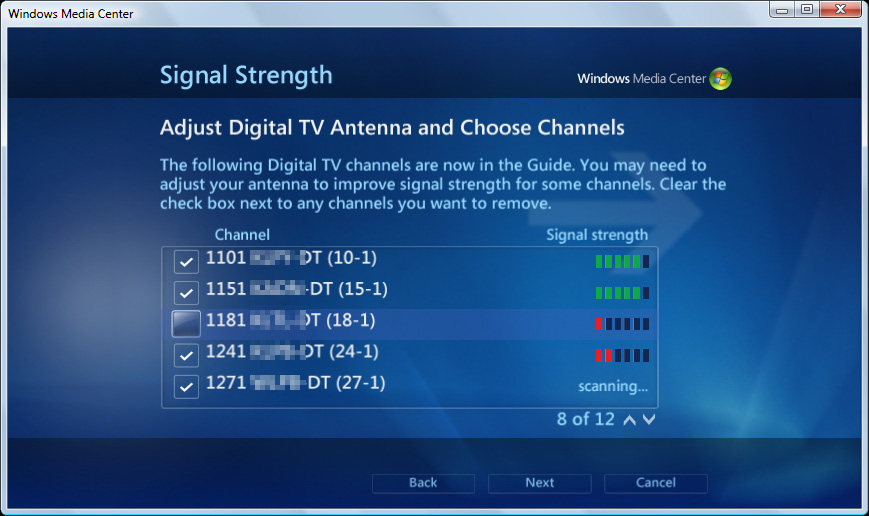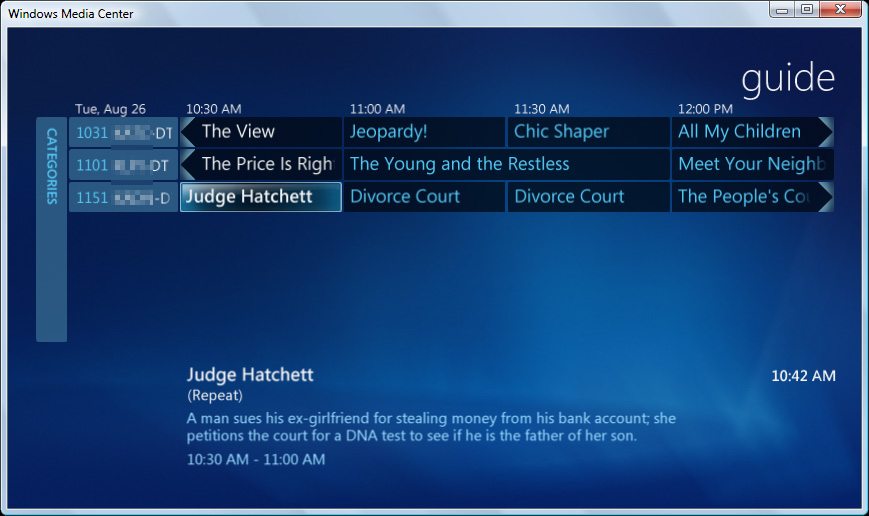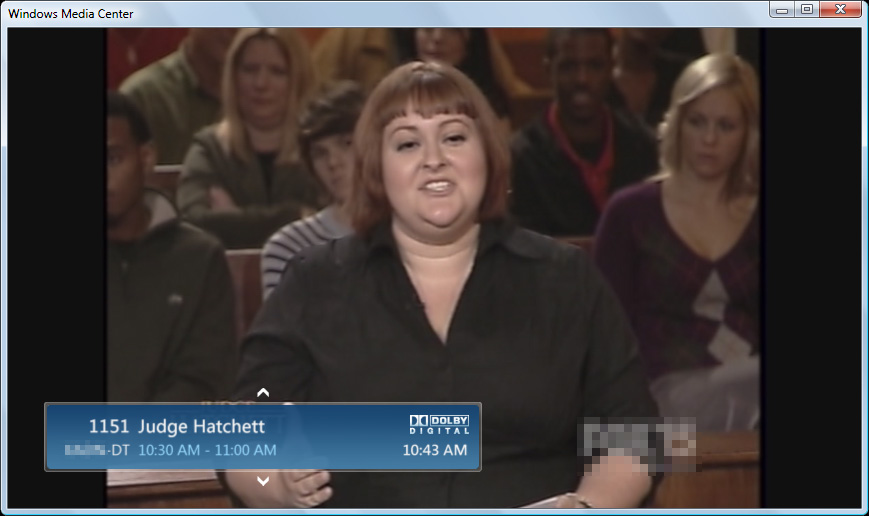One of the first things you want to do when you get your media center PC up and running is watch TV on it.
This guide will show you how to set up your computer’s tuner(s)and programming guide in Windows Media Center for Windows Vista.
In this guide I’ll set up one digital (HD) antenna and programming guide for my area. Setting up a cable or satellite connection will be similar to this guide.
Set Up WMC’s TV Signal
- Start Windows Media Center (WMC) by going to the Start orb, All Programs, and open Windows Media Center.
- Navigate to Tasks, and select settings in WMC.
Note: Once WMC is running, navigating WMC with a Windows Media Center Remote Control is the best way to experience WMC. You could also use your mouse to point and click or your keyboard’s arrow keys to move around and the spacebar to select.
is the best way to experience WMC. You could also use your mouse to point and click or your keyboard’s arrow keys to move around and the spacebar to select.
- Select TV.
- Select Setup TV Signal.
- Select Next in the Set Up Your TV Signal section.
- Select Yes, use this region to configure TV services if the Region is correct and then select Next.
WMC will download up-to-date TV setup options for your region.
Select to Configure my TV signal automatically in the Automatic TV Signal Setup section and then select Next.
WMC will scan for Cable, Satellite, and Antenna signals.
If everything goes well WMC will pick up your connection(s). If everything is right, select Yes and then select Next.
Let’s set up the Program Guide by selecting Next in the Programming Set Up Guide.
Select Yes when WMC asks you if you want to use their guide.
Scroll all the way to the bottom of the Terms of Service, select I agree, and then select Next.
Enter your ZIP code and then select Next.
The programming guide for your ZIP code will be downloaded from the internet.
When the download is complete, select Next.
If you’re using a digital antenna it’ll give you the option of adjusting your antenna and programming guide.
If you’re using a digital antenna it’ll give you the option of adjusting your antenna and programming guide.
Select Next.
The next screen shows you all of the channels you could catch according to the programming guide you just downloaded.
The next screen shows you all of the channels you could catch according to the programming guide you just downloaded.
WMC will scan for every channel listed in the guide and tell you the signal strength of each. Uncheck each channel with a low signal so they don’t show up in the programming guide. You can also use the signal meter to adjust the antenna. Checked off channel are continuously scanned and updated for signal strength. Click Next when you’re done.
That’s it! Select Finish and you’re done.
Click the green button on your Windows Media Center Remote Control or click the green orb in the top left corner of the WMC screen to go back to the main WMC screen.
Select the program you want to watch and you’re in business!
SOURCE | LINK | LANGUAGE | ENGLISH |