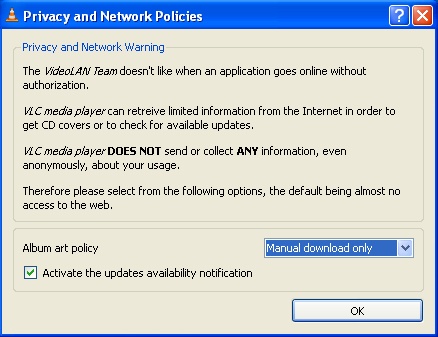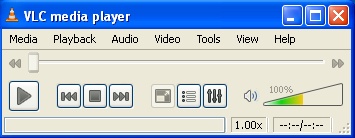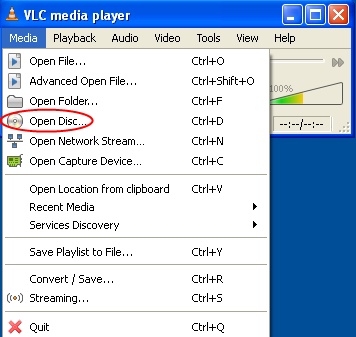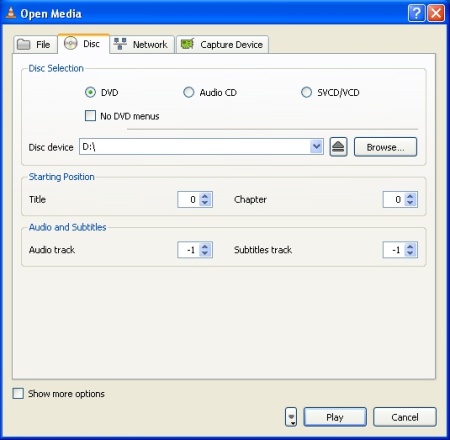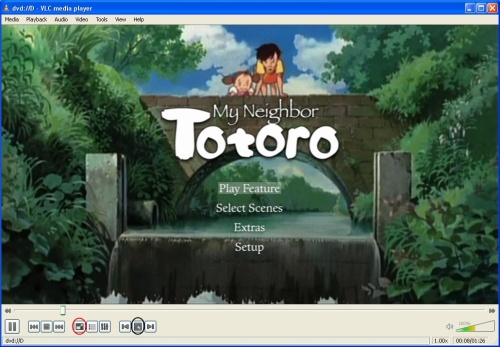With VLC Media Player you get a free Windows DVD player without any additional downloads or codecs to install. It even works with copy-protected DVD discs. Most DVD's that are available commercially are copy protected in some way, but this is no problem for VLC.
Playing DVD's with VLC is as simple as a few menu clicks, just follow our quick tutorial below and you'll be watching your movies in no time!
Firstly, start VLC if you have not done so already. If this is the first time you have run the software, the following window will appear:
Here the software is asking for permission to connect to the internet to check for updates and to download album art for any music you play. The default options are fine, so just click "OK". You should then see the small window below:
Insert the DVD you want to play now. If Windows pops up a box asking you what you want to do with the disc you have inserted, cancel or close this Window. Now, in VLC, open up the "Media" menu by clicking on it, and from the options on the menu, choose "Open Disc..."
Once you have selected "Open Disc.." from the menu, the following Window will appear:
This is the Open Media window. The default options should be correct for most users, check to see that "Disc device" matches the device name of your DVD drive. Device names are always a single letter followed by a colon (:) in Windows. You can find the device name of your DVD drive by opening "My Computer" ("Computer" in Vista). When you are ready to start watching, click "Play".
That's it! Your movie should be playing now.
Simply use your mouse to select a menu option from the DVD. If you want to view the movie in full screen mode, click the full screen button on the video control panel. It's circled in red in the picture above. You can exit full screen mode by clicking the button again, this will deselect full screen mode and return you to windowed mode.
To return to the DVD's menu, click the menu button on the video control panel. It's circled in black in the picture above.
SOURCE | LINK | LANGUAGE | ENGLISH |