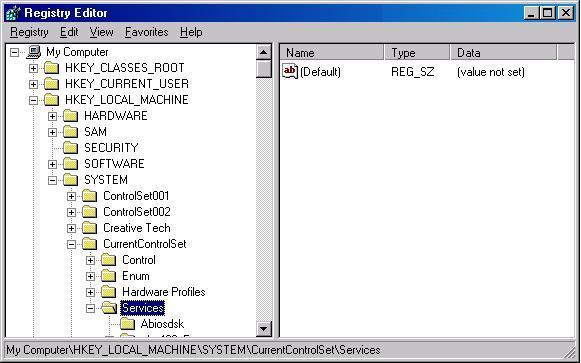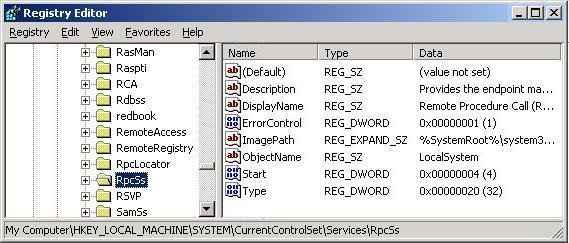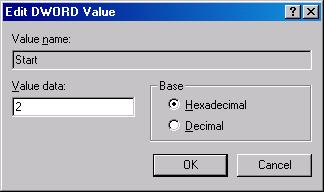Start the Registry Editor by pressing the Start-button and Run... this command:
Regedit
Browse through the left tree to where Services are found:
[HKEY_LOCAL_MACHINE / System / CurrentControlSet / Services]
Within the Services-key find go to the short-name of the wanted service (Here RpcSS aka Remote Procedure Call (RPC)):
[HKEY_LOCAL_MACHINE / System / CurrentControlSet / Services / RpcSS]
Double-Click the Start-value in the list to the right.
- Change Value data: to the wanted state:
- 0 = Boot
- 1 = System
- 2 = Automatic
- 3 = Manual
- 4 = Disabled
- Press Ok and exit the Registry Editor.
- If setting a service to Disabled or Manual, then execute this command to stop the service:
Net Stop RpcSS
- If setting the service to Automatic, then execute this command to start the service:
Net Start RpcSS
Note in this guide the short-name of a service is shown just in parenthesis next to the "Process Name".
SOURCE | LINK (Smallvoid.com) | LANGUAGE | ENGLISH |