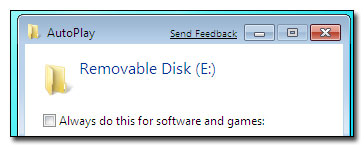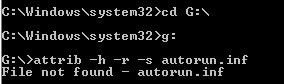You can help to make computers more secure! How? By disabling autorun on all of your own USB flash drives! Viruses will modify the autorun.inf file in order to execute malicious code on your PC.
So, how do you disable autorun then and check if you are infected?
1. Open an elevated command prompt;
2. Enter the driver letter of your USB flash drive, e.g. G:
3. Next, enter:
attrib -h -r -s autorun.inf
If you receive the message: File not found – autorun.inf your antivirus might have already deleted/quarantined your autorun.inf because it was infected.
If the system does find the autorun.inf, proceed with the next stepos.
This command will make the file visible again and we can then proceed and delete the autorun.inf:
4. Before you delete it run edit autorun.inf
5. Look for “open=file.exe”
6. The file.exe will have a random name and is the actual virus file that the autorun.inf is launching every time you plug in your USB flash drive. That’s how viruses can easily spread.
7. To delete the virus enter del /f /a file.exe . Replace file.exe with the virus filename.
8. Also don’t forget to delete the autorun.inf. Enter del /f /a autorun.inf
SOURCE | LINK | LANGUAGE | ENGLISH |