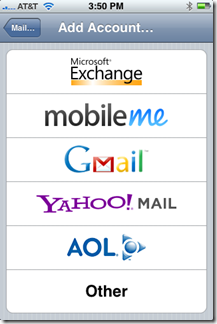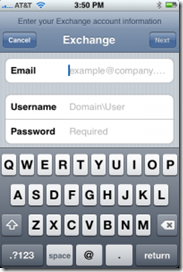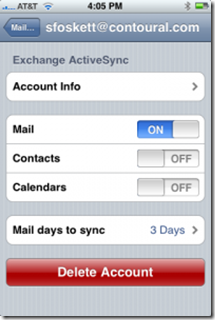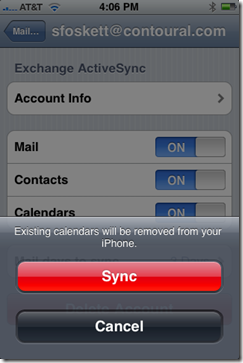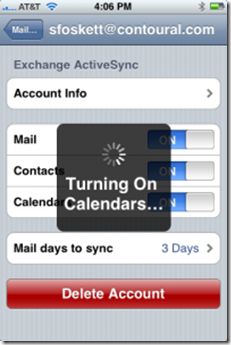Need to sync your iPhone with Microsoft Exchange? Here’s a quick and easy way to sync your iPhone with Exchange in no time.
- Install iTunes 7.7 (or above) and make sure that your phone is running at least the iPhone iOS 2.0.
- Check your mail settings to see if you already have your Exchange server running with IMAP. If so, disable the account in Mail Settings.
- Set up a new mail account by selecting Microsoft Exchange.
- Enter your email address (e.g. "[email protected]") in the Email box.
- Enter your Exchange domain and username (e.g. "Americas\bennmike") in the Username box. The text will shrink to fit.
- Enter your password in the Password box.
- The iPhone will now try to automatically discover your Exchange server. If you don't have Exchange 2007 with Autodiscovery turned on, it will fail and warn you that it couldn't validate your account. You will have to manually enter your server name in the window. Make sure you enter your ActiveSync server name, not the OWA server (as in Entourage) or the real Exchange server (as in Outlook). If you are having trouble with this, check the tips section.
- Tap the home button and go into Mail. You should see your new account appear, and it should show your folders and email messages within a few moments. Congratulations, your Email is now set up!
Calendar and Contacts
- Once you're sure email is working, go back into the Exchange Account Settings tab and tap Contacts to "ON". However, you can't sync Contacts and Calendars from both Exchange and iTunes. You must choose one or the other as the iPhone will delete your old entries when you enable this.
- Tap “Sync” when the iPhone warns you about deleting your existing entries. Make sure that you’re ok with this before tapping “Sync”.
- Wait a little bit after the iPhone enables Sync. Do not expect to see everything there immediately. It may take about 5 minutes until everything is fully integrated;
- Repeat these steps for your Calendar and you're all set.
SOURCE | LINK (Wikihow.com)
| LANGUAGE | ENGLISH |